Zapier is an innovative software for creating automated processes between different applications. Zapier integrations allow you to skip manual steps in your workflow and focus on core business tasks.
So how do you track the time saved by these Zapier automations?
You can use an advanced time tracking tool to track all tasks accurately and determine how much time you’ve saved.
In this article, we’ll explain how Zapier works and why it’s so important to track time for your business. We’ll also present five fantastic tools for Zapier time tracking and compare their features, pricing, and user ratings.
Table of Contents
- Does Zapier offer native time tracking?
- 5 popular ways to use Zapier with a time tracker
- How to use Zapier
- 3 key advantages of tracking time
- 5 brilliant tools for Zapier time tracking
Let’s get started.
Does Zapier offer native time tracking?
Zapier is software that helps you automate repetitive tasks between the different apps you use. It uses events from one app to trigger an action on a second app using workflows called Zaps.
For example, software developers can choose Jira as a trigger app and Gmail as an action app. Zapier could then send email notifications to developers when Jira’s issue tracking identifies errors, or bugs, in their software.
For accounting software, such as Freshbooks, you can send email notifications for new clients, payments, or expenses.
Another great way to use Zapier is to create time tracking automations by creating Zaps between your time tracker and other productivity apps. This can help you track time more efficiently and consistently.
Let’s explore some of the time tracking automations possible with Zapier.
5 popular ways to use Zapier with a time tracker
Here are five ways to use Zapier to automate workflows with your time tracker.
1. Track time for meetings
Professionals spend a lot of time in meetings, and it’s easy to forget to track this time. With Zapier, you can connect your time tracker to your digital calendar or video conferencing tool.
For example, you can start tracking time automatically with a:
- Trigger from a Google Calendar event.
- Trigger by starting a video call.
2. Connect with a Pomodoro timer
The Pomodoro technique is a well-known time management tactic that involves setting a timer to alternate between working and taking breaks.
You can use a Zap to combine your time tracker with the time management features of a Pomodoro timer like PomoDoneApp. Zapier automatically manages both timers.
3. Connect with a project management tool
Your team may be using a project management app, such as Trello, Asana, Basecamp, or Zoho.
Zapier can connect your project management tool to a time tracker such as Toggl Track or Clockify. For example, a Zap could create a new time entry when you make a new Trello card or Asana task.
4. Update your spreadsheets
Most time trackers allow you to export time reports into spreadsheets. You can set up a Zap to add updates from your time tracker into a spreadsheet or Google Sheet.
5. Share time tracking Info with your team
Zapier can help you improve teamwork by sharing time updates with your team. For example, you can create a Zap to change your status in Slack when you start or stop tracking time.
Now let’s explore how to use Zapier to set up automations such as these above.
How to use Zapier
Creating Zapier workflows entails setting up app connections and creating Zaps.
Here’s how you set up a Zapier integration:
- First, sign up and log in to your Zapier account.
- Next, go to My Apps > Add Connection.
- Finally, search for the app you want to connect to, select it, and follow the prompts.
You’ll then be able to create a Zap automation with your connected apps. Let’s explore how to make Zaps.
How to create Zaps on Zapier
Zaps are made up of triggers (events that cause an outcome) and actions (events that occur as a result).
You can create a Zap using a Zap template or make it from scratch.
You can find pre-built Zap templates on:
- The Zapier dashboard.
- Zapier blog.
- Explore page.
- A specific app’s connection page.
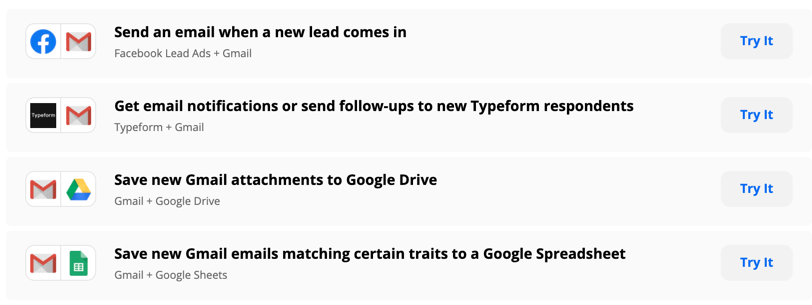
If you see a Zap template you like, click Try It.
Alternatively, you can make Zaps from scratch by following these steps:
- In Zapier, click Make a Zap in the left sidebar.
- Choose your trigger app, account, and event.
- Choose your action app, account, and event.
- When the trigger event occurs, it initiates the created action in your selected app.
- Click the + icon to add more actions in other apps.
- Give your Zap a name by clicking Name Your Zap.
- Write a description for your Zap by clicking the gear icon.
- Turn your Zap on by toggling the switch in the top right.


You can also customize your Zaps further by:
- Adding conditions to stop a trigger.
- Setting up different actions for different conditions.
- Adding a time delay between steps.
- Specifying formats for dates and text.
You’ll be able to view a log of all activity for a Zap in your Zap History.
While Zapier allows you to set up integrations for time tracking automation, you need a dedicated time tracking software to do so.
Let’s look at some of the benefits of time tracking for your team.
3 key advantages of tracking time
Here are three advantages of using a time tracking software for your business:
1. Gather productivity data
Time tracking provides crucial insights into how your team spends its time. Employees can see their tracked and unproductive time, set productivity goals, and measure their progress.
It’s easier to measure improvements in time management when you have a time tracking solution.
2. Manage distractions
It’s common for team members to get distracted by things like social media and other workplace distractions.
Many time trackers include features that remind or prompt employees to focus. The software can also inform you of whether your team is working responsibly or if they’re distracted and neglecting their work.
3. Make informed business decisions
According to Forbes, the most important functions of a time tracker are forecasting and creating accountability.
It’s essential to take time into account when making business decisions such as work allocation, staffing, and budgeting.
Keeping track of time usage can help you avoid time theft, ineffective task allocation, poor time management, and bad planning. This can improve your bottom line.
These are just a few of the many benefits time tracking can have for your business. Since Zapier doesn’t include time tracking features, you might want to consider using a third-party time tracker.
5 brilliant tools for Zapier time tracking
Let’s explore the features of five of the best time tracking software you can use along with Zapier.
1. Time Doctor
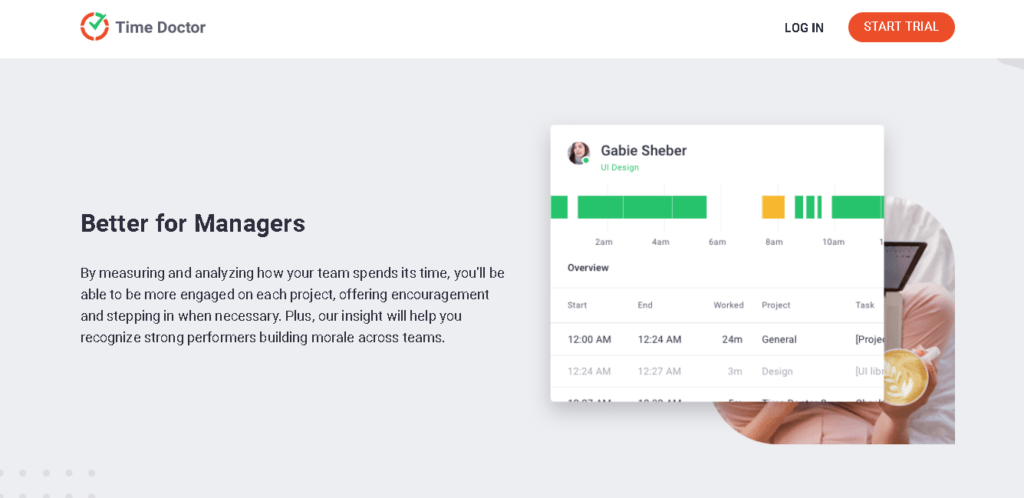
Time Doctor is a powerful time tracking and performance management software. It’s used by large companies, like Verizon and Ericsson, as well as small businesses, like Thrive Market, to improve team productivity. It’s also perfect for remote teams to track productivity regardless of location.
Now let’s look at the time tracking features of Time Doctor.
Key features
Here are some of Time Doctor’s main features:
A. User-friendly time tracking
There are two simple ways to track time with Time Doctor: interactive and silent time tracking.
Interactive time tracking gives an employee complete control to track time by starting and stopping a timer. Time Doctor then logs the employee’s hours worked.
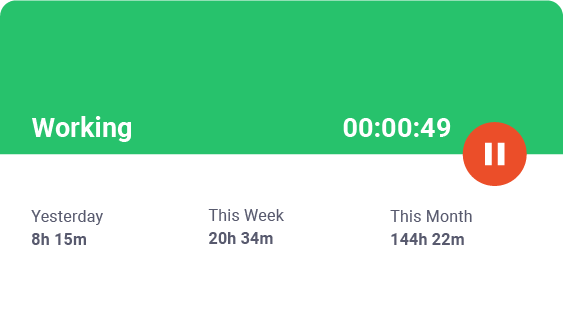
Time Doctor also offers a silent mode for automatic time tracking. The time tracker runs in the background whenever the computer is on. Employees don’t need to start any timers, and data is kept private. This helps simplify employee workflows and prevent inaccuracies caused by forgetting to stop or start the timer.
B. Idle time tracking
Time Doctor can detect keyboard and mouse activity and note idle time.
Time Doctor displays a pop-up notification when an employee is inactive for a predefined time while the timer is running. The timer automatically stops if there is no activity for 60 seconds.
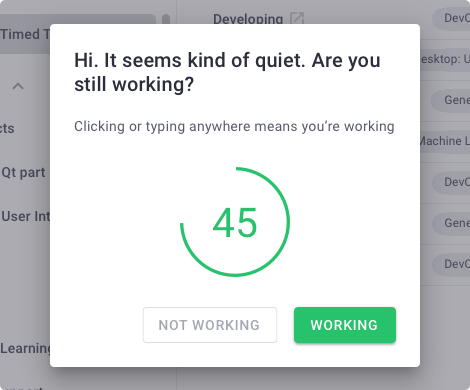
Note: Time Doctor is not a keylogger. The app only detects if the user has clicked the mouse or any key. It does not record any details of the activity.
C. Time tracking for projects and tasks
When creating a new task or time entry, you can categorize it under an existing or new project or client. You can also assign tasks to employees.
There are five default task categories in Time Doctor for simple task management:
- Permanent tasks: Admin-assigned tasks that can’t be marked as complete.
- Current tasks: Tasks you’re presently working on.
- Next tasks: Tasks you plan to do next.
- Future tasks: Tasks you plan to do in the future.
- Completed tasks: Tasks you’ve marked as complete.
Tracking time for tasks can help you make critical business decisions by understanding where employees spend their time.
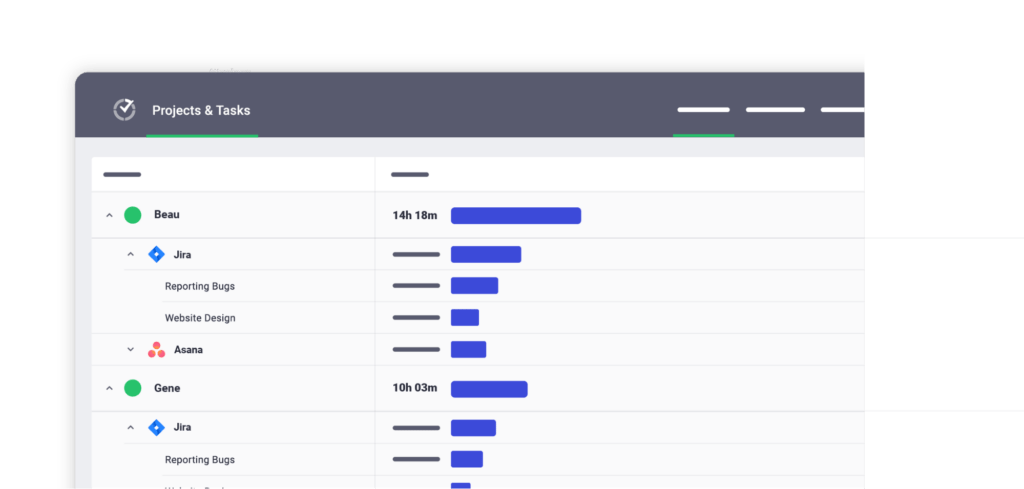
D. Productivity reporting
Time Doctor can generate many detailed reports based on time usage and productivity data, namely:
- Activity reports: Shows the amount of time an employee spent active, idle, or unproductive.
- Attendance reports: Informs you if employees were present, absent, or late for shifts.
- Hours worked reports: Summarizes the number of hours an employee has tracked in a selected period.
- Projects & tasks reports: Shows the time tracked for projects and tasks.
- Timeline reports: Provides a real-time representation of an employee’s workday activities.
- Web & app usage reports: Shows a log of websites and applications employees have accessed.
- Custom export reports: Creates custom productivity reports for your business and exports them as PDF, XLS, or CSV files.
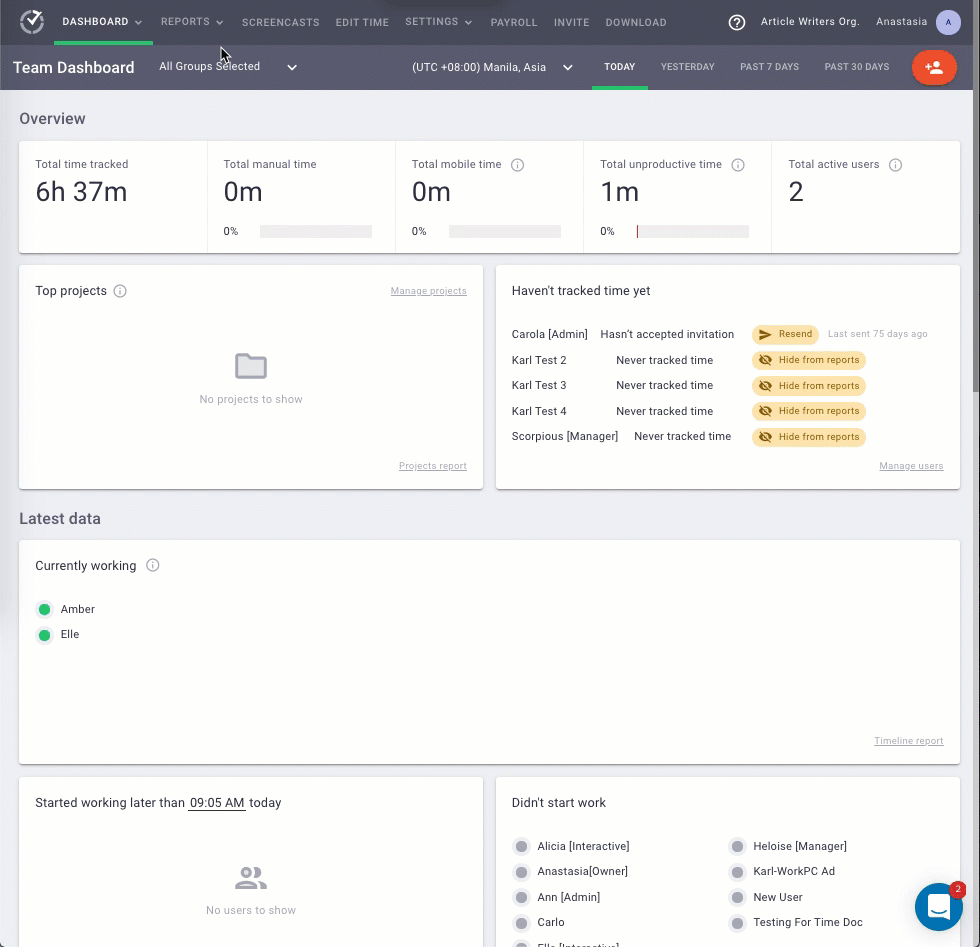
E. Payroll integration
With Time Doctor’s payroll integrations, you can easily create accurate payrolls based on timesheet data and hourly rates. Time Doctor integrates with PayPal and Wise (previously called TransferWise) to manage payments.
You can customize the payroll in the following ways:
- Choose the payment period.
- Choose the payment currency.
- Pay employees an hourly wage or a salary.
F. Over 50 integrations
Time Doctor’s Chrome Extension can integrate with over 50 third-party applications.
Some of them include:
- Microsoft Office 365 apps, including Word and Excel.
- Project management software like Asana, Basecamp, Trello, Jira, and more.
- CRM software such as HubSpot and Salesforce.
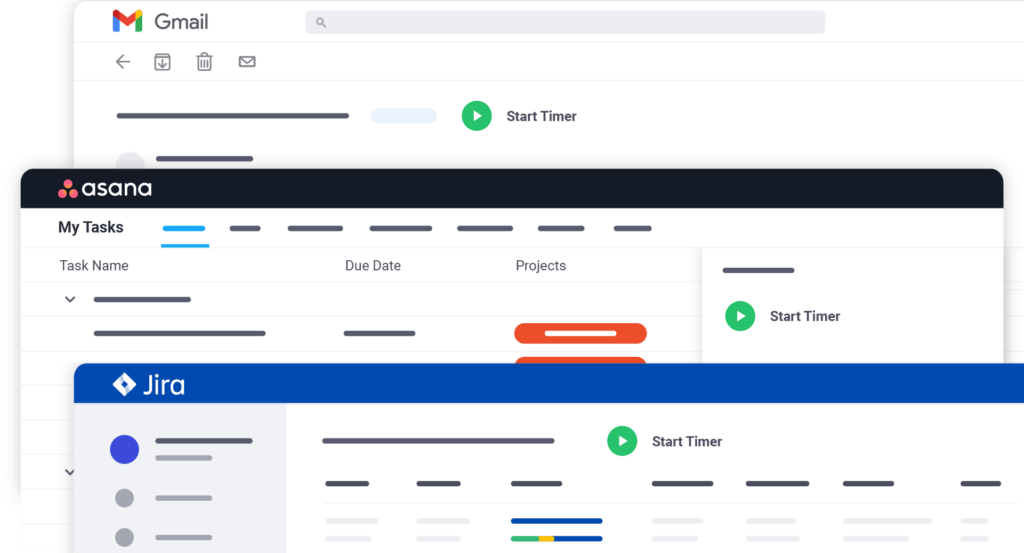
Time Doctor pros
Some of Time Doctor’s other useful features include:
- See what websites and apps employees visit while tracking time.
- Customize the productivity ratings for websites and apps.
- Capture optional timed screenshots or screencasts of employees’ devices.
- Utilize both offline and online time tracking.
- Strict privacy and security policies to protect your data.
- Use Time Doctor on the desktop app for Windows, Mac, or Linux, or the mobile app for Android.
- Get assistance easily with Time Doctor’s 24/7 customer support.
Learn more about Time Doctor’s full list of impressive features.
Pricing
Time Doctor offers a 14-day free trial, and no credit card information is required. Paid plans start at $7/user per month.
Customer ratings
- G2: 4.4/5 (250+ reviews)
- Capterra: 4.5/5 (400+ reviews)
2. Time tracker by eBillity
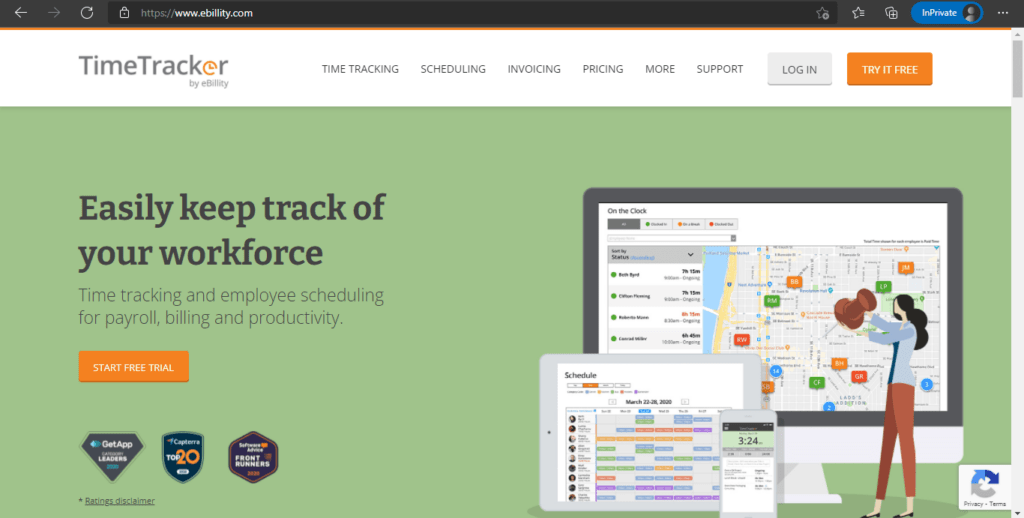
Time Tracker by eBillity is a manual time tracker and can track time based on location. These features are useful for billing and productivity management.
Key features
- Track time with a manual timer or add time directly on a timesheet.
- Reject or edit employees’ time entries during the timesheet approval process.
- Manage employee leave requests.
- Keep track of employee locations and routes with the GPS tracking feature.
Pricing
Time Tracker by eBillity offers a 14-day free trial. Paid plans start at $7.50/user per month with a fixed fee of $12.50 per month.
Customer ratings
- G2: 4.3/5 (300+ reviews)
- Capterra: 4.3/5 (2000+ reviews)
3. TrackingTime
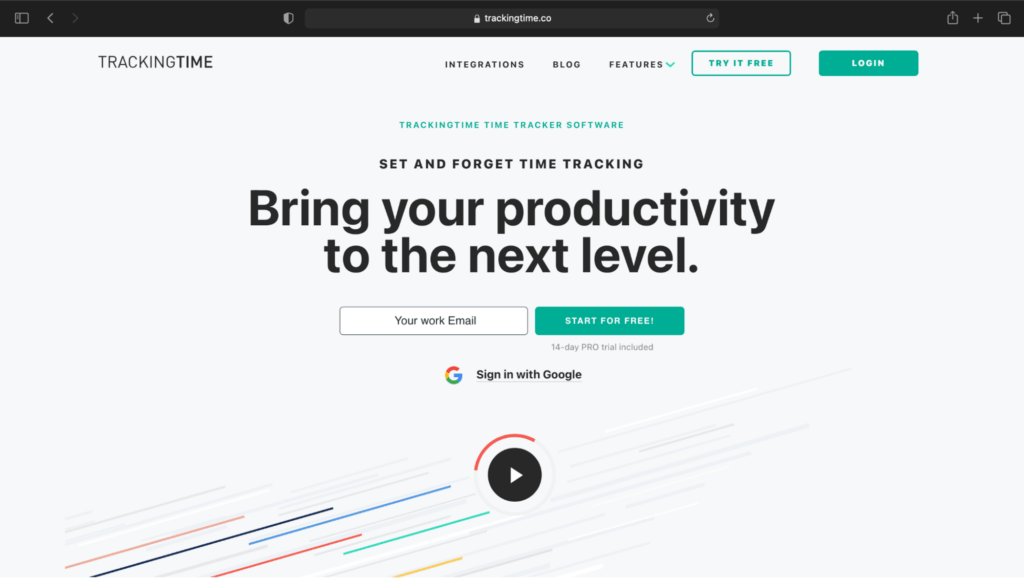
TrackingTime is a time tracking tool with advanced features to monitor time usage, productivity, and workload. This software also has extensive reporting features.
Key features
- Track time using a manual timer.
- Receive time-use reports for projects and clients and filter or sort time entries.
- Get reports for billing, payroll, and invoicing based on employee timesheets.
- Use TrackingTime as a web app, a desktop app for Mac or Windows, and a mobile app for Android or iPhone.
Pricing
TrackingTime offers a free version with basic functionality for up to three users. The Pro plan is priced at $7/user per month.
Customer ratings
- G2: 4.2/5 (10+ reviews)
- Capterra: 4.6/5 (30+ reviews)
4. Timely by Memory
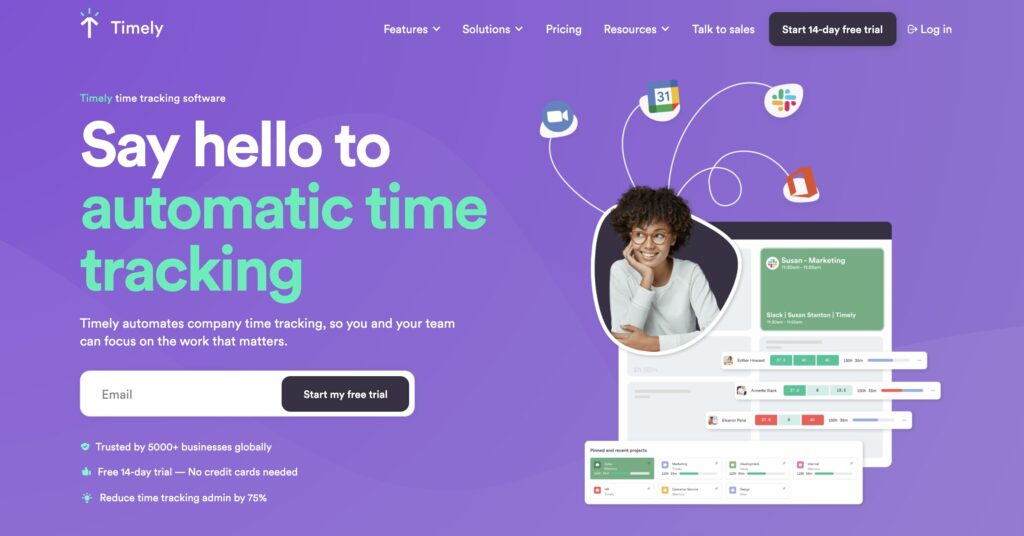
Timely by Memory is an automatic time tracker that focuses on preserving employee privacy. The software can track time spent in apps, documents, emails, meetings, and more.
Key features
- Track time automatically when the device is switched on.
- Access automatic timesheets and billing based on hours tracked.
- Employees choose what information to keep private or share with managers.
- Choose from 15 options to integrate with your favorite app, including Trello, Quickbooks, Google Calendar, and Gmail.
Pricing
Timely by Memory offers a 14-day free trial. Paid plans start at $10/user per month for 50 projects and three teams.
Customer ratings
- G2: 4.8/5 (200+ reviews)
- Capterra: 4.7/5 (200+ reviews)
5. Clockify

Clockify is a time tracking and timesheet software. This tool focuses on tracking hours worked across projects with limited employee monitoring features.
Key features
- Track time with a timer or enter hours manually in a timesheet.
- Track web and app usage.
- Organize schedules, shifts, and leaves.
- Get breakdowns of time usage, profit, expense tracking, and budgets.
Pricing
Clockify offers a free plan with unlimited users and unlimited projects. Paid plans start at $3.99/user per month.
Customer ratings
- G2: 4.5/5 (100+ reviews)
- Capterra: 4.7/5 (2900+ reviews)
Wrapping up
Zapier is an excellent app for creating automated actions between different applications, which can help improve efficiency. However, Zapier does not include any native time tracking features.
Since time tracking can help you measure productivity and make better business decisions, you can use a third-party time tracking software such as Time Doctor to track time.
Why not try Time Doctor’s 14-day free trial for your business today?


