Timesheet conversion is essential for businesses that track employee hours. Turning standard tracked time (hours and minutes) into decimal time makes payroll calculation a lot easier for companies.
However, many firms have trouble with accurately calculating decimal time, resulting in problems when compensating employees.
But don’t worry!
In this article, we’ll tell you why timesheet conversion is important and how you can convert time for the payroll process. We’ll also show you how to use time tracking tools to convert hours and minutes into decimal form with ease.
This article contains:
(Click on any link below and jump to a section of your choice)
- What Is Timesheet Conversion?
- Why Is Timesheet Conversion Important?
- 3 Steps To Follow When Converting Time For Payroll
- How To Track Time For Payroll
- FAQs About Timesheets
Let’s get started.
What is timesheet conversion?
Timesheet conversion is the process of converting hours and minutes into decimal form. This helps companies handle the payroll process easily since all their time records follow a standard format after conversion.
Once all employee time is converted from standard hours to decimal time, the decimal time is multiplied by the respective wage rates, and taxes are subtracted to obtain the final amount.
If your organization uses military time (24 hour clock), timesheet conversion will involve converting military time into standard hours before converting it to the decimal format.
Why is timesheet conversion important?
While not every business may keep track of employee hours, timesheet conversion is essential for companies that hire hourly employees.
Why?
Employees don’t work perfect hours. For example, in an 8 hour day, one employee might work for 7 hours and 49 minutes, while another employee works for 8 hours and 23 minutes.
The manager needs to accurately calculate the payable amounts for each hourly employee, either by rounding off time or using actual hours.
This requires conversion into decimal form since pay rates can’t be calculated off hours and minutes. Decimal time conversion also helps companies minimize errors and avoid problems arising from incorrect time calculations.
For example, if work time is inaccurately calculated during payroll and the total pay is a lower amount of compensation, hourly employees can take legal action against the business.
On the other hand, if inaccurate calculations lead to overpayment, the firm will bear unnecessary expenses. Decimal time can help prevent this through standardization.
Now, firms that hire salaried employees won’t have this issue for paying for the regular hours. However, they’ll still need to convert time when calculating overtime hours and overtime pay.
Want to learn more about accurately recording billable hours?
Check out our guide on tracking the billable hours of employees.
3 steps to follow when converting time for payroll
Businesses can use various methods to convert hours and minutes to decimal hours when preparing payroll. However, not all of these methods are accurate.
Here are three steps you should follow when converting time for payroll purposes:
Step 1: Calculate the total time worked
Calculating how long each employee worked is the first step in preparing payroll.
There are two methods to follow when analyzing the time worked of hourly employees:
A. Use actual work hours
If you choose to use the actual work hours of employees for payroll, you’ll need the total hours and minutes worked for the pay period. You can gather this data through your timesheet or employee time tracking system.
Here’s an example of how you can calculate total work time using an employee timesheet.
Let’s consider the work hour details of an employee as:
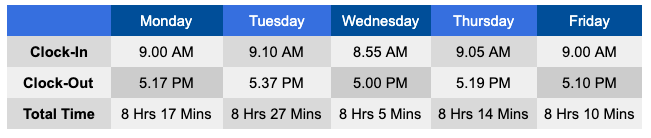
Let’s assume this employee has lunch at their desk each day – so they don’t have to clock in and out for lunch break.
To calculate their total hours, we need to add the hours and minutes separately.
- Total hours = 8 + 8 + 8 + 8 + 8 or (8 hours x 5 days) = 40 hours
- Total minutes = 17 + 27 + 5 + 14 + 10 = 73 minutes
Now, we can convert minutes into hours.
Converting 60 minutes out of the 73 into one hour gives us:
- 73 minutes – 60 minutes = 13 minutes
- 73 minutes = 1 hour and 13 minutes.
Once you add the time together, you can get the total time worked for the pay period. The employee in the above example has worked 41 hours and 13 minutes.
Note: When you calculate the total work hours, remember to account for the lunch break and overtime.
B. Use rounded hours
Employers can decide to calculate pay by rounding hours as defined under US Federal law. However, you need to know how to calculate rounded time correctly to avoid running into any trouble.
Under the Fair Labor Standards Act, you can round employee hours to the nearest quarter.
A quarter consists of 15 minutes — so when your employees clock in or out during a quarter, you’ll have to adjust and round it accordingly.
You can round up to the next quarter if it’s more than eight minutes past the previous quarter, but if the employee’s time is less than eight full minutes from the last quarter – you can round it down.
For example, let’s say an employee signs in at 9.03 AM and signs out at 5.25 PM. They don’t take a lunch break, so the actual hours worked for that day are 8 hours and 22 minutes.
However, when you round their time, you’ll have to round the clock-in time to 9.00 AM since 9.03 AM is less than eight minutes past the quarter-hour. The sign-out time will have to be rounded to 5.30 PM since 5.25 PM is more than eight full minutes past the previous quarter.
So, even though the actual hours are 8 hours and 22 minutes, the rounded work time will be 8 hours and 30 minutes.
Bonus: read about the importance of tracking time at the workplace.
2. Convert standard time into decimal time
We’ve already covered why the decimal hours format makes it easy for employers to manage payroll.
Calculating payment amounts using the standard hours and minutes format can easily confuse anyone working on payroll and can result in inaccurate wages.
To convert time into decimal form, all you have to do is divide the minutes by 60.
For example, if an employee works 37 hours and 43 minutes in a given week, you can divide the 43 minutes by 60 to get a decimal value:
43/60 = 0.72
Add the 0.72 to the total number of hours worked, and you get the total decimal time. The employee in the above example has worked for (37+0.72 =) 37.72 hours in the given week.
Here’s a helpful time conversion chart to help you easily convert standard hours into decimal time:
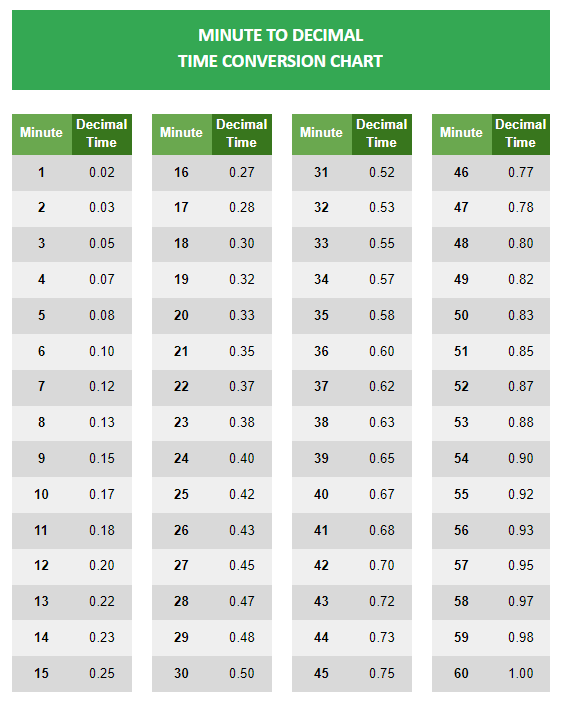
3. Multiply the decimal time by the wage rate
Once you’ve converted your employee work hours into the decimal format, all you have to do is multiply it by the wage rate (hourly rate) to determine how much you need to pay employees.
Let’s take the same example we mentioned above.
Now you know that the employee has worked 37.72 hours during the week. Suppose they have an hourly rate of $20. You can then calculate their weekly rate as:
37.72 hours x $20 = $754.4
The employee’s gross pay for that week is $754.4. But remember, you have to account for taxes and deductions like insurance premiums, retirement fund contributions, and other fees.
You can calculate payout figures for employees manually, use an online work hours calculator or fully automate the process with payroll and time tracking software.
How to track time for payroll
With what we’ve covered so far, you can easily convert standard time into decimal hours.
But how do you track time to convert and use for your payroll?
Here are three methods you can use to track employee hours:
1. Track time manually
If you don’t want to use time tracking and payroll software, you can track, convert, and store employee hours by hand.
You’ll have to note down the time when employees check in and out by looking at the office time clock. Then you’ll have to subtract the start and end times (using the principles mentioned above) to determine the hours worked.
But remember, this will take considerably longer than a work hour calculator or other automated methods. It also has a risk of giving out inaccurate results.
2. Use a spreadsheet
Many businesses use an Excel timesheet to track their employees’ work hours and convert standard hours into decimal format.
If you use spreadsheet software, you’ll have to manually update employee hours to prepare for each pay period. You can also use templates with pre-inserted formulae to reduce the risk of error.
Alternatively, you could opt to use an online timesheet calculator to calculate payable amounts. But remember, you’ll still have to manually insert time tracking data and the hourly rate to the calculator.
Don’t have a timesheet template of your own to track employee hours?
Download our free employee timesheet templates to keep track of work hours.
3. Invest in a time tracking software
Sure, you could run all payroll-related calculations by hand or spend your time inserting data into an Excel spreadsheet.
But why do that when automating your time tracking is way more efficient?
A time tracking software can keep track of employee work hours with minimum effort.
Not only does it help you with payroll, but time tracking can even help you manage how productive your employees are at work.
And a tool like Time Doctor could just be perfect for you!
What is Time Doctor?
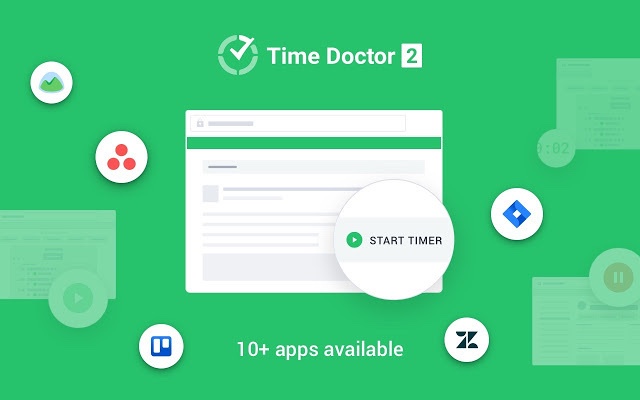
Time Doctor is a powerful and easy-to-use time tracking and performance management tool used by teams worldwide. It helps countless teams to remain focused throughout their workdays.
Let’s take a look at some of Time Doctor’s most notable features:
1. Simple time tracking
Time Doctor has easy-to-use time tracking features that can help users track their work hours easily.
If your organization runs on Time Doctor’s interactive mode, all anyone has to do is open the app, type in their task, and click on the Start button. Time Doctor will run in the background, keeping tabs on all the sites and apps visited by the user.
Once the task is done, a click on the Stop button will pause the timer.
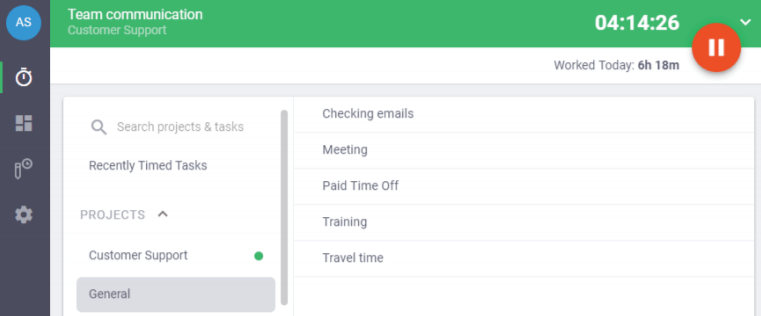
Note: Time Doctor also provides an automatic time tracking solution that tracks time whenever a user’s computer is turned on.
2. Detailed reports
Time Doctor can generate detailed productivity reports in real-time, so you can obtain any information you need instantly.
But the best part?
Time Doctor can automatically convert and export time reports in decimal form. So you don’t need to worry about manually converting time for payroll!
Here are some of Time Doctor’s reports:
- Activity summary report: Shows a summary of all productive and unproductive time. Includes mobile and computer time.
- Projects & tasks report: View the time spent on different projects and tasks.
- Web & app usage report: Know all the websites and apps accessed during work hours.
- Attendance report: See whether users are Present, Absent, Late, or Partially Absent. It also shows any ongoing shifts.
- Timeline report: View all the breaks and tasks worked on in chronological order.
- Hours tracked report: Know how many hours users have tracked per given pay period.
- Custom export: Allows users to customize data as needed and export reports.
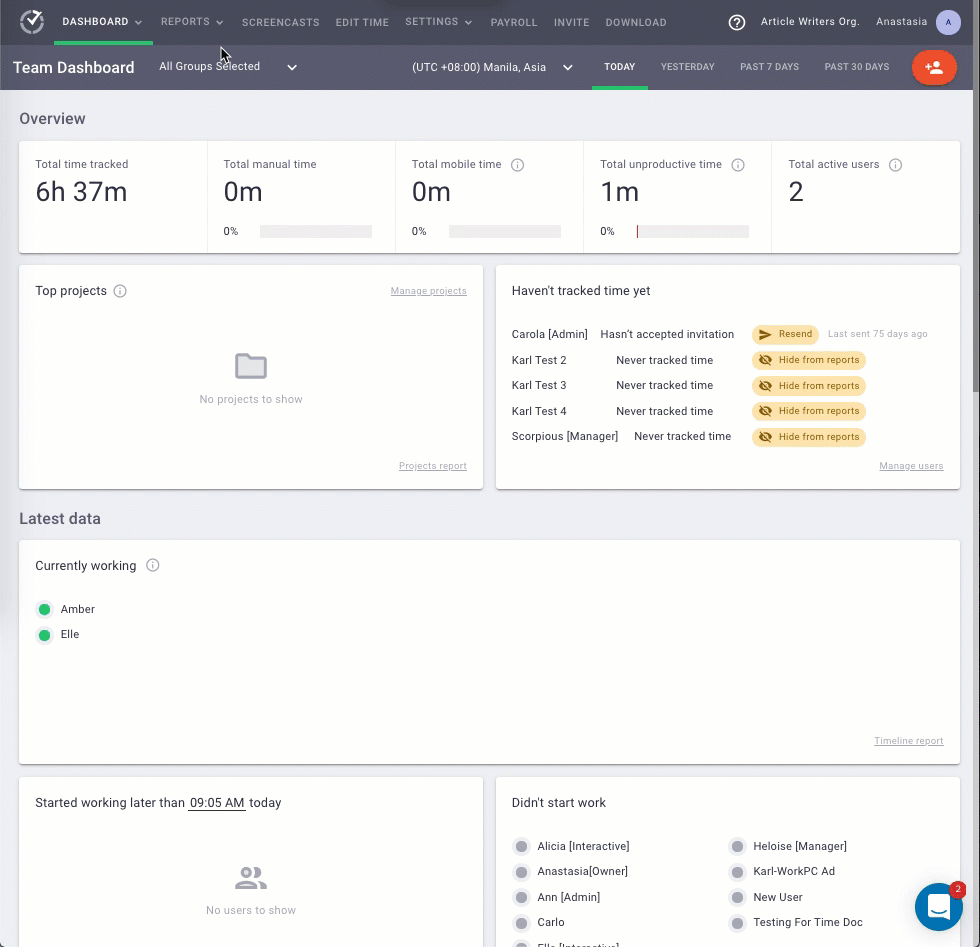
3. Minimize idle time
Worried about including idle time in your payroll calculation?
Time Doctor can help minimize employee idle times.
It tracks each idle minute and idle second – a second without any keyboard or mouse activity is an idle second, while an idle minute is a complete minute without any activity.
This will help you see if team members are being productive or wasting away their work hours.
Note: Time Doctor doesn’t function as a keylogger — it only checks if there was any activity to calculate idle time, which protects user privacy.
4. Powerful integrations
You can integrate Time Doctor with tons of other productivity tools to increase efficiency at work.
Tools like Asana, ClickUp, and Jira integrate well with Time Doctor to streamline workflows and allow users to reach high levels of productivity.
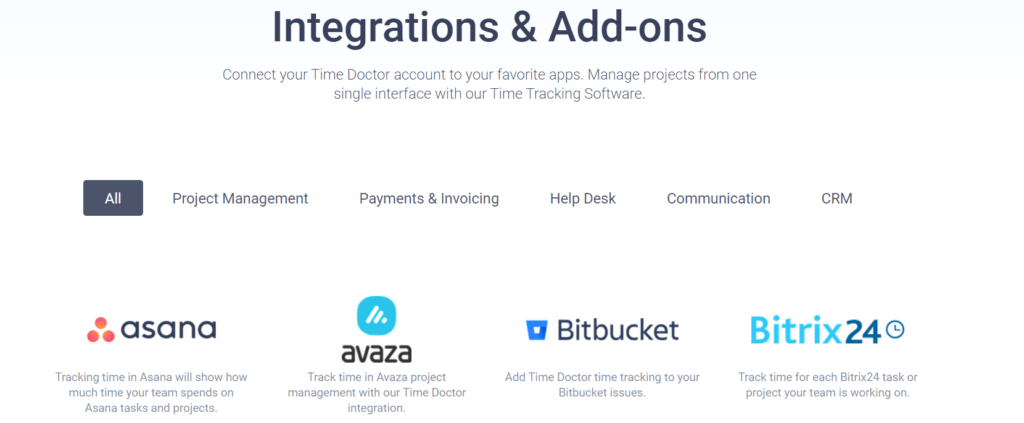
FAQs about timesheets
Let’s look at some common employee timesheet issues that pop up:
1. How to convert military time (24 hour clock) to decimal time?
If your organization uses a 24 hour clock (military time) to track employee hours, you’ll have to convert the military time into standard hours before carrying out the decimal time conversion.
Here’s a chart that’ll help you convert military time:
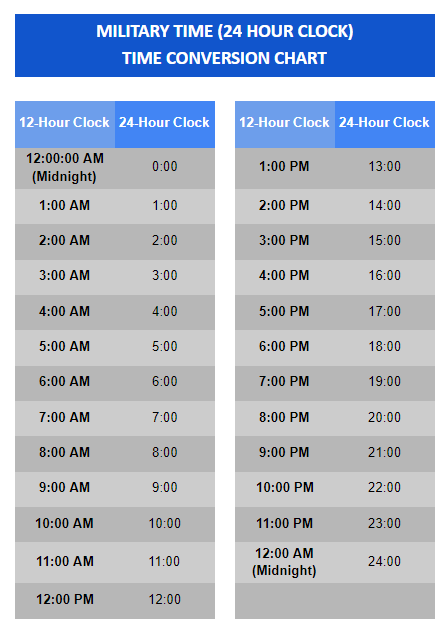
2. How can you prevent timesheet fraud?
Even with an adequate time tracking system in place, certain employees might attempt to falsify timesheet data by inflating work hours and logging inaccurate entries.
You can’t prevent these entirely, but you can reduce the risk of them occurring if you use an automated time tracking system and establish disciplinary measures against offenders.
3. Can timesheets be used to judge employee performance?
You can’t measure how committed team members are based on their timesheets, especially when it comes to creative work like writing.
For these situations, try using a goal-based roadmap so employees can focus on doing better quality work instead of trying to clock more hours.
Wrapping up
Timesheet conversion isn’t hard, but it’s necessary to manage your payroll process accurately.
You can follow the tips we’ve mentioned here to convert time without errors and use it for payroll calculation.
But you shouldn’t just stick to a manual method or use a spreadsheet to track time. Invest in a time tracking tool like Time Doctor, and you’ll have data that are accurate to the second for all your payroll needs!

Andy is a technology & marketing leader who has delivered award-winning and world-first experiences.


