Looking for the best team productivity tools for your organization?
In this fast-paced and hyper-competitive era, even a small dip in your team’s productivity could affect your company’s bottom line.
But don’t worry!
From productivity monitoring to project management and collaboration software, several tools can prevent the issues you might face while managing your team.
In this article, we’ll explain the different types of productivity tools and highlight the top 10 productivity tools to help you pick the right tool for your team.
This article covers:
(Click on a link below to jump to a specific section)
- What Are Team Productivity Tools?
- Top 10 Team Productivity Tools
- Time Doctor For Performance Management
- Asana For Task Management
- Zapier For Workflow Automation
- Airtable For Database Management
- Google Docs For Document Creation
- Dropbox Business For Cloud Storage
- Slack For Real-Time Communication
- Zoom For Video Conferencing
- Evernote Business For Note-taking
- Scoro For Business Management
Let’s get started.
What are team productivity tools?
A team productivity tool helps a team collaborate and communicate effortlessly — even across different time zones.
You have team productivity software for:
- Performance management: Increase your team’s productivity by streamlining processes and improving time management.
- Task management: Distribute tasks efficiently and manage your team’s workload.
- Team collaboration: Increase teamwork and maintain efficient communication.
10 excellent productivity tools your team needs today
Here are some of the best productivity solutions available today:
1. Time Doctor for performance management
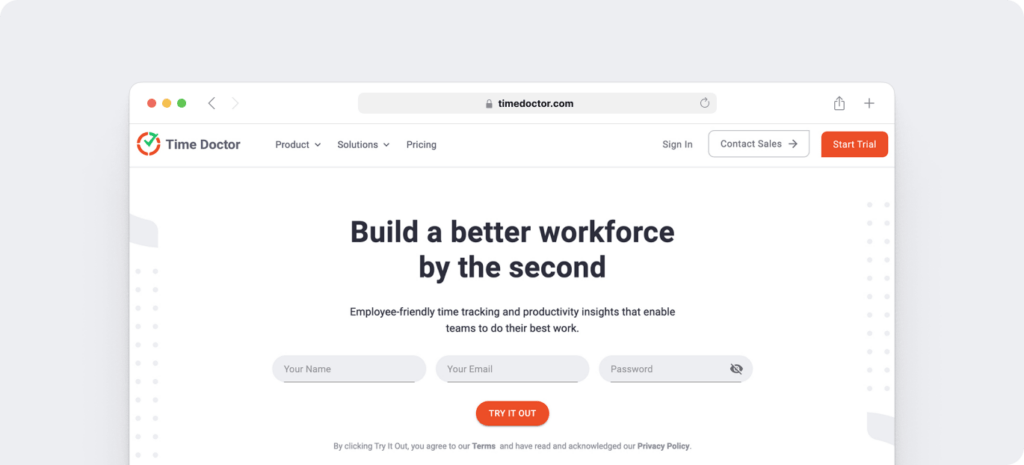
Time Doctor is a powerful employee time tracking and performance management tool used by major companies as well as by small businesses to boost employee productivity.
Key features
Let’s take a look at some of Time Doctor’s key features:
1. Time tracking
Time Doctor’s time tracking feature lets you view how much time your team member spends on each task.
How does it help your team?
Team members can get a better insight into how they spend their work hours to prioritize their time better.
Here’s how you can start tracking time manually:
- After you download Time Doctor, open the desktop app and enter the task’s name.
- When you’re ready to start working, click the ‘play’ button, and the timer will begin tracking time.
- If you’re inactive (when Time Doctor detects no keyboard and mouse activity) for some time, a pop-up will prompt you to resume or stop time tracking.
- Once you’re finished with the task, click on the ‘stop’ button, and the app will stop tracking time.
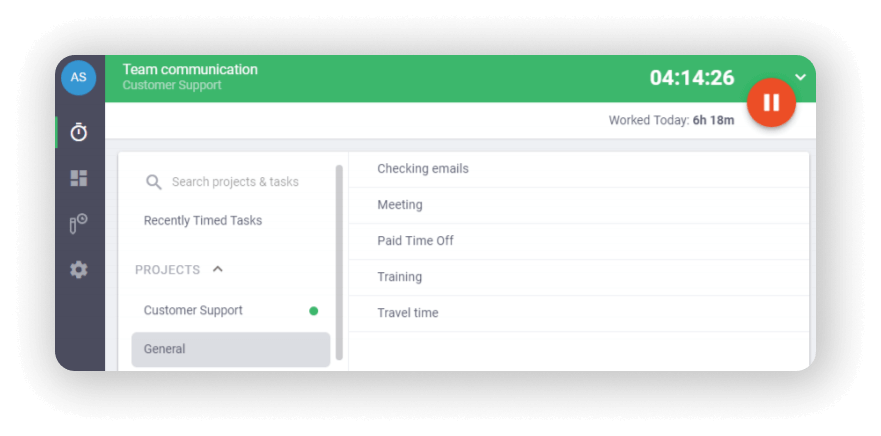
For maximum functionality, Time Doctor also offers an automatic time tracking mode. The app runs automatically when you turn on your computer.
Note: Time Doctor doesn’t track keystrokes. It only checks whether a key was pressed or not.
2. Comprehensive real-time analytics
With this feature, you and your team members get access to several accurate productivity reports, like:
- Daily timeline report: Get an overall view of time spent on various tasks or projects, as well as breaks in between.
- Project report: Displays the amount of time spent on a particular project.
- Web and app report: View how much time you’re spending on websites or applications.
- Hours tracked report: See the number of hours spent on every project.
- Activity summary report: View idle time, active time, unproductive time, and more.
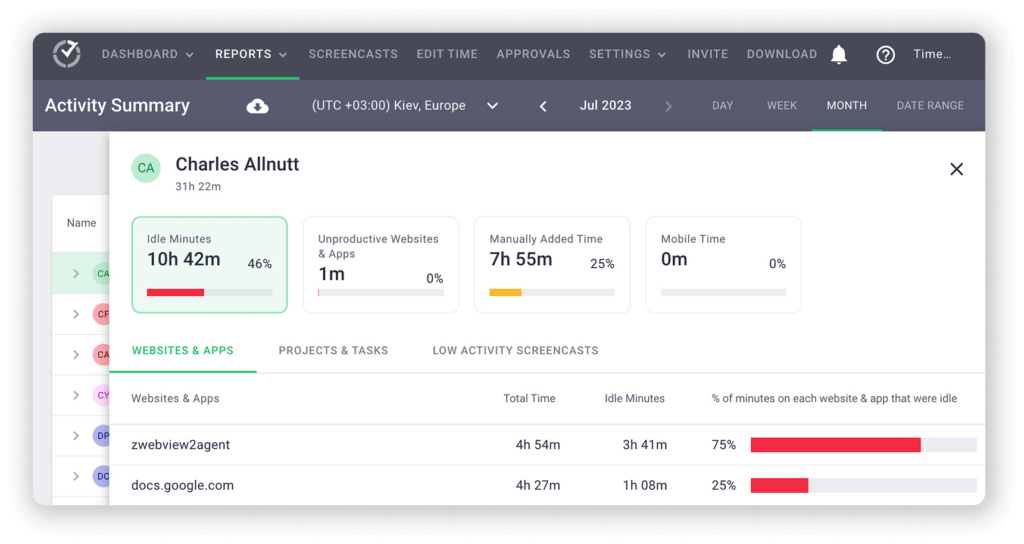
3. Productivity ratings
Some productivity apps directly label social media websites as unproductive — which can be a problem.
How?
For example, your social media marketing team will need to use Facebook and Twitter for their tasks. However, the time spent on this activity will be wrongly classified as unproductive.
Fortunately, Time Doctor lets you choose which apps or websites you think are productive or unproductive for your teams.
With the productivity ratings feature, you can classify websites and apps as:
- Productive
- Unproductive
- Neutral
- Unrated
This way, your productivity reports are more accurate and more reliable.
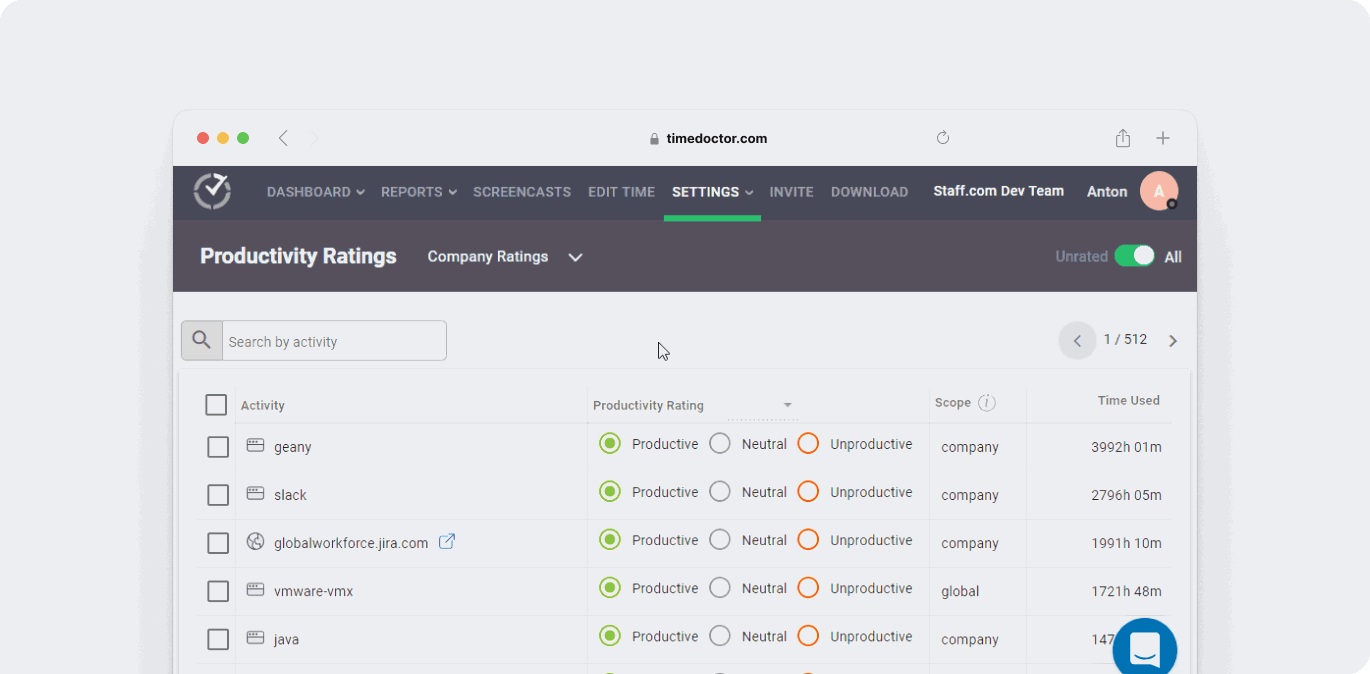
4. Screencasts (optional)
Time Doctor lets you view your employees’ screencasts to see whether they’re productive at work.
This is especially useful for remote team members.
How?
Since your employees would know that you’re viewing their computer activity, they’ll be less likely to waste time on unproductive sites — even when they’re working from home.
If a screenshot captures sensitive information like passwords, administrators can allow employees to blur or delete the screenshots. This way, Time Doctor ensures that an employee’s privacy is always protected.
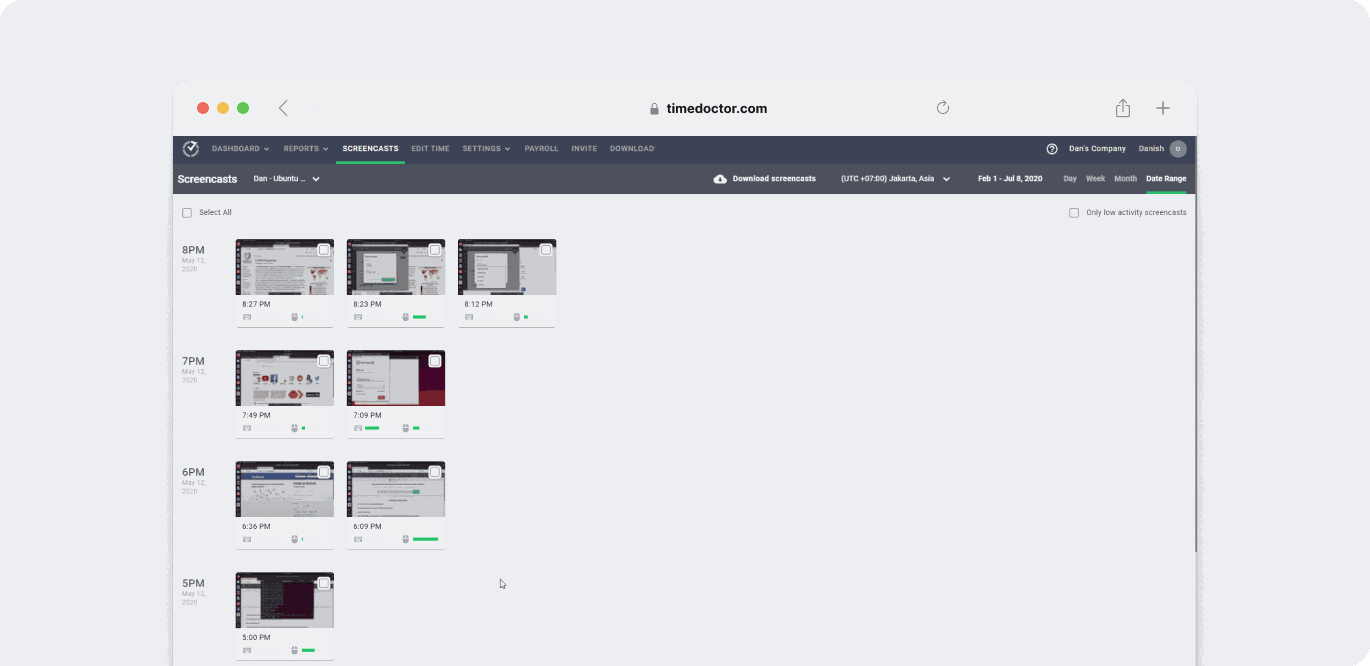
5. Powerful Chrome extension and integrations
You can use Time Doctor’s powerful Chrome extension to streamline productivity management — just integrate it with another productivity management tool.
This will help you analyze the time spent on various tasks, such as creating a Gantt chart in Asana or formatting a document in Google Docs.
Wondering how it works?
Here’s how:
- Download Time Doctor from the Chrome Web Store and install the extension.
- Once installed, click on the icon in the top right corner of the browser to log in.
- Visit the work app you’re currently using, and click on the time tracker button.
- Create a task, and your time will be tracked in the Time Doctor desktop app.
It’s that simple!
Check out our article on Asana time tracking for a more detailed guide.
Additionally, you can integrate Time Doctor with loads of popular apps and websites.
Let’s take a look at some of them:
- Collaboration software: Asana, Trello.
- Project management apps: Proofhub, Basecamp, Todoist.
- CRM software: Salesforce, Pipedrive.
- Helpdesk: Intercom, Zendesk.
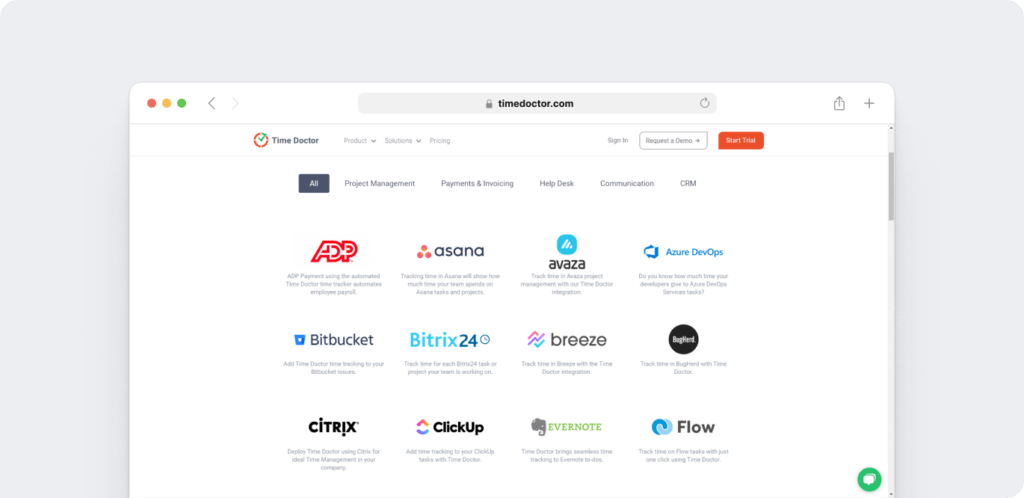
Pros
- Easy to use and intuitive user interface.
- Offers both manual and automatic time tracking modes.
- Supports offline time tracking.
- Can track idle time percentage of employees.
- Can assign tasks and projects to team members.
- Supports employee payroll management through integrations like Paypal and Transferwise.
- Includes several employee-friendly productivity management settings.
- Strict privacy and data security policies.
- Offers a dedicated Android app.
- Responsive customer support team.
Pricing
Time Doctor offers a 14-day free trial (doesn’t require your credit card details.) Paid plans start as low as $7/user per month.
Customer ratings
- G2: 4.4/5 (170+ reviews)
- Capterra: 4.5/5 (320+ reviews)
2. Asana for task management
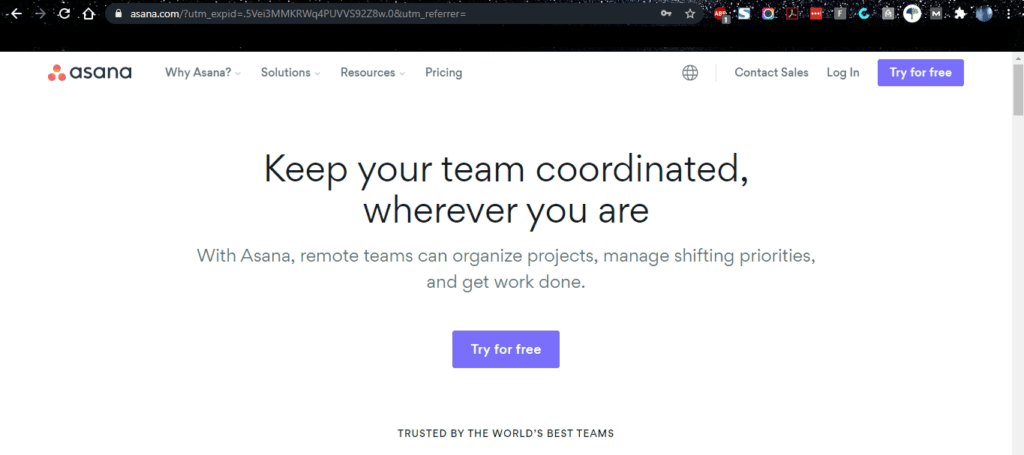
Asana is a powerful tool that can be used to enhance team collaboration. It also helps your team manage routine tasks and projects from a single interface.
This project management tool saves you a lot of time as you don’t have to manually switch between different apps for online collaboration.
Key features
- Keep track of your projects to ensure your team doesn’t miss deadlines.
- View the real-time status of each project task.
- Using the Workload feature, you can ensure your employees are neither overworked nor underworked.
- Integrations with more than 100+ apps, including Microsoft Team, Salesforce, and Slack.
Pricing
Asana has a limited free plan, which supports unlimited tasks and projects. Its paid plans start at $13.49/user per month.
Customer ratings
- G2: 4.3/5 (7000+ reviews)
- Capterra: 4.4/5 (9300+ reviews)
3. Zapier for workflow automation
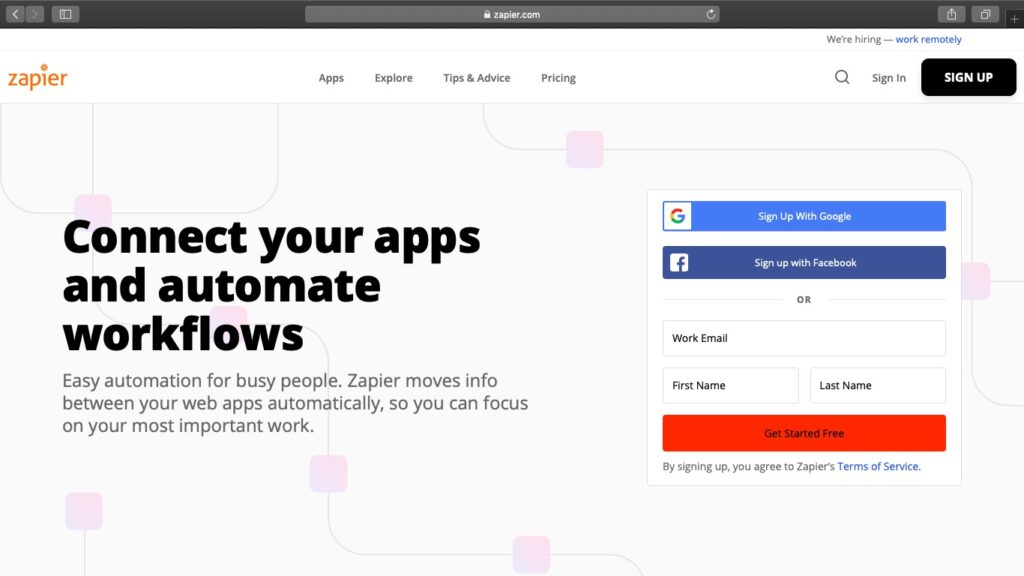
Zapier is an online automation tool that allows you to connect with various enterprise apps to automate your workflow. You won’t have to code or rely on any technical skills!
For example, you can configure Zapier to directly send every Google Forms responses to your company Slack channel.
Key features
- Specify an action after every trigger by creating a ‘Zap.’
- Easily integrates with other workspace apps like Asana, Slack, and HubSpot CRM.
- Can import and export data between apps with the help of Google Sheets.
Pricing
Has a free plan that provides 5 Zaps. Paid plans start at $29.99/user per month, with support for 20 Zaps.
Customer ratings
- G2: 4.5/5 (680+ reviews)
- Capterra: 4.7/5 (1600+ reviews)
4. Airtable for database management
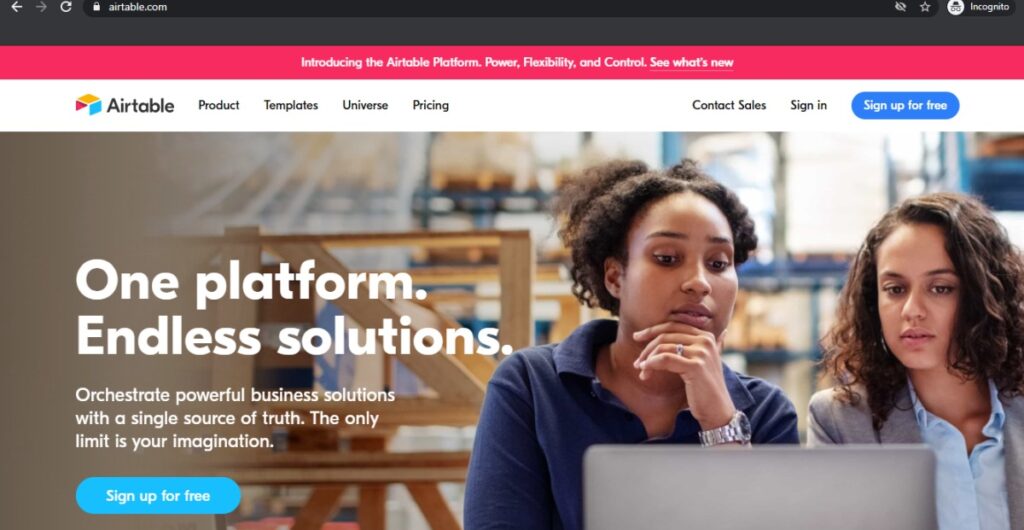
Airtable is a cloud collaboration app that helps you store important employee and client data in an easy-to-use database.
Airtable’s user interface is very similar to that of a Microsoft Excel spreadsheet — using this team collaboration tool, you can set up column types, sort records, and more.
Key features
- Sort, filter, and group data.
- Visualize your data in different views like Kanban boards or Grid view.
- Invite your team members so you can assign tasks.
- Easily integrates with other project management software like GitHub, Asana, and Evernote.
Pricing
Airtable offers a limited free plan. Its paid plans start at $12/user per month.
Customer ratings
- G2: 4.6/5 (950+ reviews)
- Capterra: 4.7/5 (1080+ reviews)
5. Google Docs for document creation
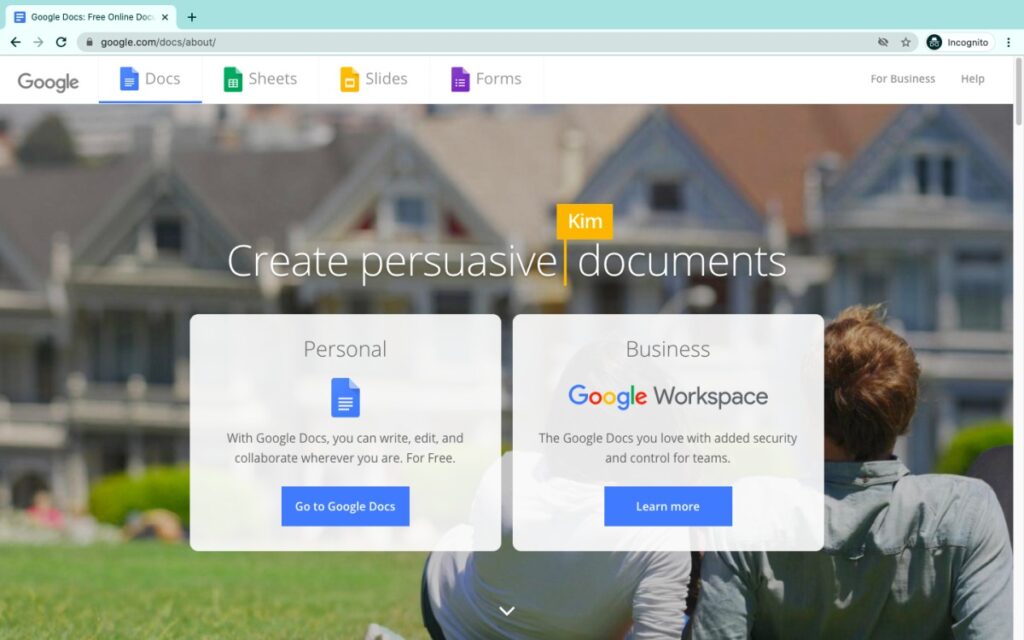
With Google Docs, you can create and edit documents with your collaborative team.
You can create a blank document from scratch or choose from an existing template, such as a project report, brochure, etc.
Key features
- Can insert images and GIFs into your documents.
- Supports offline editing feature via Chrome extension.
- Has integrations with online collaboration tools like Trello, Dropbox, and Asana.
- Offers Android and iOS apps for flexible document management.
Pricing
Offers a free plan with limited storage capabilities. Plans are bundled with Google Workplace, starting with $6/month per user.
Customer ratings
- G2: 4.7/5 (5470+ reviews)
- Capterra: 4.7/5 (24,000+ reviews)
6. Dropbox Business for cloud storage
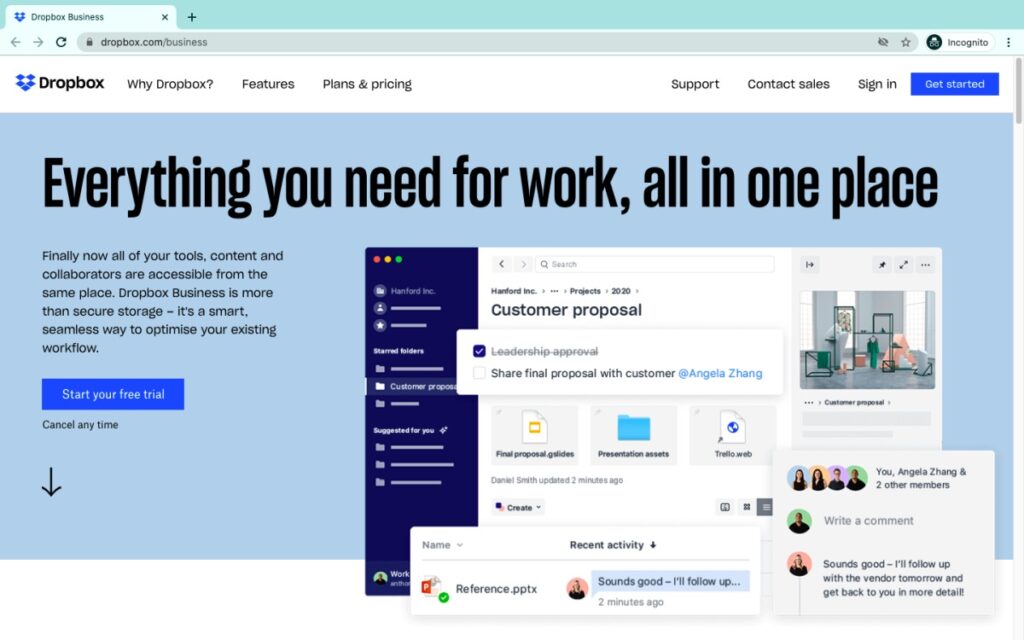
Dropbox is a cloud storage platform for individuals, startup team members, and large organizations. It allows you to store and share files, collaborates with other teammates, etc.
Key features
- Integrates with apps like Salesforce, Zoom, etc.
- Can access Dropbox files and folders from mobile devices for instant collaboration.
- Available on all operating systems, including Windows, Mac, and Linux.
Pricing
Paid plans start at $15/user per month. It also offers a limited free plan for individual users.
Customer ratings
- G2: 4.3/5 (6000+ reviews)
- Capterra: 4.5/5 (17,300+ reviews)
7. Slack for real-time communication
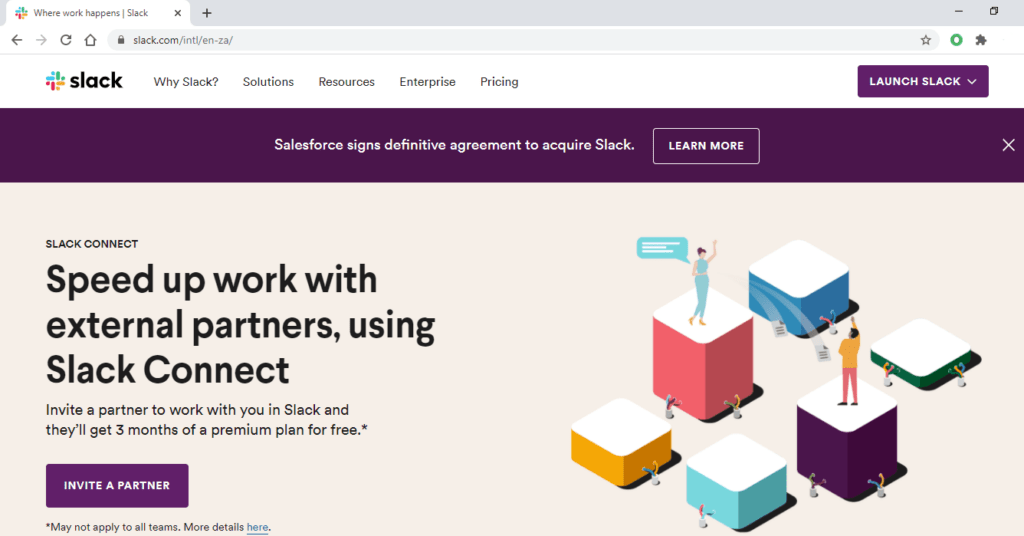
Slack is a team communication tool primarily aimed at businesses and enterprises. It allows you to create a chat channel for your project and add relevant team members.
Key features
- Private and public instant messaging channels to organize large distributed teams.
- Share files from personal devices or Google Drive.
- Send automatic notifications and create internal support tickets.
- Integrates effortlessly with Trello, Dropbox, and GitHub.
Pricing
Paid plans start at $8/user per month. It also offers a limited free version.
Customer ratings
- G2: 4.5/5 (26,000+ reviews)
- Capterra: 4.7/5 (19,900+ reviews)
8. Zoom for video conferencing
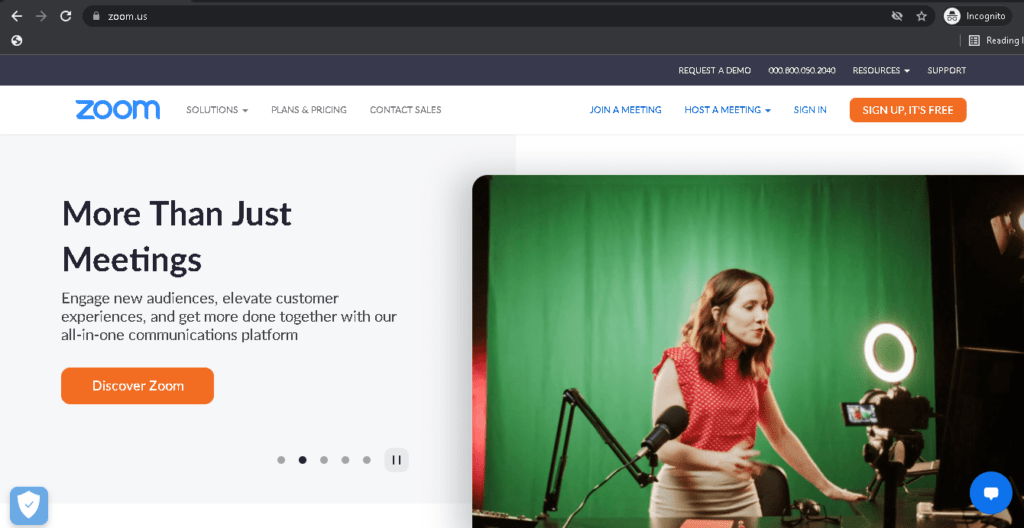
Zoom is a popular web and app-based video-conferencing tool that provides several useful features like video conferencing, webinars, live screen sharing, etc.
Key features
- Can join a meeting from anywhere using the web, desktop, or mobile app.
- Can create a personal meeting room for added privacy.
- Advanced search functionality makes it easier to find a person, message, or chat.
- Integrates with more than 2000+ apps, including Google Calendar, Mailchimp, and Airtable.
Pricing
Offers a limited free plan that only allows 40-minute meetings. Paid plans start at $14.99/month per user.
Customer ratings
- G2: 4.5/5 (32,800+ reviews)
- Capterra: 4.6/5 (1,690+ reviews)
9. Evernote Business for note taking
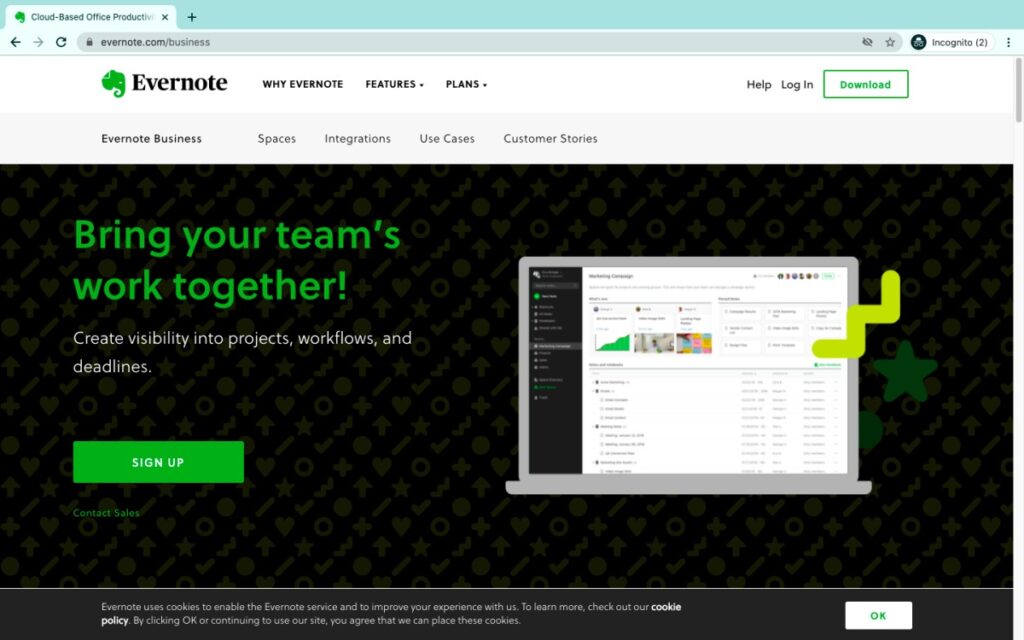
Evernote Business is a note-taking app which can be used to share, edit, access, and upload notes from any device or browser.
Key features
- Share, access, and upload files anytime and anywhere, even if you’re offline.
- Keep a record of updates from other team members.
- Pin notes so that no one misses any important information.
- Cross-platform capabilities with Android, iOS, macOS, and Microsoft Windows systems.
- Evernote Business integrates with Microsoft Outlook, Gmail, and Salesforce.
Pricing
Paid plans start at $14.99/user per month.
Customer ratings
- G2: 4.3/5 (65+ reviews)
- Capterra: 4.4/5 (6,700+ reviews)
10. Scoro for business management
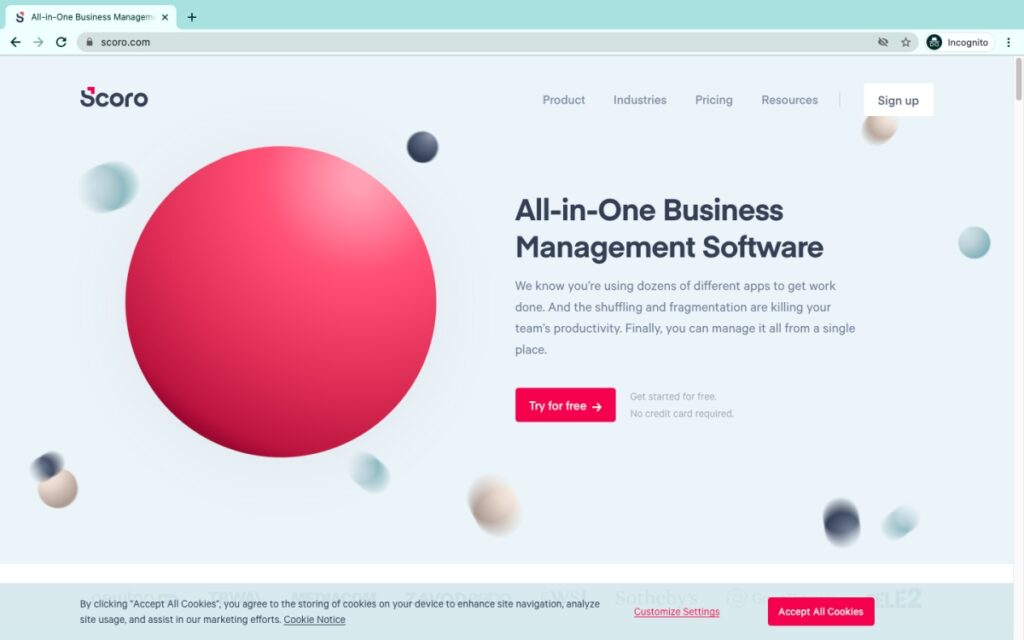
Scoro is a team management software that can help you manage your business activities. You can oversee every aspect of your company and manage your resources and budgets with this tool.
Key features
- Track individual and team sales targets.
- Monitor profitability of projects using the WIP (Work in Progress) report.
- Automate billing and create recurring invoices.
- Scoro can be integrated with Toggl, Zapier, and Mailchimp.
Pricing
Scoro’s paid plans start at $28/user per month (for a minimum of 5 users.) It also offers a customized plan for large enterprises.
Customer ratings
- G2: 4.5/5 (200+ reviews)
- Capterra: 4.6/5 (130+ reviews)
Final thoughts
Team productivity tools help streamline your entire workflow and boost employee productivity across your company.
And while the apps we mentioned here are some of the best ones available today, you need to analyze your team’s needs to choose the right tool. You can check out our Team Productivity Benchmarking Tool to see how your team stacks up in your country.
For instance, if you’re looking for a tool that can help you track time, analyze team performance, and manage payroll with ease, there’s no better option than Time Doctor!
So why not sign up for Time Doctor and elevate your team’s productivity today?


