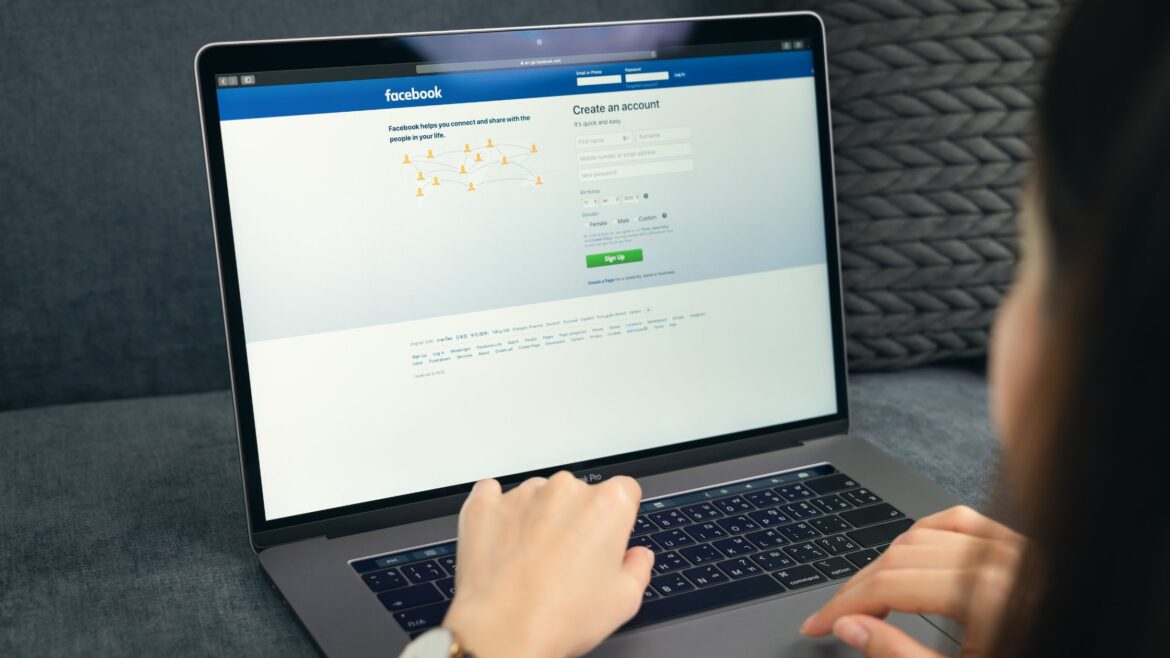Interested in social media usage reporting?
Whether it’s for connecting with peers on LinkedIn, posting photos on Instagram, or creating brand awareness via a Facebook Ad — nearly everyone is on the social media network.
However, you can easily lose track of time while exploring social media.
That’s why it’s important to monitor social media usage — especially in the workplace.
And social media usage reporting helps you do just that.
In this article, we’ll cover everything about social media usage reporting, what it’s, its importance, and challenges.
We’ll also highlight how to monitor employee social media usage in your workplace.
This article contains:
(click on the links to jump to a specific section)
- What Is A Social Media Usage Report?
- Why Is Employee Social Media Usage Reporting Important?
- Two Key Challenges For Employee Social Media Usage Monitoring
- How To Monitor Social Media Usage In 2021
Let’s get started.
What is a social media usage report?
Usually, a social media report for a business refers to a document that provides stats related to its social media accounts’ reach.
This report provides various analytics, charts, and insights into social media metrics like:
- Website visits.
- Target audience reach.
- Engagement rate.
- Demographic trend, and more.
Analyzing these key metrics can help create new marketing strategies for improving the business’ social media marketing campaigns.
On the other hand, a social media usage report within a business provides an account of an employee’s social media usage during their work hours.
This type of social report contains data like what apps and websites were visited and total hours spent on social networking. It helps provide a better work measure and analyze employee productivity.
However, you don’t have to be a marketer or social network influencer to make these analyses. All you need is a powerful employee productivity management solution.
Why is employee social media usage reporting important?
Here are some benefits of social media usage reporting:
1. Increases productivity
Social media is like a bottomless trench.
Five minutes of surfing can turn into long stretches of unproductive time spent on a social media platform.
So if your employees use social media at the workplace, it can significantly affect their quality of work — which, in turn, affects your organization’s goals and profits.
Monitoring your employees’ social usage can keep it in check and encourage your employees to block their distractions. This way, they can focus on the tasks at hand with ease.
Fortunately, using a productivity monitoring tool you can automate social media usage tracking and also minimize the need for micromanaging. This allows managers to utilize their time on tasks that need more attention.
2. Monitoring security risks
Social media is one of the most vulnerable places when it comes to data security.
Monitoring your employees’ internet engagement helps you prevent them from accessing or downloading suspicious apps and files that can compromise the company’s security.
To minimize the risk of the unknown, you can use an employee monitoring tool.
A good employee monitoring platform can help:
- Monitor the websites that employees visit.
- Identify potential security threats.
- Block hackers that try to access the confidential data of your company.
Additionally, it can also warn you of any suspicious engagement, track down possible internet threats, and block access to unsafe websites.
3. Provides accurate work measure
For an accurate measure of work output, you need to measure employee productivity.
You can’t know if the billable hours recorded by an employee were spent on work-related activities or browsing social media unless you have a distribution of the total time spent.
Tracking employee work hours along with their social media usage provides a clear picture of how they utilized their time.
And if the reported usage is more than appropriate levels, you can take measures to keep it in check.
Two key challenges for employee social media usage monitoring
Regardless of the benefits it offers, social media usage monitoring can be challenging.
Let’s have a look at two key challenges of employee social media usage monitoring:
1. Privacy
While in most places it’s legal for an organization to monitor its network, tracking every website visit may seem like a violation of privacy to your employees.
Social media usage monitoring can make your employees feel like they’re always under constant scrutiny, which in turn can increase their stress levels.
So what can you do?
You should ask your employees to look through the company’s social media policy. This helps avoid creating mistrust among employees.
With a well-drafted policy in place, your employees will have a sense of assurance as they’ll be clear on what will be monitored and how.
2. Legal issues
There are multiple legal aspects of employee social media usage monitoring.
Various countries have monitoring guidelines and labor laws to protect employee communication.
Moreover, excessively intrusive features like keylogging can make your employees feel like you’re violating their privacy — which could cause legal troubles for your company.
So, the first step to prevent any legal trouble and privacy issues is to get consent from your employees. Go through your state and country laws to see what you can monitor legally.
Additionally, you should opt for tools that are not too invasive, respect user’s privacy rights, and provide a lot of control to its users.
Here’s a detailed guide on six effective tips to protect employee privacy.
How to monitor social media usage
When it comes to social media management for business, you can use social listening or a social media analytics tool like Sprout Social and Google Analytics.
With such social media reporting tools , you can track important metrics and KPI (Key Performance Indicator) like:
- The total number of people who viewed your Instagram story.
- Company official hashtags clicked by Instagram users.
- Total retweets by Twitter users or other Twitter analytics.
- Engagement rate through social posts or social profiles.
You can use these metrics to create a new social media strategy for digital marketing or simply track the social media performance of your official accounts.
However, for monitoring employee social media usage, you don’t require a social media analytics tool.
To make things clearer, here’s how you can monitor employee social media usage in your workplace:
1. Introduce an employee-friendly social media policy
A social media policy provides guidelines for social media use in the workplace.
It addresses the usage of official company social media handles and an employee’s private social media account.
A social media policy typically covers topics like:
- Who the policy is for.
- Purpose of the social media policy.
- Guidelines for appropriate social media usage.
- What information should be posted on social media.
- The consequences of a breach of policy.
However, you should ensure that it’s not outdated at any period and doesn’t violate any laws that are in place to protect employee communication.
Check out our guide on how to draft an effective social media policy.
2. Use secure productivity monitoring tools
A social media policy lays down the guidelines and consequential measures for social platform usage. But to comply with the drafted policy, you need social data based on user activity.
Fortunately, productivity monitoring tools like Time Doctor provide just that.
What is Time Doctor?
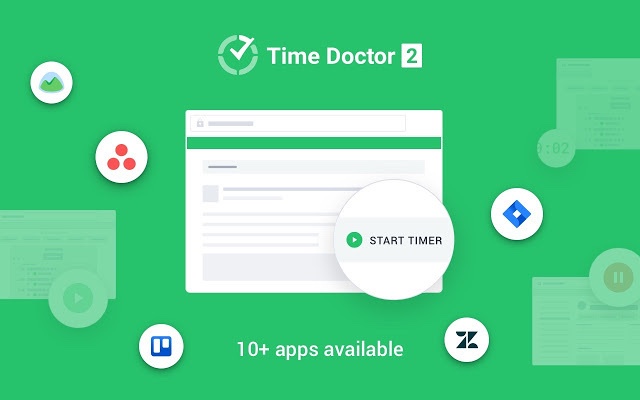
Time Doctor is a robust employee productivity management platform used by large companies and small businesses to boost their team’s productivity.
Here’s a detailed look at its key features:
1. Web & app usage reports
Websites and application tracking is one of the core features of Time Doctor.
Along with the list of websites or apps visited, Time Doctor also provides other web data like:
- The complete URL of the website.
- The application used.
- The total time a user spent browsing a website/application.
- The web usage patterns over a timeframe.
And if your employees aren’t comfortable with this, you can always turn off this feature.
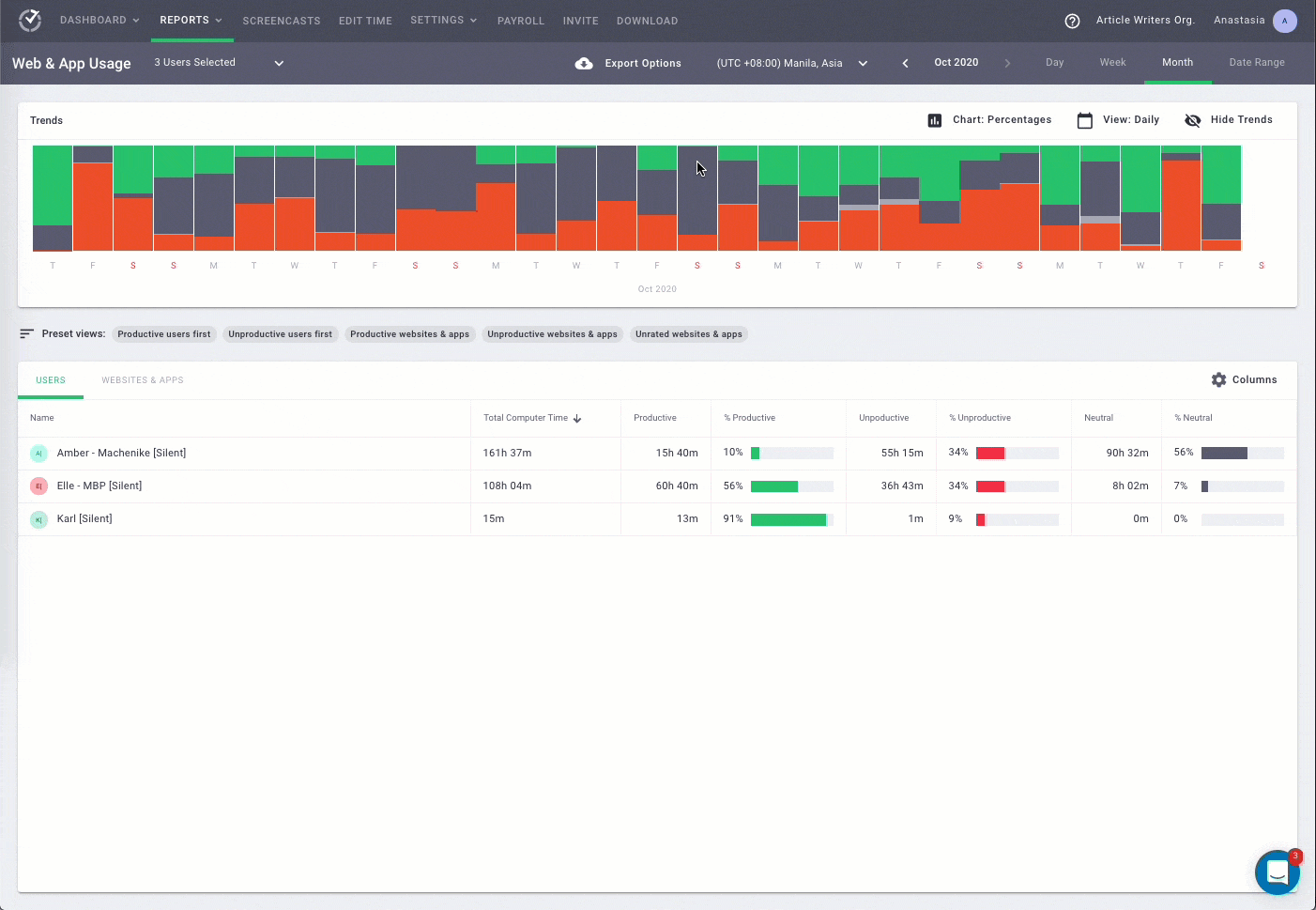
Here’s a detailed take on the other actions you can take on the Web Usage report dashboard:
A. View reports for different active users
Time Doctor offers various views for the report, like:
- A specific user
- A specific group
- Multiple users
- Multiple groups
- All Users
- All Groups
With these customized views, you can easily track usage for any user you want — avoiding the hassle of searching through a long list of users.
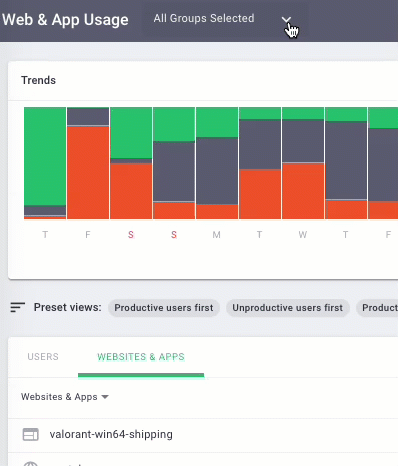
B. Select the date range
With Time Doctor, you can easily view your employee’s web usage data for any time period.
You can select the day, week, month or specify a custom date range for which you want to view the report.
C. Track trends
The web usage trends provide a visual representation of employee web usage statistics.
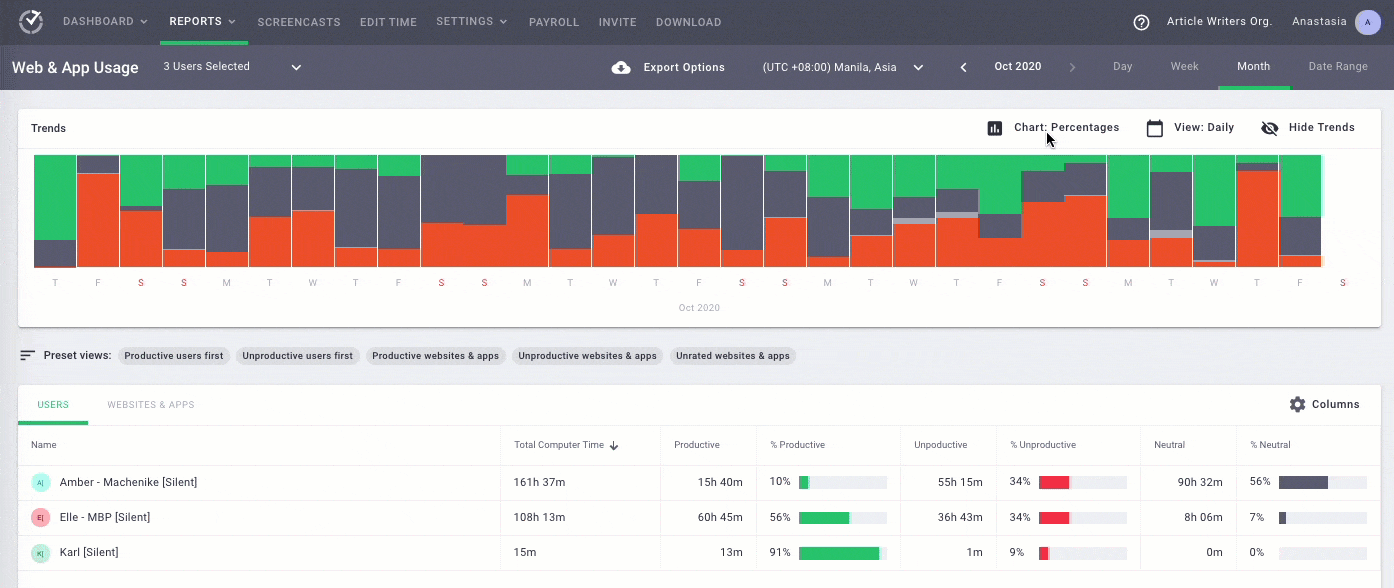
These trends can be customized to generate a detailed report as per:
- Charts: Total or as a percentage.
- Views: Daily, weekly, or monthly view.
D. Classify websites and applications
Unlike other employee productivity monitoring tools, Time Doctor doesn’t automatically classify social media sites like YouTube as unproductive.
It allows admins to rate each website or application based on their productivity level— Productive, Unproductive, Neutral, Unrated.
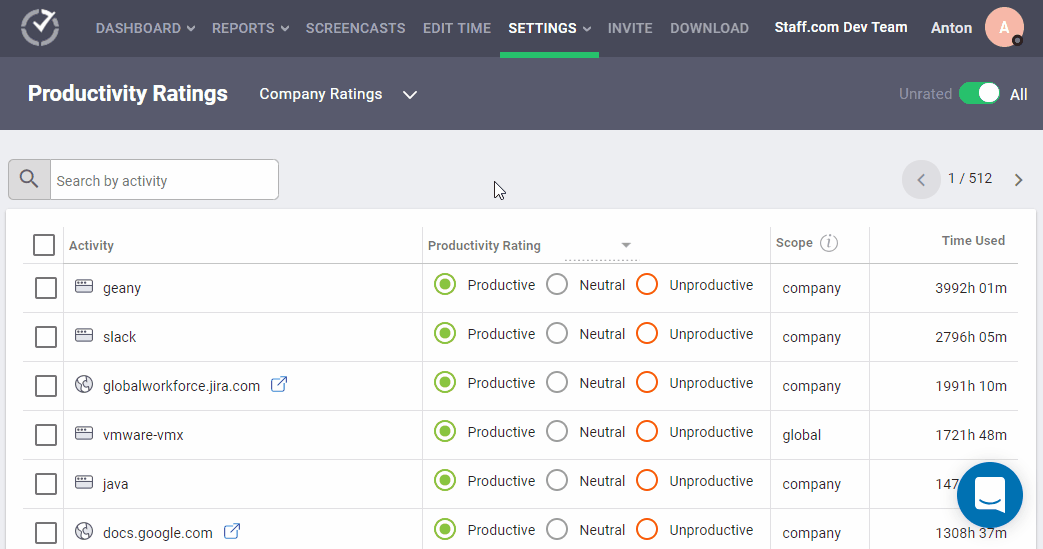
These ratings can be added to any application or website and reflected across your entire organization, team, or even specific employees.
For example, you can rate a tool like Salesforce and social media channels like Twitter and Facebook as ‘productive’ for your social marketing team.
E. Sort reports
Time Doctor offers a list of ‘preset view’ options to view the web and app usage report.
You can sort the report according to:
- Productive users first.
- Unproductive users first.
- Productive websites and apps.
- Unproductive websites and apps.
- Unrated websites and apps.
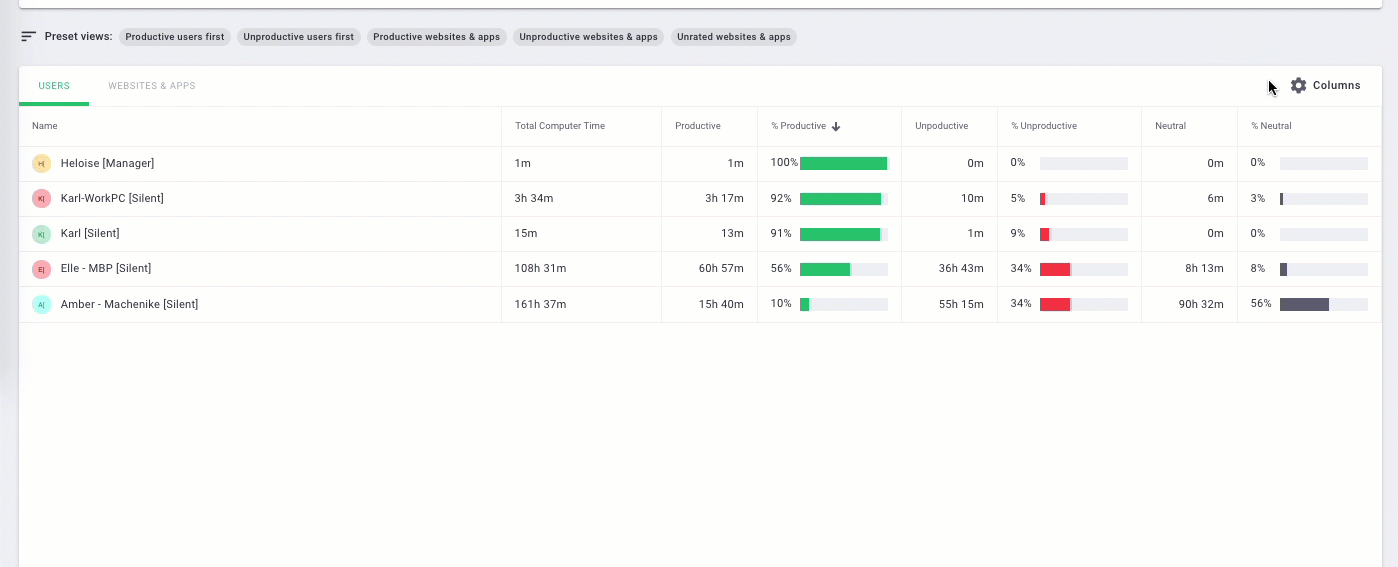
2. Simple time tracking
Besides powerful web reporting features, Time Doctor provides a simple and accurate time tracking solution.
For tracking time in the manual mode, follow the steps below:
- Download and install the Time Doctor desktop app.
- Sign up for a Time Doctor account (or log in with your credentials).
- Create a new task or choose from the already existing tasks.
- Click on the ‘Start’ button to start tracking time for the selected task.
Now you can focus on your work and if you want to take a break or stop working for the day, just click on the ‘Stop’ button, and the time tracker stops tracking time.
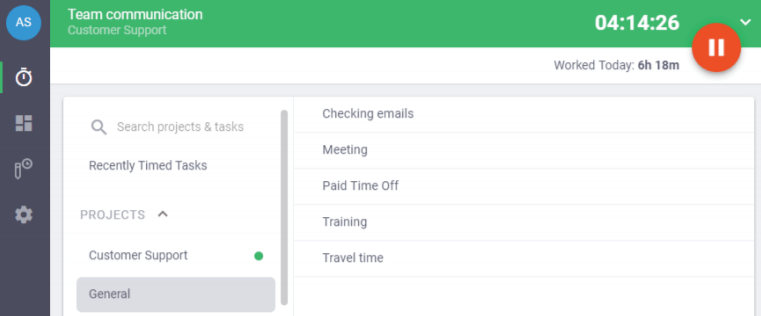
Note: Time Doctor also offers an automated time tracking mode that doesn’t require manually starting the timer.
3. Productivity reports
Time Doctor automatically generates accurate productivity reports for you, like:
- Activity summary report: Displays active minutes, seconds, unproductive, manual, and mobile time over a selected user session or time period.
- Timeline report: Shows when your team members start and end their workday and the total time spent on tasks and breaks.
- Hours tracked report: Summarizes the total number of hours users have tracked over a selected time period.
- Projects and tasks report: Shows the total time spent on each task and project. It also splits individual tasks for a specific user within the selected project.
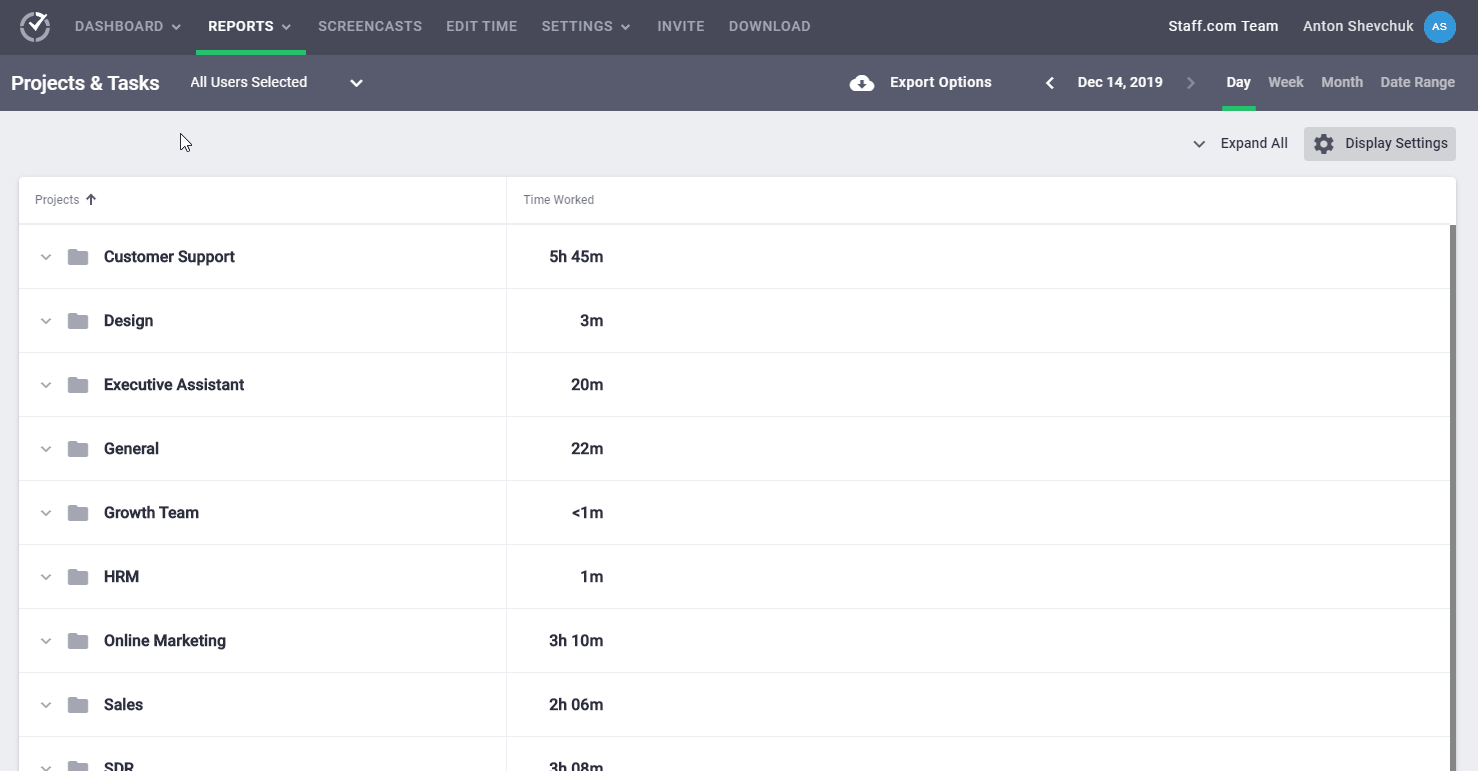
4. Idle time tracking
The main objective of idle time tracking is to ensure that an employee’s inactive time doesn’t get logged as work.
What’s idle time?
Any minute or second with zero computer activity is referred to as idle time. This means any minute or second with no mouse movements or keyboard strokes.
Usually, idle time ranges between 5-70%. It can also vary depending on the user’s role.
However, no user can have 0% idle time.
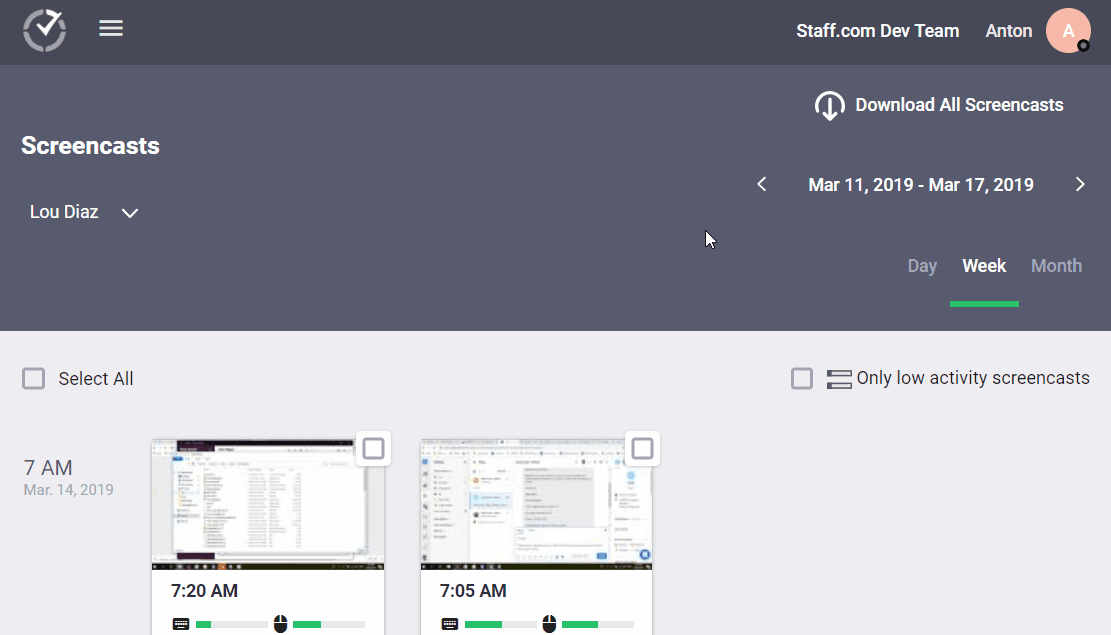
Note: Time Doctor does not log what keys were pressed. It only checks whether a key was pressed on not to protect user privacy.
5. Screencasts (optional)
Screencasts are an optional feature that automatically captures screenshots or videos (screencasts) of employees’ screens. Once turned on, these captures are triggered at random intervals during an employee’s work hours.
You can toggle among three settings:
- Screenshots: Random screenshots at a set time interval.
- Videos: A continuous screen recording split into three-minute clips.
- Off: Screenshot and video disabled.
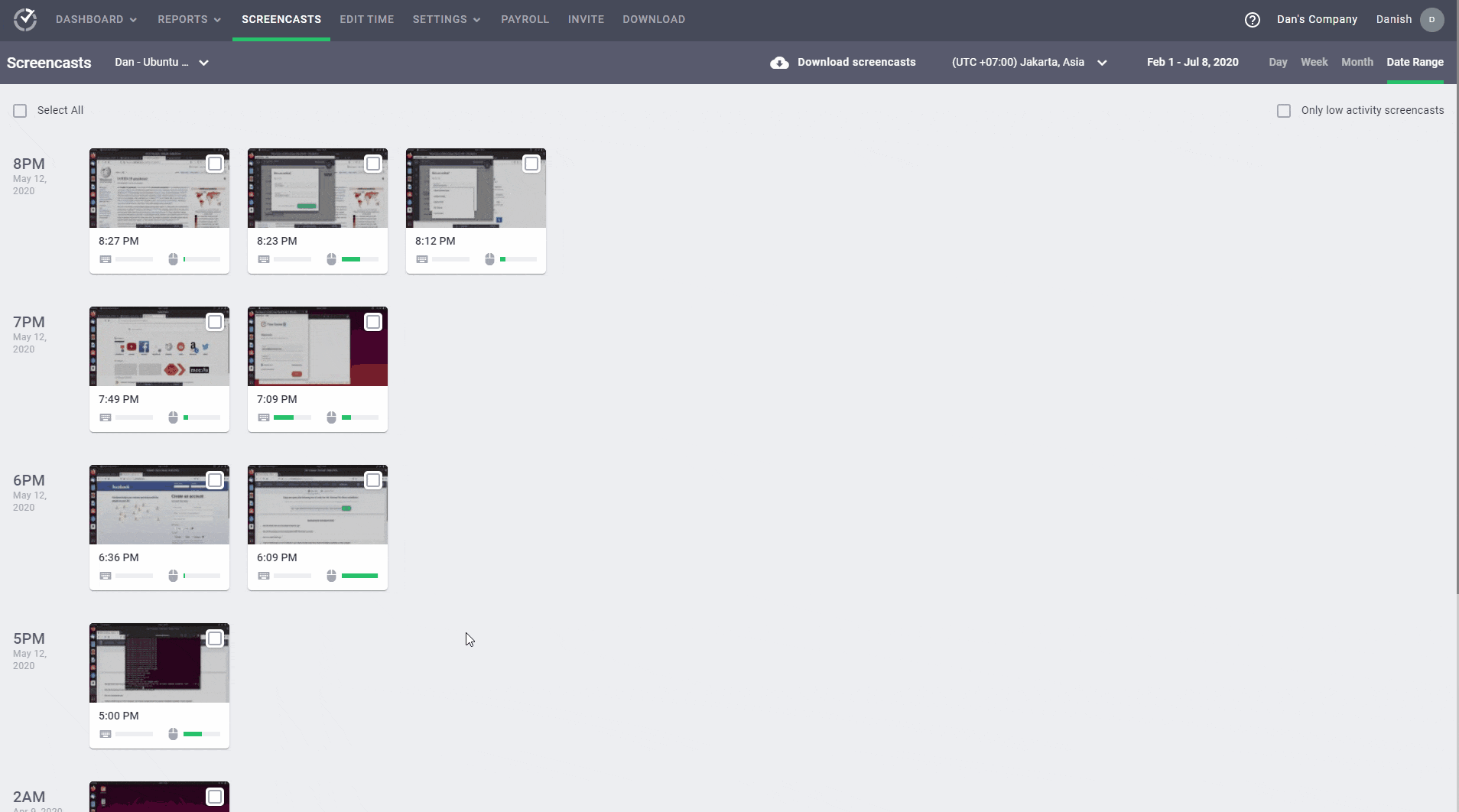
Note: To protect user privacy, managers can allow screenshot blurring and deletion.
6. Employee-friendly settings
Time Doctor offers several employee-friendly settings that make the monitoring process transparent.
For example, you can choose the level of detail you want in your web and app usage report.
Employees can customize the report in several ways like:
- Off: Disables the website and app reporting feature.
- Basic: Limits the reporting to website and app names only.
- Extended: The reports include full URLs, webpage titles, and app window titles.
- Custom: Provides the option to specify the URLs for which you want only the root domains to display in reports.
Additionally, Time Doctor lets admins allow specific employees to:
- Edit tracked time.
- Blur, delete, or disable screenshots.
- Prevent the desktop app from auto-starting.
These features help you ensure employee privacy, minimize micromanagement, and give employees freedom at the workplace.
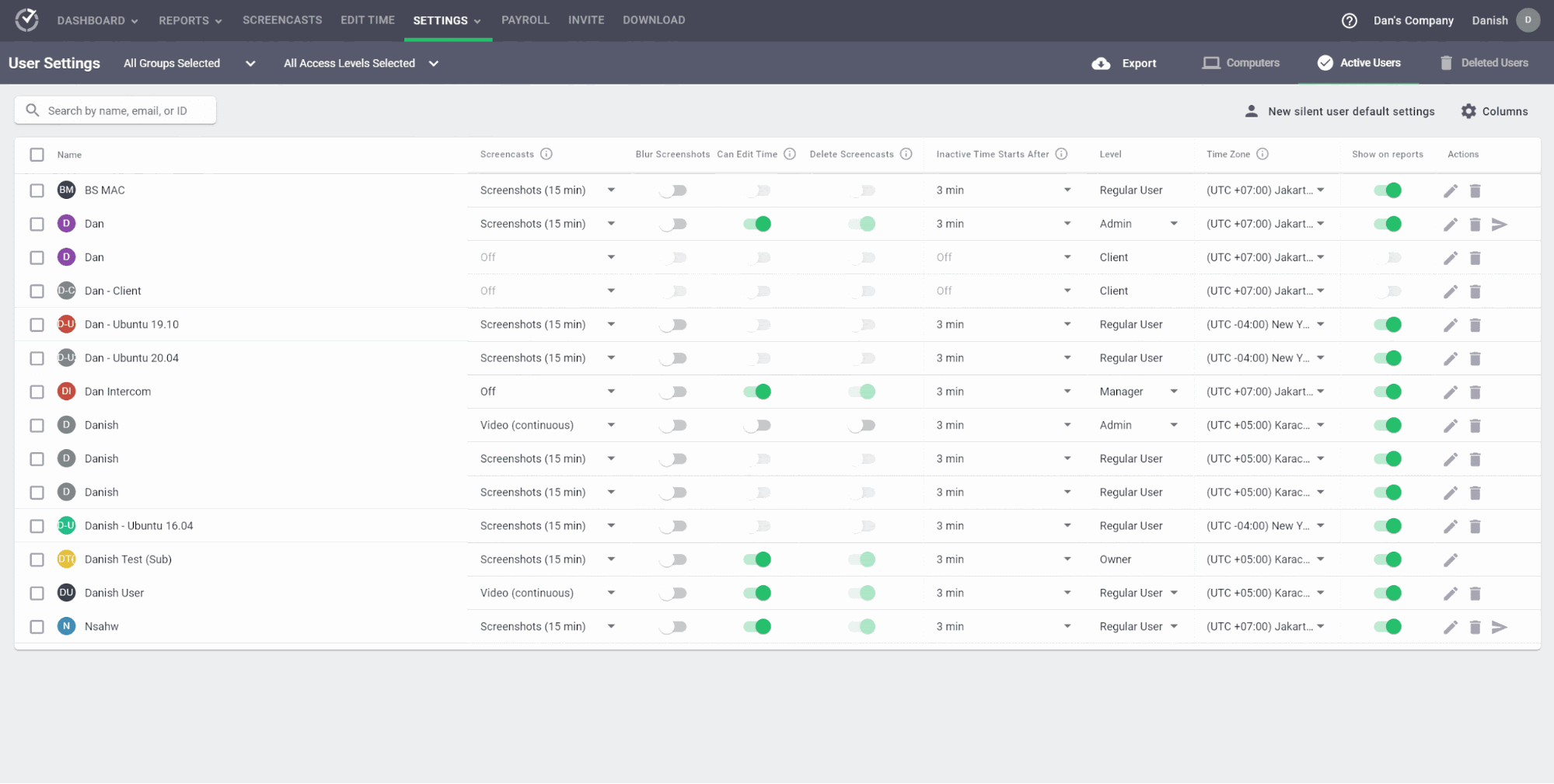
Wrapping up
Social media usage reporting can not only provide an accurate work measure but can also help increase productivity and create a secure work environment.
And while monitoring employee social media usage can be challenging, you can easily overcome them with secure tools like Time Doctor.
Its detailed web and app usage reporting, simple time tracking, and complete transparency of data monitoring make it an excellent productivity monitoring platform.
To get started, why not sign up for Time Doctor today and step on to the next level of social media reporting?

Andy is a technology & marketing leader who has delivered award-winning and world-first experiences.