Have you switched to remote work, but are finding it challenging to build your remote working tools stack?
Managing remote teams can be challenging, especially during the COVID-19 pandemic. Most companies have to go through many significant changes like, altering the company culture and creating new channels for virtual communication.
But if you have the right remote working tools at hand, you have nothing to worry about!
In this article, we’ll highlight 6 types of remote working tools to help you better manage your remote team. We’ve covered their key features, pricing plans and customer ratings to help you determine which tools will help your team become more efficient and seamlessly adapt to remote work.
This article contains:
6 types of remote working tools for managing remote teams effortlessly in 2021
20% of full-time remote workers claim that their company doesn’t provide them with the right tools.
The end result?
More difficult workflows and less productive employees.
It’s no secret that remote management comes with its own set of unique challenges. So having the best possible remote team management software to accommodate your remote work needs is extremely crucial.
However, with thousands of remote working tools available today, where do you start looking?
Here are 6 types of tools that’ll make managing remote teams a piece of cake:
1. Project management tools
When you’re working on a project remotely, you want your entire team to be on the same page over who’s doing what and when.
That’s where project management and collaboration tools come in handy.
These tools help project managers:
- Track project and task progress.
- Schedule resources and manage deadlines.
- Set task priorities.
- Visualize project timelines with Gantt charts.
This way, your whole team is on track with their assigned tasks and deadlines!
Let’s take a look at two popular project management tools:
A. ClickUp
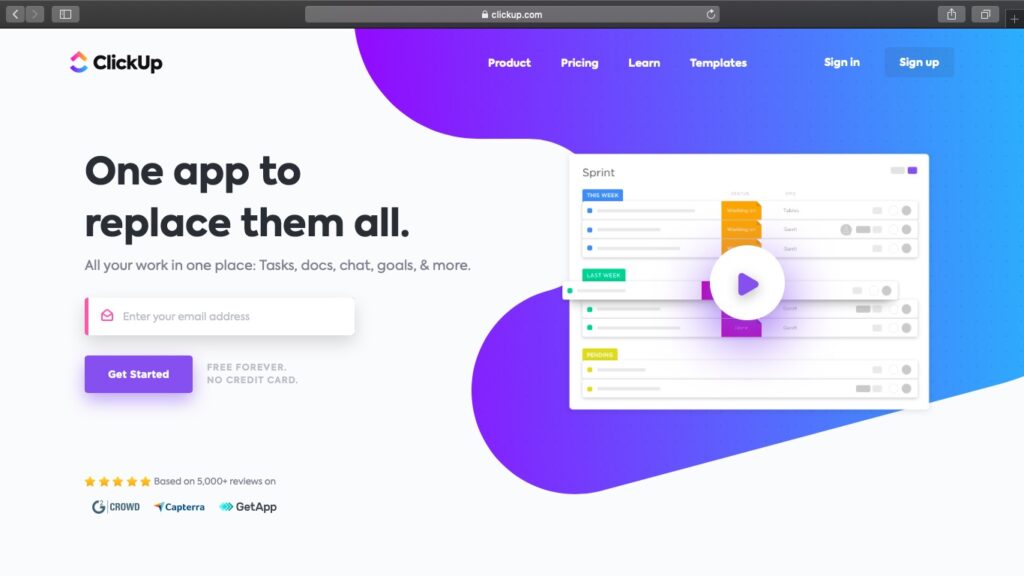
When it comes to project management, ClickUp has everything that a remote manager and a team leader need. Its powerful project collaboration features help boost the productivity of your remote workforce quickly.
Key features
- Assign tasks to each remote team member.
- Create task priorities and statuses.
- Check which remote worker is working on what task.
- Created detailed briefing documents for your project teams.
- Automate repetitive tasks for better task management.
Pricing
ClickUp has a free version, and paid plans start at $9/user per month.
Customer ratings
- G2: 4.7/5 (1000+ reviews)
- Capterra: 4.7/5 (2000+ reviews)
B. Trello
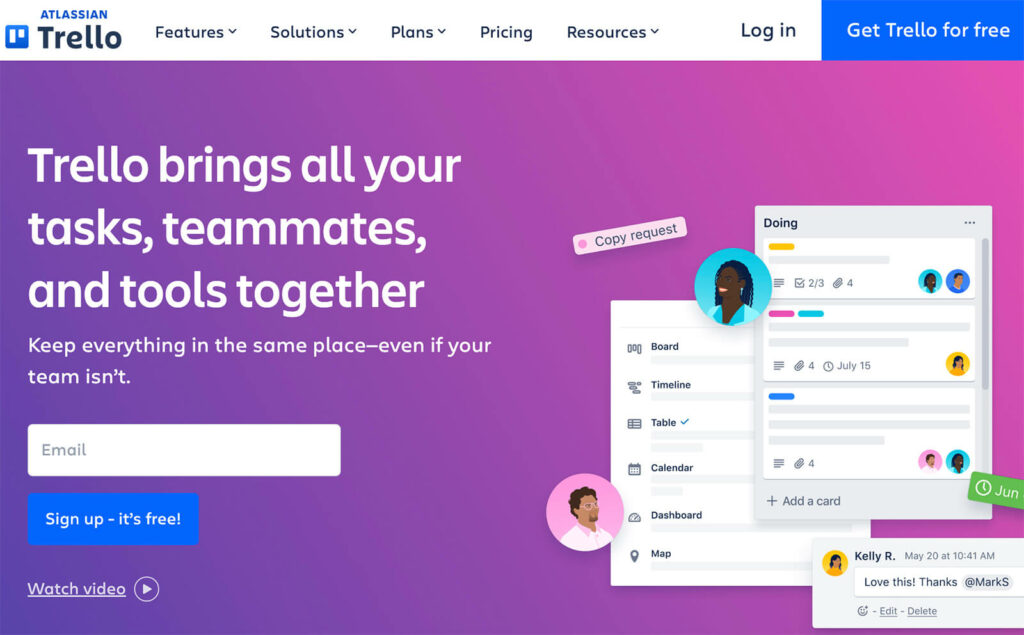
Trello is an easy-to-use project management tool. Its card-like interface makes it simple to navigate, and you can also move task cards around with its drag-and-drop functionality.
Key features
- Intuitive task management interface.
- Available as a desktop and mobile app.
- Automate workflows to eliminate routine tasks.
- Add links, photos, and files to project cards.
- Integrates with applications like Slack, Asana, and Google calendar.
Pricing
Trello has a free version with the base pricing plan starting at $12.50/user per month.
Customer ratings
- G2: 4.3/5 (10000+ reviews)
- Capterra: 4.5/5 (16000+ reviews)
2. Instant messaging tools
27% of remote employees report that communication is a significant challenge with remote work.
But with the right instant messaging tools, remote team communication becomes effortless.
These tools help you:
- Get updates from your distributed team in real-time.
- Share relevant files and project details quickly.
- Have instant communication with your teammates.
Here are two instant messaging tools that are widely popular among remote team members:
A. Slack
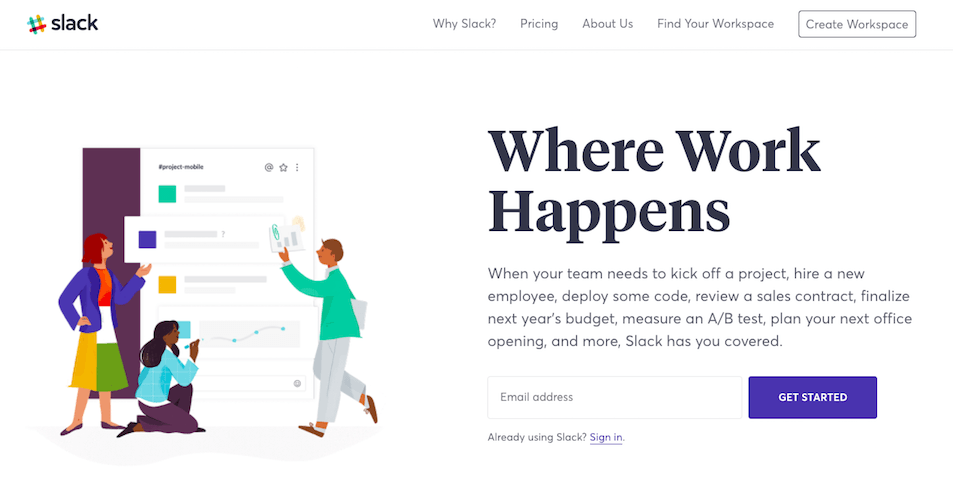
Slack is one of the most convenient collaboration tools that remote team members use worldwide. Its intuitive interface makes communication between you and your remote team super easy — even across different time zones!
To learn how to get the most out of Slack, check out our detailed guide here.
Key features
- Supports audio and video calls.
- Create channels to organize conversations.
- Activity feed helps check if you need to follow-up with someone.
- Integrates with 2000+ apps, like Time Doctor and ClickUp.
- Powerful search feature for finding essential documents and messages quickly.
Pricing
Slack’s pricing plans start at $8/user per month.
Customer ratings
- G2: 4.5/5 (25000+ reviews)
- Capterra: 4.6/5 (18000+ reviews)
B. Google Hangouts Chat
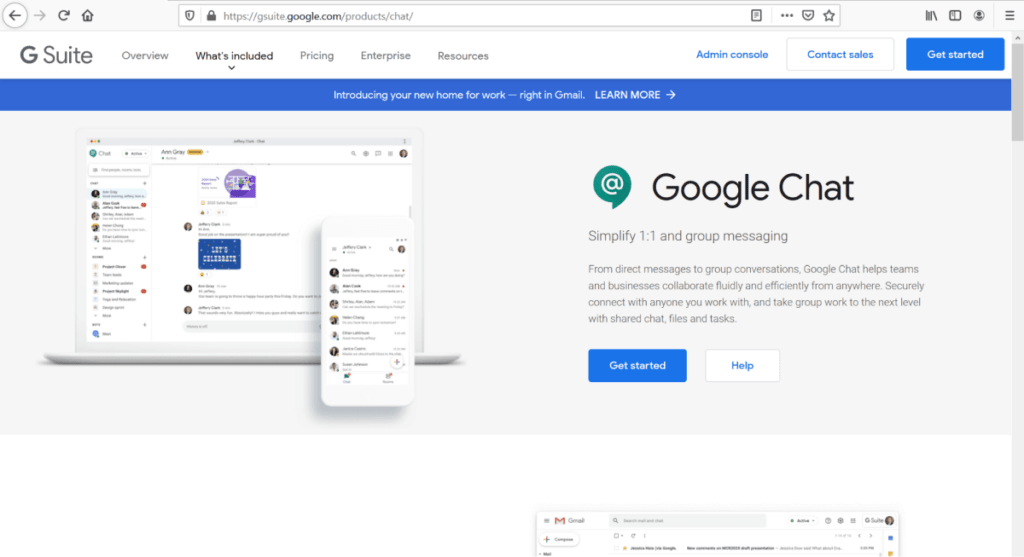
Google Hangout Chat helps you and your remote workers communicate instantly through direct messaging, group chats, and virtual rooms.
Key features
- Share files and tasks in threaded conversations.
- Use it with other Google apps like Sheets, Docs, and Slides.
- Search for virtual rooms and people with advanced filtering features.
- Format your messages easily.
- Integrates with external apps via Zapier.
Pricing
Google Hangout Chat comes with G Suite, for which the pricing plans start at $6/user per month.
Customer ratings
- G2: 4.3/5 (600+ reviews)
- Capterra: 4.5/5 (8000+ reviews)
3. Video calling and screen sharing tools
Sure, you can use email and instant messaging tools to share project details and relevant files with your team members.
But sometimes you need direct social interaction to get your point across. And the best way to achieve effective communication is to talk face-to-face.
How do you do that in a remote team?
Simple: Organize a virtual team meeting using video call and screen sharing tools.
Here’s an overview of two popular video conferencing software:
A. Zoom
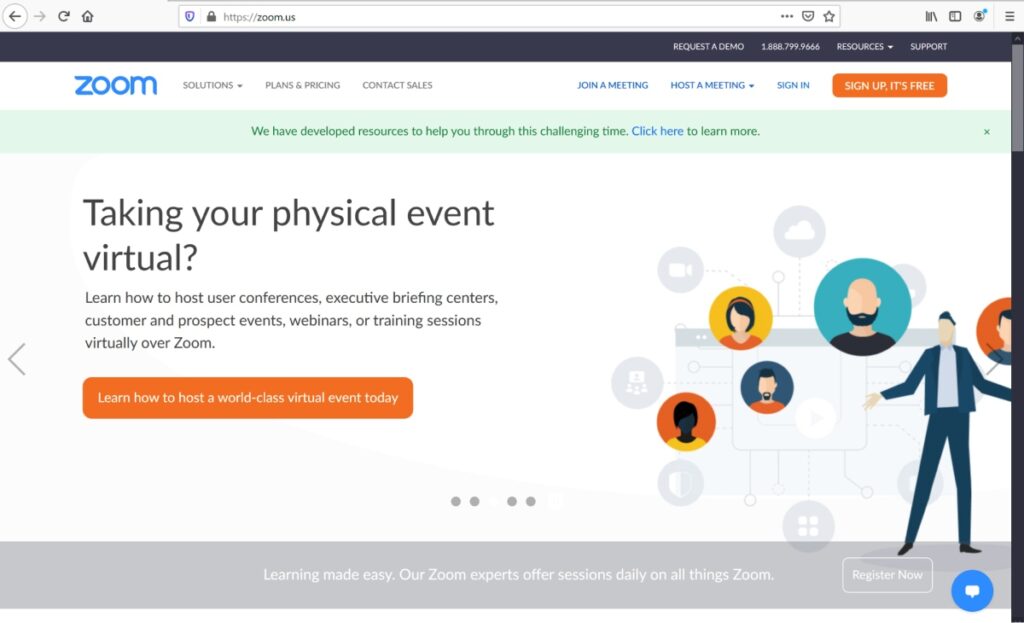
Zoom is one of the most widely used video conferencing apps by remote teams.
Easy to set up and navigate, this communication tool also lets you share your screen while you’re on the call. Remote teams can use Zoom to get together for some fun virtual team building activities that’ll help them get to know each other — which is essential for building trust.
Want to learn how to use Zoom? Click here for our step-by-step guide.
Key features
- Add up to 1000 participants in a single video chat.
- Up to 1 GB of cloud recording available.
- Built-in Zoom chat within the video conferences.
- Meeting duration can be set up to 24 hours.
- Easy screen sharing option that helps you get your point across easily.
Pricing
Zoom has a free version, and the paid plans start at $14.99/host per month.
Customer ratings
- G2: 4.5/5 (27000+ reviews)
- Capterra: 4.6/5 (5000+ reviews)
B. Microsoft Teams
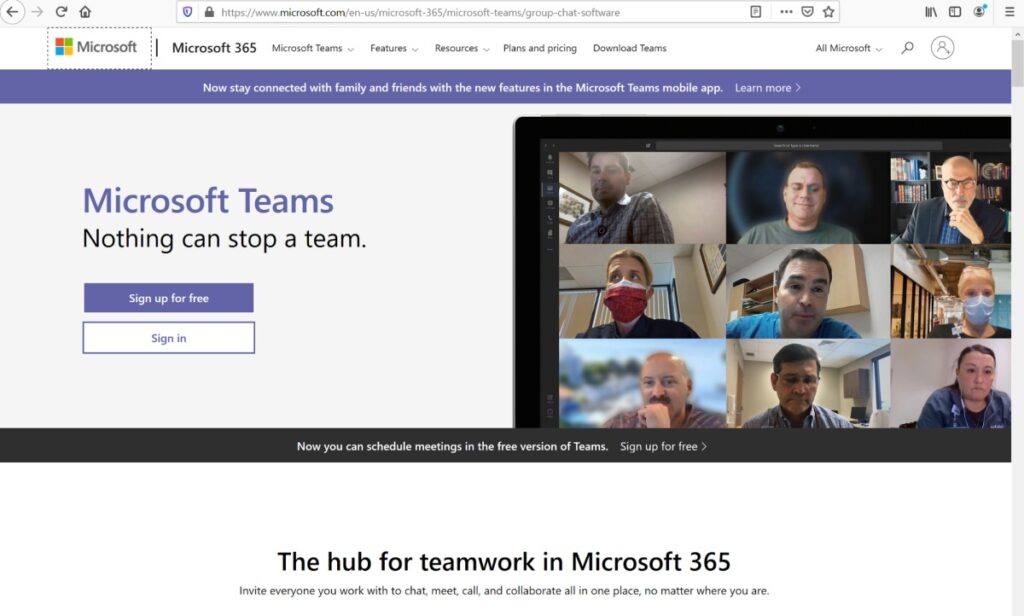
Microsoft Teams supports video conferencing and conversation channels for remote team collaboration.
Here’s our detailed guide on how to use Microsoft teams.
Key features
- Integrates with the Office 365 suite.
- Convenient in-meeting note taking and chat features.
- Direct access to email, Google Drive, and Skype.
- Schedule and record any virtual meeting with your virtual employees.
- Host online video conferencing for up to 250 people.
Pricing
Microsoft Teams has a free plan, and the paid plans start at $5.00/user per month.
Customer ratings
- G2: 4.2/5 (7000+ reviews)
- Capterra: 4.4/5 (100+ reviews)
4. Productivity management tools
One of the most significant challenges for a remote work manager is that you can’t quickly determine how your remote team utilizes their work hours.
Are they actually focusing on their tasks? Or are they watching YouTube videos instead?
Luckily, time tracking and productivity management tools can help managers see each employees’ time usage accurately.
With a productivity management tool, you can:
- Track employee working hours.
- Verify their daily check-ins
- Monitor their web and app activities.
- Get detailed reports on employee productivity.
And if you want the ultimate productivity management and time tracking app available today, use Time Doctor!
A. Time Doctor
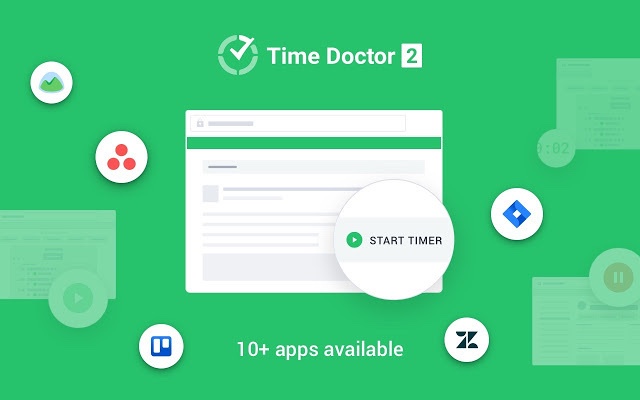
Time Doctor is a multifunctional productivity and time tracking app that lets you monitor employee productivity during work hours. Used by large companies as well as by SMBs, Time Doctor makes remote team management a cakewalk.
Key features
Here’s a quick look at some of Time Doctor’s key features:
1. Simple time tracking
Time Doctor has a simple interface, and everyone in your company can set it up in just a few clicks.
To get the Time Doctor app up and running in its manual mode, you just have to:
- Download the Time Doctor app.
- Sign in with your credentials.
- Enter your task name and assigned project (if applicable).
- Click the Start button to track time.
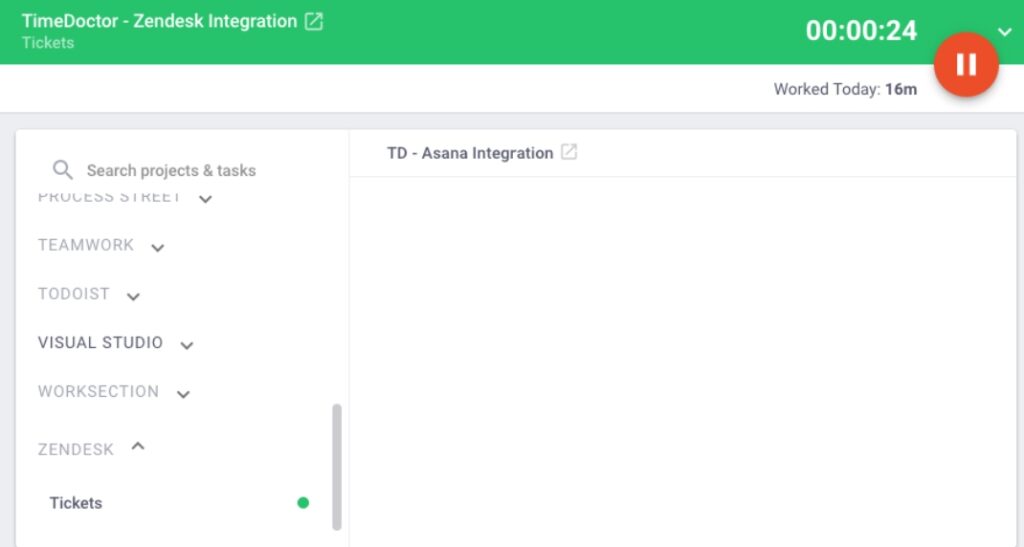
And once you’re done with your task or simply want to take a break, all you have to do is hit the Stop button. As each employee voluntarily turns on the timer, you won’t face any privacy or legal issues.
Note: Time Doctor also has an automatic time tracking mode for maximum ease of use.
2. Idle time tracker
Time Doctor can track whether your employee is actually working when the timer is running.
How does that work?
Time Doctor counts the idle minutes/seconds as a percentage of the total time worked.
What is idle minute/second?
Time Doctor monitors the mouse and keyboard activity of your remote employees. When there’s no mouse or keyboard activity for a period of time, the tracker detects that as idle time.
Note: To protect privacy, Time Doctor does not record what keys are pressed. It is not a keylogger and only determines if any keys are used only when the timer is on.
3. Productivity ratings
To get an even more accurate idea of what each remote team member is doing and how they spend their time after they check in, you can use Time Doctor’s Productivity Ratings feature. This shows you whether the sites and apps they use while working are work-related.
This feature lets you rate categorize websites and apps as:
- Productive
- Unproductive
- Neutral
- Unrated
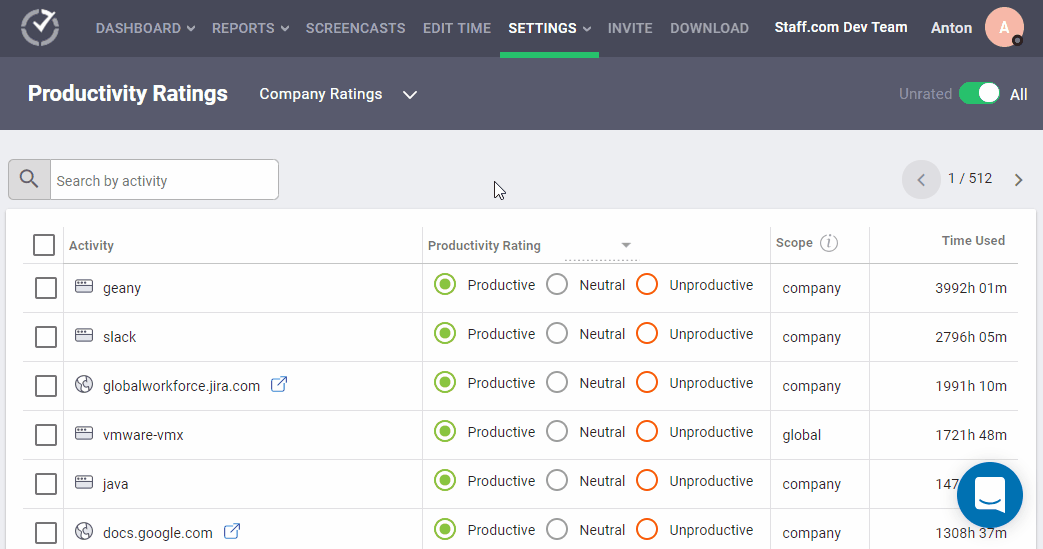
This way, you get to classify work-related sites/apps as productive and others like social media and gaming platforms as unproductive.
Use this to see exactly how much time your remote workers are spending on each category to understand better where they’re spending their time.
4. Powerful reporting
Time Doctor auto-generates direct reports that give you deep insights into your remote team members’ productivity levels.
The reports that Time doctor offers are:
- Activity summary report: shows the time each employee spends on different activities, and only admins/ managers have access to it.
- Hours tracked report: displays how many hours employees spend working for a specific day, week, or month.
- Productivity report: reports on the productive/unproductive time of each employee based on the Productivity Ratings.
- Projects & tasks report: shows the time an employee spends on a project/task.
- Timeline report: view the total time tracked, the time spent on each task, and how much time team members spend on breaks.
- Timeline (detailed) report: shows you a more detailed breakdown of each task.
- Web & app usage report: know how much time employees spent on specific websites and apps.
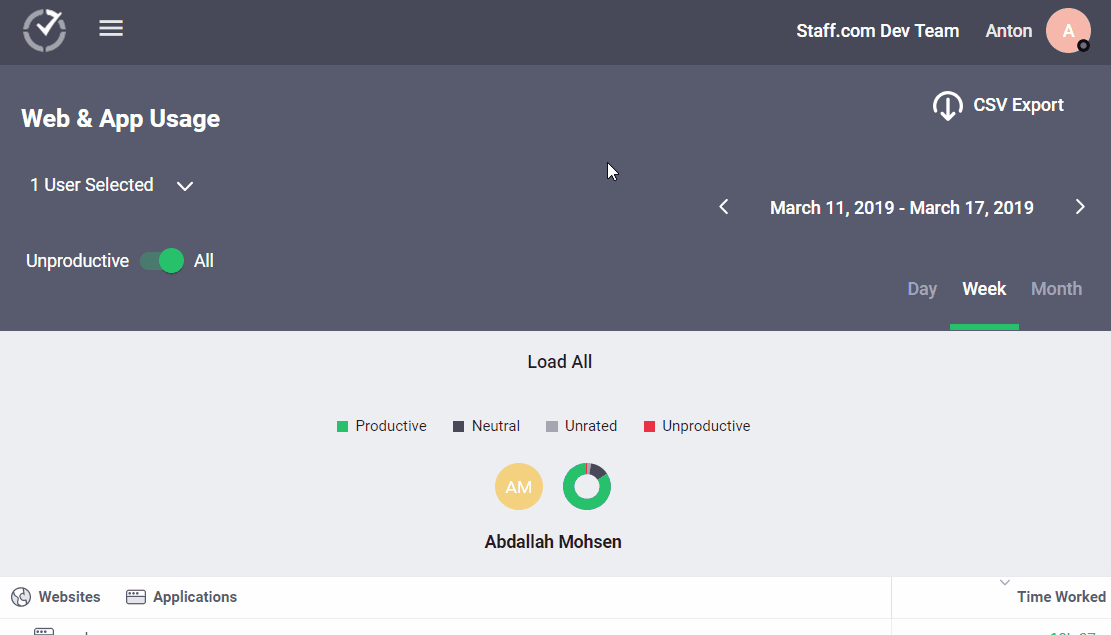
Pricing
Time Doctor has a 14-day free trial that requires no credit card. Paid plans start at just $7/user per month.
Customer ratings
- G2: 4.3/5 (100+ reviews)
- Capterra: 4.5/5 (300+ reviews)
B. PomoDoneApp
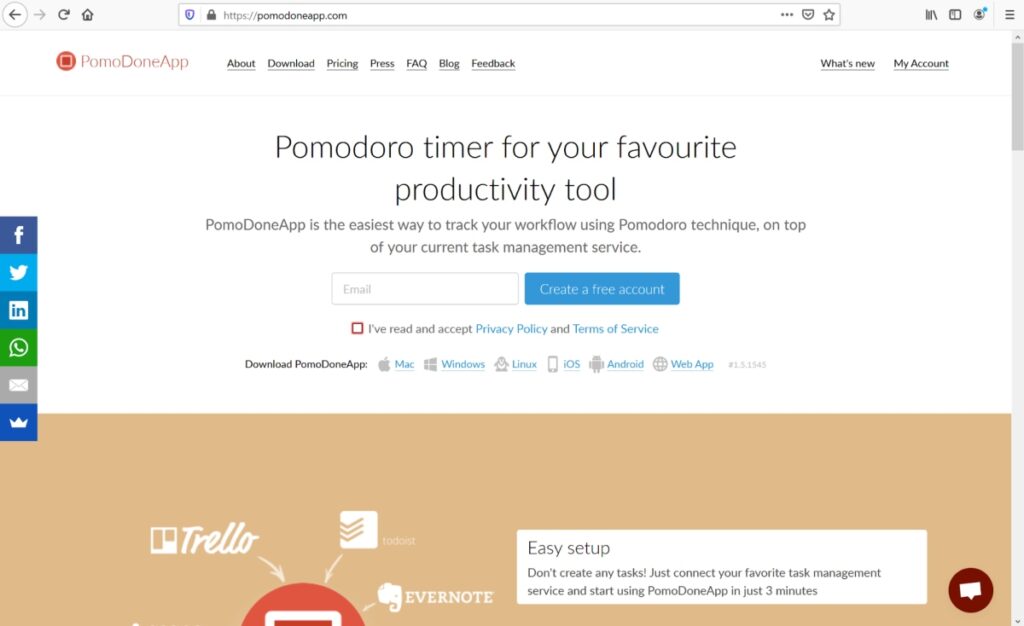
The PomoDoneApp uses the Pomodoro technique to help you stay focused on your tasks.
Once you connect it to your task management tool, you can set a timer for 25 minutes of work that’s followed by a 5-minute break. It’s been proven that working for such small stretches is the ideal way to boost productivity!
Key features
- Integrates with several task management platforms like Slack, Asana, and Trello.
- The history feature enables you to analyze your productivity trends.
- Has a distracting website blocking option.
- Easy to set up and use.
- Has a silent mode feature to boost focus.
Pricing
PomoDoneApp has a free version, and the paid plan starts at $2.29/user per month.
Customer reviews
- G2: 3.9/5 (3+ reviews)
- Capterra: 4.5/5 (100+ reviews)
5. Cloud storage tools
With a cloud storage and sharing tool, you can upload all important work-related documents into one place where your remote team members can access it quickly.
This way, you also save lots of storage space on your devices, and as it’s stored on the cloud, you’ll never lose track of anything!
A. Google Drive
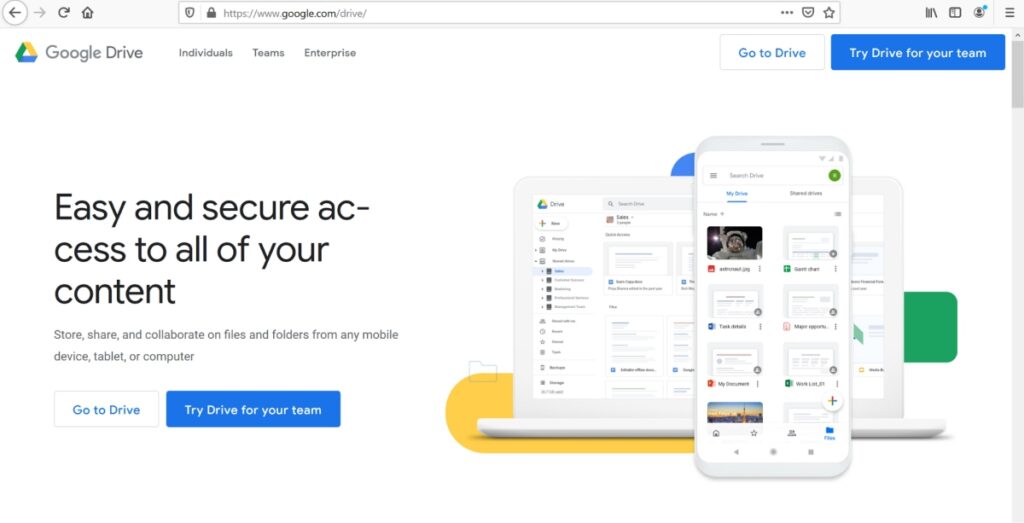
Google Drive is Google’s popular cloud file sharing and storage platform. And if you’re using other Google apps like Docs and Sheets, everything will be synced into one place.
Key features
- Access files and folders from any desktop or mobile device.
- Files can be accessed offline.
- Keep track of each file’s version.
- Scan documents as PDFs with the Drive app for Android devices.
- Integrates other work-related apps like Slack, ClickUp, and Evernote.
Pricing
The first 15 GB (for regular Google accounts) and 30 GB (for G Suite accounts) in Google Drive comes free. Paid plans start at $1.74 for 100 GB storage.
Customer ratings
- G2: 4.7/5 (8000+ reviews)
- Capterra: 4.8/5 (20000+ reviews)
B. Dropbox
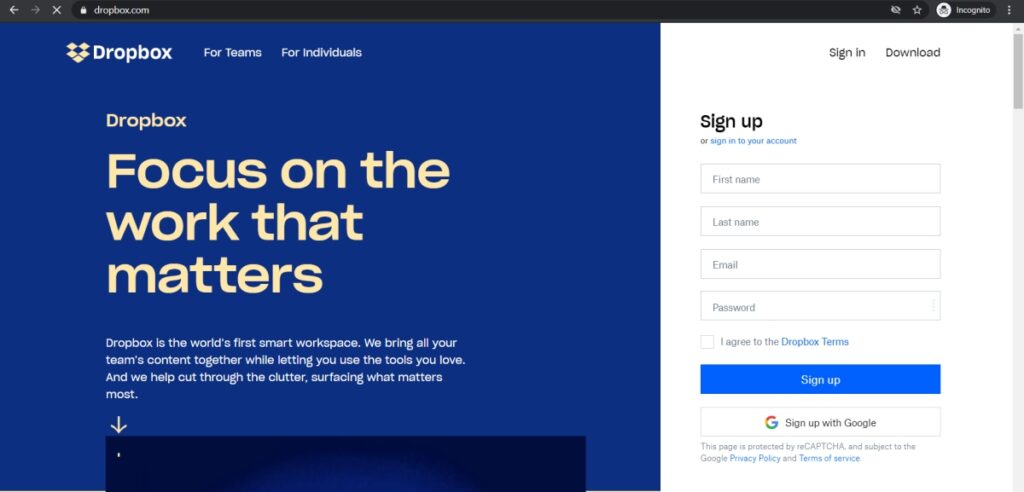
Dropbox helps you and your remote team store and share large files that you can’t transfer via email. The tool makes it easy for remote teams to sync and collaborate on files in real-time.
Key features
- Share files instantly and with ease.
- Access Dropbox from mobile devices for storing/sharing files on the go.
- Admin features help remote managers ensure data security.
- Always have an online backup and a recovery option for all your files.
- Integrates with other apps like Slack and Zoom.
Pricing
Dropbox pricing starts at $12.50/user per month.
Customer ratings
- G2: 4.4/5 (10000+ reviews)
- Capterra: 4.5/5 (16000+ reviews)
C. Internxt
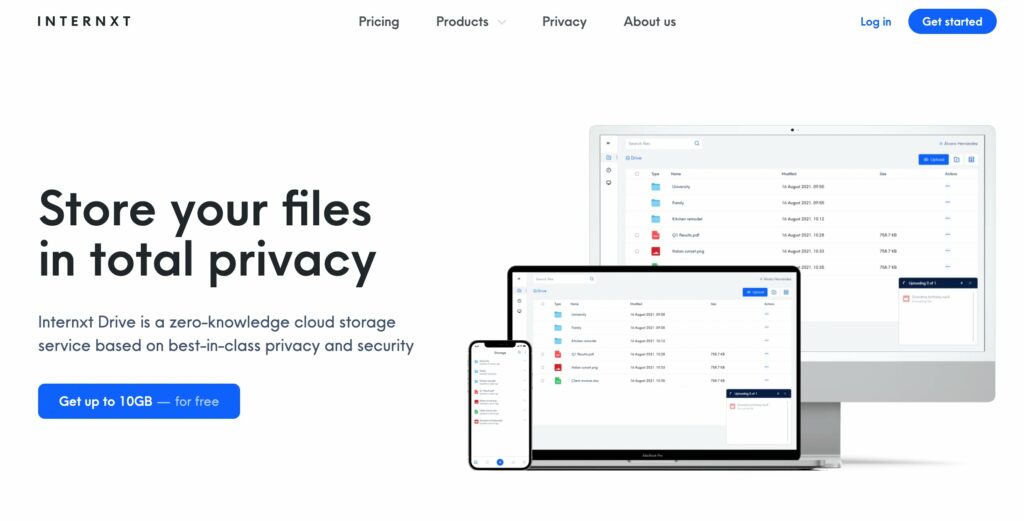
Internxt is an extremely safe cloud storage service that encrypts your information and allows for completely secure file sharing. Free up storage on your computer, backup your files and photos, share docs and pdfs, all without sacrificing your privacy and putting your data at risk.
Key features
- No unauthorized access to your information
- All data uploaded, stored, and shared is end-to-end encrypted
- Files can securely be accessed on any device
- Simple and clean interface that’s intuitive to use
- Integrates with Google Drive, Microsoft OneDrive, Dropbox, and Apple iCloud
Pricing
Internxt offers a free 10GB plan, a 20GB plan for $1.15/month, a 200GB plan for $5.15/month, and a 2TB plan for $11.50/month. Annual and lifetime plans are also available.
Customer ratings
- G2: 3.5/5 (10+ reviews)
- Capterra: 4.7/5 (10+ reviews)
6. Focus management tools
Getting in the mood to work from the comfort of your own home requires some extra effort.
After all, that’s also your place to rest, hang out with family and friends, and have fun.
So if you’re working from home for the first time, it might be hard in the beginning to maintain a healthy work-life balance.
Don’t worry.
There are many focus management tools that’ll help you get back on track with your telework no matter the location.
Tip: It’s a good idea to use one of these tools to get you into the mood for work and then use a productivity management tool like Time Doctor to ensure that you remain focused.
Here’s a quick look at one such tool:
A. Brain.fm
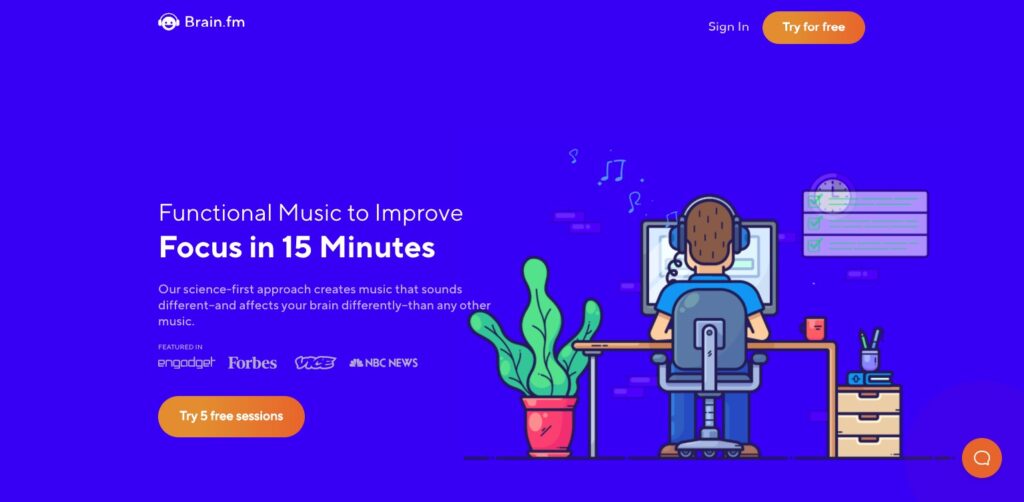
Brain.fm is an app that can boost your productivity and focus throughout a day. It takes a scientific approach to create music that stimulates your brain, helping you focus on work easily.
Key features
- Helps you get into a productive state in no time.
- Music that helps you isolate any background distractions.
- Specially designed acoustics to boost brain activity.
- Available on both Android and iOS platforms.
- Supports offline access.
Pricing
Brain.fm offers 5 free sessions, and the unlimited plan starts at $6.99/month.
Customer ratings
- G2: N/A
- Capterra: N/A
B. Forest
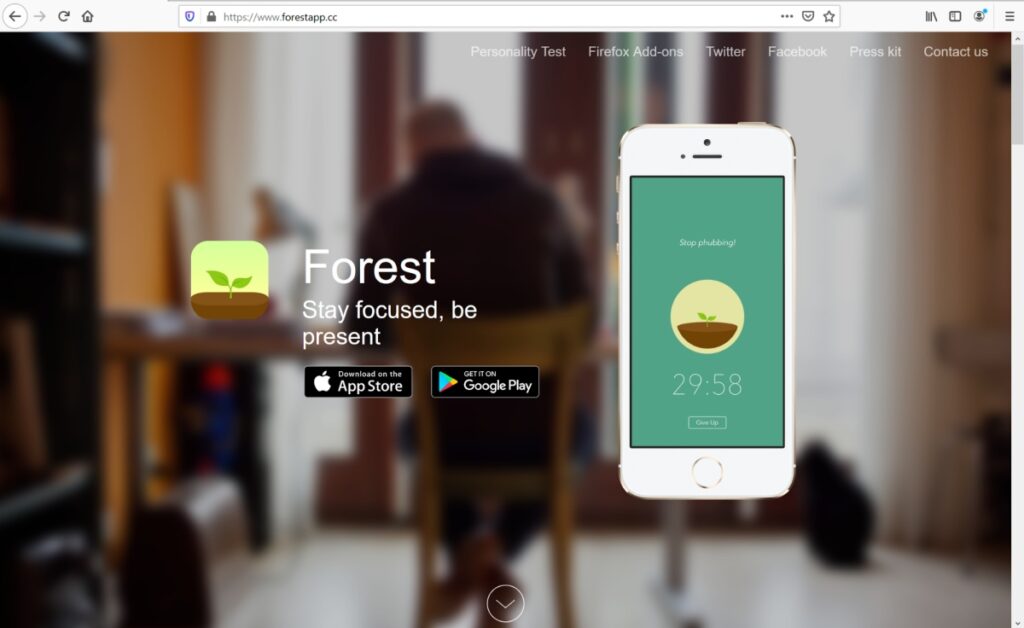
The Forest app helps you focus on your tasks and be less distracted by your phone.
Once you install the app, you get rewarded for staying away from your phone by building a virtual forest and earning virtual coins. When you stay on track with your goals, these coins are used to plant real trees around the world.
Key features
- Helps you to stay focused for a longer time.
- Affordable and easy to use.
- Significantly reduces the times you get distracted by your phone.
- Offers lots of customization options within the app.
- Helps the environment.
Pricing
It’s free for Android devices and costs $1.99 for iOS devices (in-app purchasing options require separate payments).
Customer reviews
- G2: N/A
- Capterra: N/A
Wrapping up
Managing a remote team can seem challenging.
However, with the right tools for project management, time tracking, and remote communication, managing remote employees becomes a breeze — even during the coronavirus pandemic.
Use the list here to determine which remote working tools best suit your needs. And once you have the right software, you’ll become an efficient remote manager in no time!


