Tons of companies have gone remote due to the COVID-19 outbreak.
But if your team’s remote, how do you communicate with them?
How do you get project updates?
How do you conduct meetings?
Seems impossible, right?
It isn’t!
The best remote teams use multiple communication tools to collaborate efficiently.
To help you out, we’ll highlight some of the best remote team communication tools for your team. We’ll cover their best features, pricing and mention a few alternatives you can choose from.
This article contains:
(click on the links to jump to a specific section)
What Are Remote Team Communication Tools?
The Best Remote Team Communication Tools (includes key features, pricing, alternatives)
Let’s get started.
What are remote team communication tools?
When your team works in the same physical office, communication is really easy. You can hold meetings quickly or even walk up to them for a quick discussion.
However, you can’t do this with a remote team, right?
You can!
Remote team communication tools help distributed teams collaborate effectively. They allow you to stay in touch and keep track of coworkers across multiple time zones from anywhere in the world!
Most of these tools have several communication features like:
- Live chat — enables instant messaging over the internet.
- Video calls — for face-to-face conversations with your team.
- File sharing and collaboration — to coordinate over files virtually.
The best remote team communication tools
So what are the remote communication tools that are going to help your team cope with the COVID-19 pandemic?
Here are the different types of remote team communication tools you should use:
1. Instant messaging tools
Need an urgent response from a team member?
Instant messaging tools are perfect for sending quick messages. They help you instantly connect with your team for quick discussions, clarifications and even virtual watercooler conversations!
Most instant messaging tools also have features such as:
- Dedicated channels
- Software integrations
- Video calls
Here’s a close look at some of the best instant messaging solutions for remote teams:
Slack

Slack is an extremely popular instant messaging platform for remote employees. It has several useful communication features, including:
- Private chats
- Audio and video calls
- Integrations with collaboration tools like ClickUp and Jira
Key features
Here’s a look at some of Slack’s best features:
1. Channels
Slack channels help you categorize conversations to streamline communication. As each team or project can use their own channel, you don’t have to read through hundreds of texts to find important messages!
You can limit company-wide access to each channel and even create shared channels with other companies, like your clients.
2. Voice chats and video calls
Not everything can be easily discussed over text, right?
Slack lets you quickly get on an audio or video call with your team members. This feature works best for impromptu conversations rather than in-depth meetings or conferences (we will discuss more advanced video calling tools in a minute.)
3. File sharing
Slack supports convenient file sharing from your computer and mobile devices. Moreover, its integrations with Google Drive and Dropbox let you share cloud files with your team without leaving the Slack interface!
Pricing
The base plan is priced at $3.20/month per user and supports unlimited messages and 10 GB storage per member. If you want more storage space and advanced features, you can go for their higher plans.
Alternatives
- Microsoft Teams – a communication platform similar to Slack, best for large enterprises.
- Fleep – a messenger with file sharing and storage features.
If you want to learn more about Slack, check out: How to Use Slack Like a Pro: The Complete Guide
2. Video conferencing tools
Video conferencing tools help you interact face-to-face with your team members.
Conference calls can help you:
- explain tasks in detail
- host team discussions or webinars with prospects
- plan project roadmaps and hold reviews.
Here are some of the best remote video conferencing tools:
A. Zoom
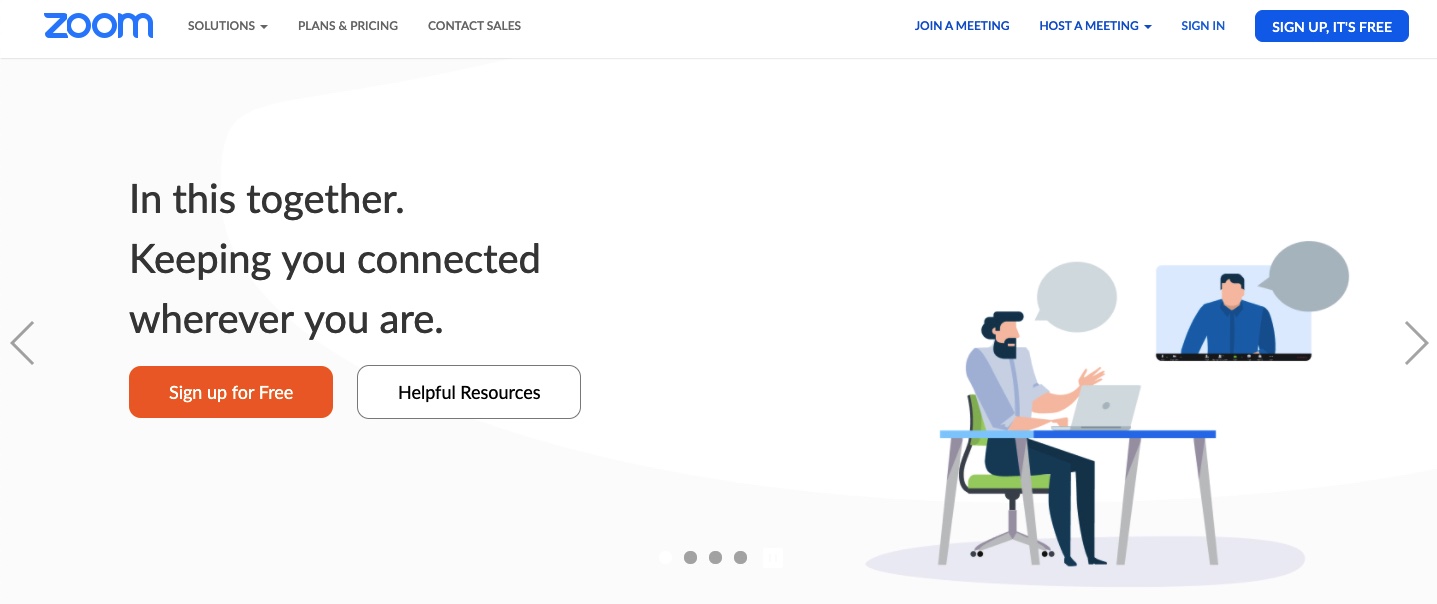
Zoom is a popular video conferencing tool that helps you host HD calls and webinars. Zoom’s video call and screen sharing features help remote teams conduct detailed meetings and quick 1-on-1 check-ins with team members.
Key features
Here’s a closer look at Zoom’s features:
1. Full-featured meetings
Zoom meetings have tons of features for remote teams.
While they provide basic screen sharing and annotation features, you can also record meetings and search transcripts. Additionally, they have cloud storage for your video recordings if you don’t want to store them locally.
2. Zoom webinars
With Zoom, hosting webinars is easier than ever!
You can host up to 10,000 attendees and broadcast the webinars to social media like Facebook Live and YouTube! You can also use interactive features like polls and chats to keep live audiences engaged.
Pricing
Zoom has a free plan that supports up to 100 participants and HD voice and video features. Paid versions start at $14.99/month per host for more participants and offer features like cloud recording.
Alternatives
- Whereby (formerly appear.in) – a popular platform for video chats and voice calls.
- Join.Me – a web-based screen sharing and video conferencing platform.
B. Microsoft Teams
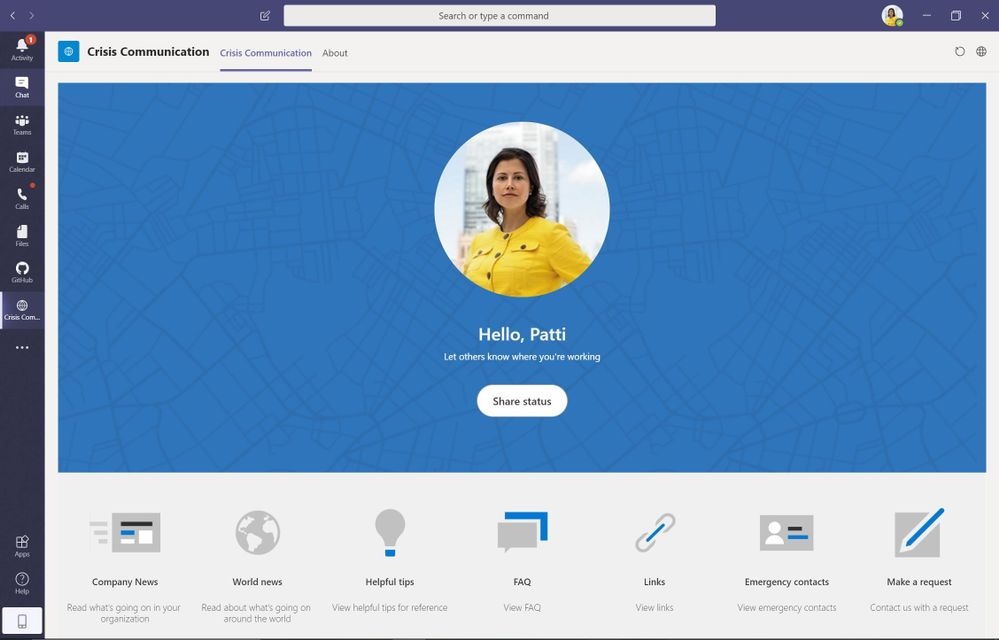
Microsoft Teams is a web conferencing and collaboration app that replaced Skype as the core communication tool in the Microsoft Office ecosystem. Along with video calls and conferences, Teams has several other features such as instant chat and file sharing.
Key features
Here are some of its main features for remote teams:
1. Online meetings
Teams supports audio/video meetings and web conferences for up to 100,000 viewers at a time. It also has productivity-boosting features like screen sharing, note-taking and even instant messaging!
2. Integrations
For added flexibility, you can integrate Teams with hundreds of apps like Microsoft Office tools, Slack and ClickUp. You can message your coworkers, have conferences and share files — all on a single platform!
Pricing
Microsoft Teams’ free version supports up to 300 users with audio and video call features. The paid version (starts at $5/month per user) supports more users and features like advanced team management.
Alternatives
- Slack – a popular instant messaging and remote communication platform.
- Workplace by Facebook – an online collaboration tool for businesses.
3. Collaboration tools
Collaboration tools give your remote team the virtual space they need to work efficiently. Most collaboration tools also include file sharing and project management features for seamless coordination between your projects!
Here’s a closer look at the best remote team collaboration tools available:
A. ClickUp
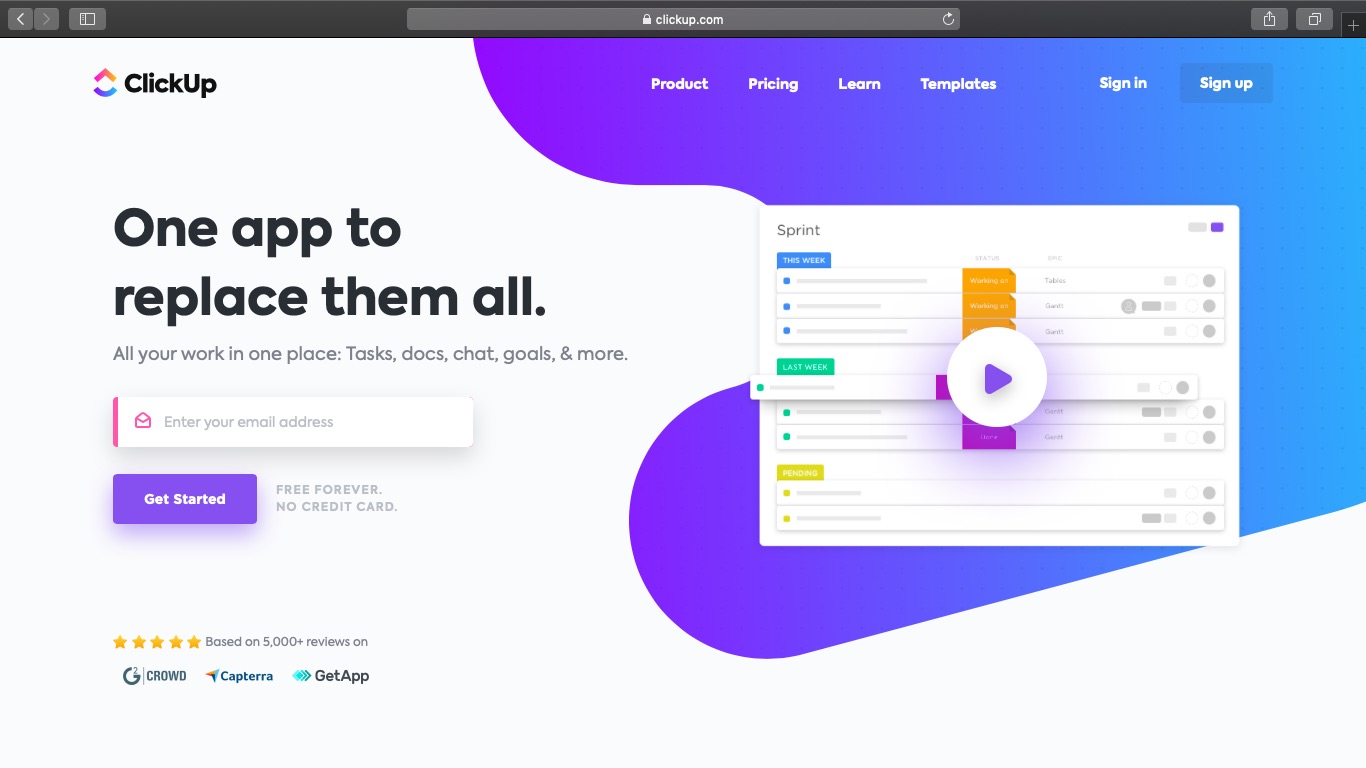
ClickUp is a project management tool that helps remote workers communicate and collaborate with ease. Thanks to its integrations with tons of remote tools like Slack, GitHub and Time Doctor (a remote time tracking software), ClickUp is a one-stop solution for efficient team management!
Key features
Here’s a better look at why ClickUp’s a great collaboration tool for your remote team:
1. Comment sections
Want to send a quick message or note to your members without leaving your current tasks?
ClickUp’s comment sections have tons of features for faster and simpler communication. It lets you reply to specific parts of a comment or link to another comment as reference.
You can even format your text, attach files and mention other users and tasks! This increases accessibility across the board and helps your team take action efficiently.
2. Assigned comments
ClickUp lets you instantly turn comments into tasks. You can assign these comments to any team member (including yourself!) to remind them of an assignment. Once they’re done, they can simply resolve the comment!
It’s quick, simple and helps you instantly communicate small tasks and to-dos.
3. Real-time collaboration
ClickUp helps remote coworkers collaborate in real-time. Its Collaboration Detection feature lets you check who else is viewing the same task as you!
Additionally, multiple team members can edit and work on tasks at the same time with Collaborative Editing. You can track their edits with a live cursor display — ensuring that none of your edits overlap!
Pricing
Compared to paid versions of Trello and Basecamp, the free ClickUp plan offers far greater functionality like unlimited messages and users! Unlimited storage, integrations and advanced reporting features cost a mere $9/month per user.
Alternatives
- Asana – a project management software for remote companies.
- Todoist – a web and mobile app with collaborative to-do lists.
B. G Suite
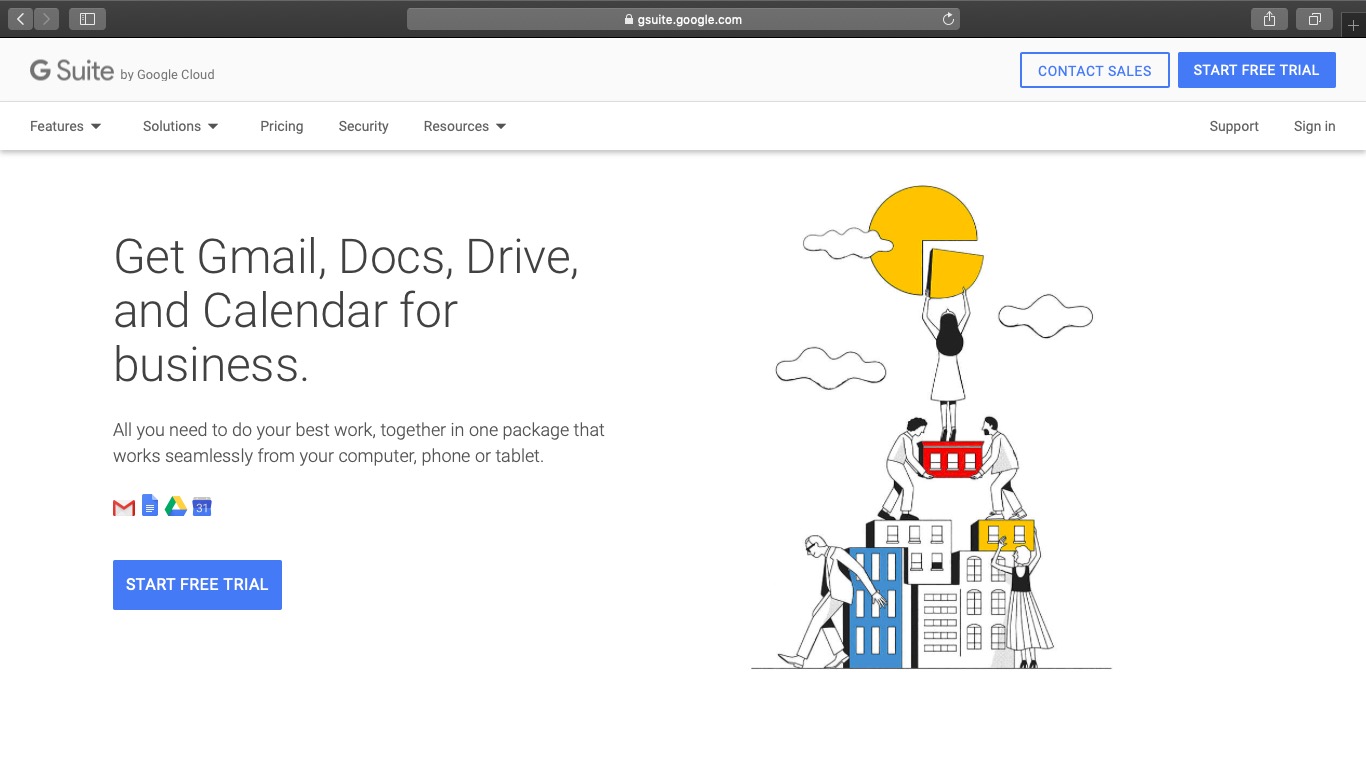
G Suite is Google’s collaboration and productivity tools suite. It has tons of web and mobile applications to make collaboration and file sharing easy for remote teams.
Key features
Here are some of G Suite’s best tools and features for remote communication:
1. File sharing
Google Drive is a cloud storage platform that helps your virtual team store, access and share over 60 file types with maximum ease. You can also edit file access rights for each individual member!
Google Drive also integrates with tons of apps on various devices for efficient file sharing — no matter where you are.
2. Collaboration and editing features
Google Docs, Sheets and Slides are perfect for powerful real-time collaboration.
You can see when other team members are viewing a document and track their edits easily. Additionally, suggestions and comments make it easy for several people to work on ongoing projects together!
3. Instant chats and calls
G Suite also includes Hangouts Chat and Hangouts Meet: Google’s own instant messaging and video calling tools.
While they aren’t as powerful as Slack or Zoom, Google Meet are enough for quick work conversations and discussions. And if you don’t need the extra functionalities of dedicated video apps, G Suite gives your virtual team all the tools you need for the price of one platform!
Pricing
With a free Google account, you can already access Drive, Docs and Sheets freely, but with limited storage space. Paid plans start at $6/month per user and provide more storage and features.
Alternatives
- Office 365 – an online subscription plan for the Microsoft Office Suite, including Excel, Word and PowerPoint.
4. Miscellaneous tools
Miscellaneous tools are remote platforms that don’t fit into traditional communication categories. However, they assist remote workers to communicate and collaborate with their team.
Here are a few useful ones:
A. Krisp
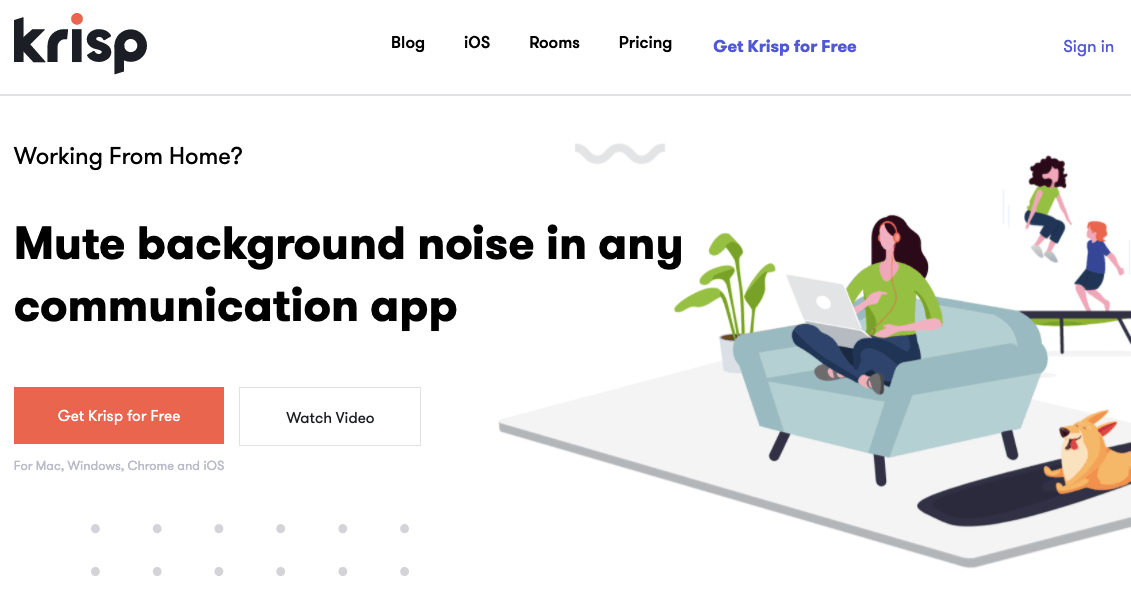
Working from home often involves noisy children, a TV or street noise. Do you really want the person at the other end of the call to hear these noises?
Krisp is an AI-powered noise-canceling app available for Mac, Windows, and iOS platforms. It shuts out background noise to help you take calls wherever you are.
While anyone can benefit from Krisp, it’s extremely useful for a remote sales or marketing team as you can get on a call with prospects, irrespective of your environment.
Key features
Here’s a closer look at Krisp’s capabilities:
1. One button noise-cancellation
Whether you’re listening or speaking to someone, just click a button to remove all the background noise for enhanced clarity. You can use it with any headset, microphone or speaker to instantly improve conversations with your callers.
2. AI intelligence
Thanks to AI technology, Krisp adapts to the sound of your voice over time. The more you use Krisp, the better your experience will be!
Additionally, the noise-cancellation is built-in, so your data is never stored or sent to other servers. This ensures your team’s privacy and security.
3. Supports over 600 apps
Krisp supports over 600 different applications for added flexibility. From conferencing and meetings to streaming and recording, you can cancel noise across apps like Zoom, Slack, etc.
Pricing
If you only need Krisp for a few hours per week, the free plan is perfect for you! Full-time and team plans start at $7/month per user.
B. Loom
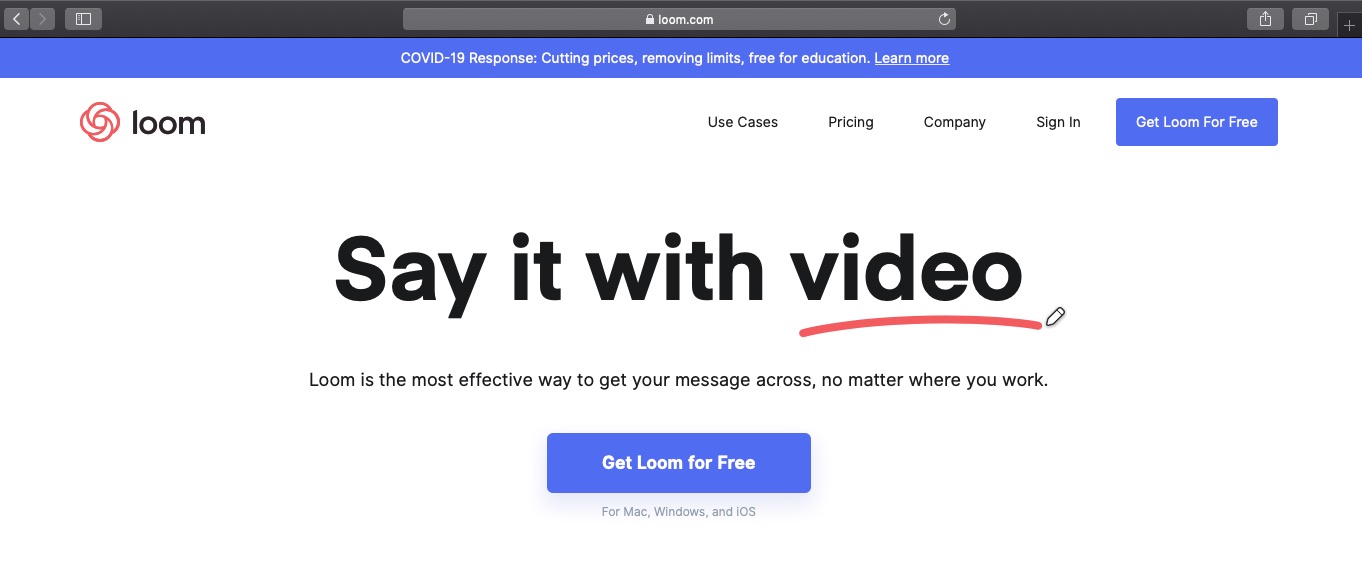
Loom is a simple screencasting platform that lets you record your screen and share it with your coworkers.
What are screencasts?
Screencasts are like screenshots but in video form.
They’re perfect for remote teams to better explain new tasks and assignments. Instead of trying to dictate instructions, you can send your team members a video, showing them how to use a particular software or function!
Key features
Here’s a closer look at Loom’s best features for a remote team:
1. Audio, video and face recording features
While Loom can take screencasts, it can also record your voice and display your face too! This helps you easily explain what’s happening on your screen, without needing to set up a video conference.
2. Universal compatibility
Loom’s available as an app for Windows, Mac and iOS platforms. It even has a Chrome extension that works within your browser for Android devices! This lets your entire team access the tool, regardless of the system they use.
Pricing
Loom’s free plan supports an unlimited number of videos. Because of COVID-19, you can access an unlimited number of videos until July 1, 2020 (after which you can only do this with paid plans).
Alternatives
- CamStudio – a free screencasting tool.
- Camtasia Studio – a screen recorder and video editor.
C. Zapier
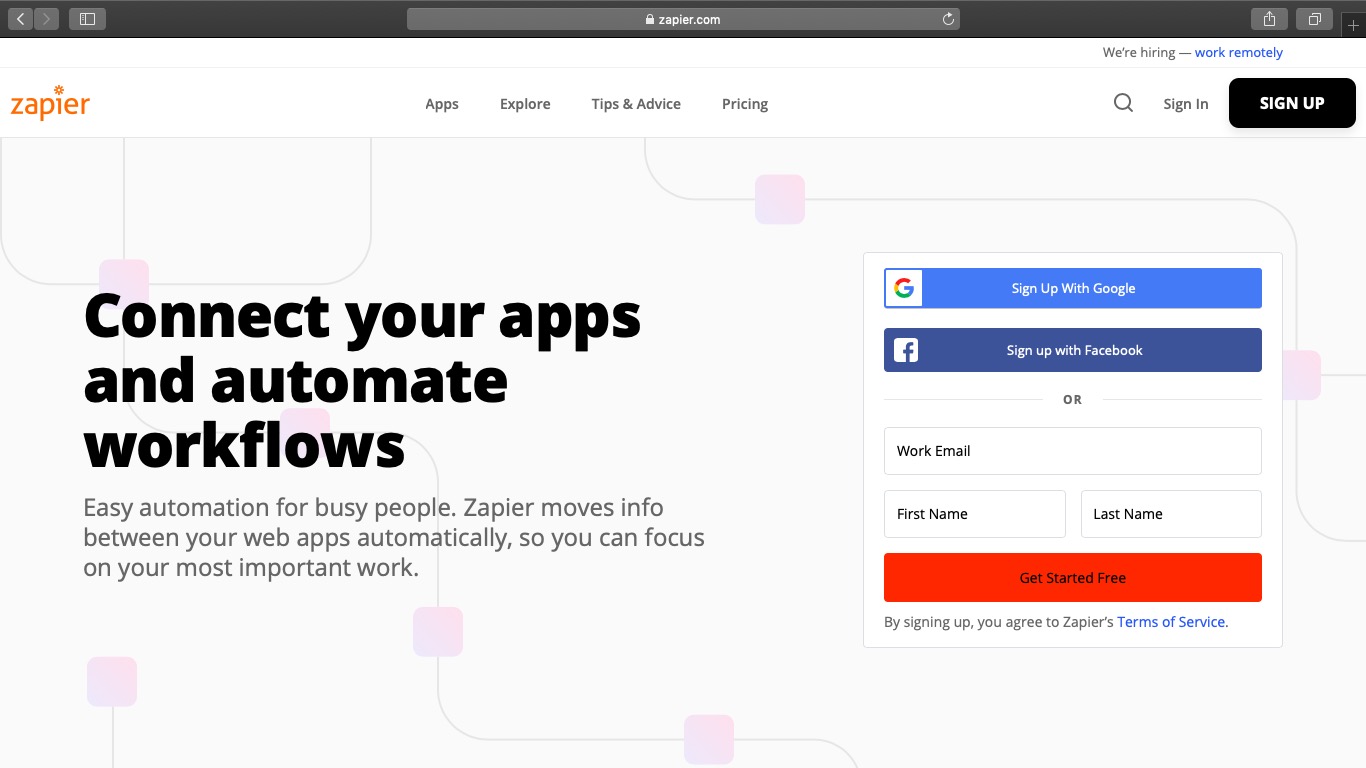
Remote teams often use several communication apps based on their needs. This can make coordinating between these apps complex and time-consuming!
Zapier works as a great automation tool to boost your existing communication platforms. By creating automated workflows and integrating multiple tools together, Zapier helps you make the most of your favorite tools.
Send reminders and tasks
Zapier allows you to automate reminders and tasks for your team based on particular triggers. For example, you could receive a reminder to follow-up every time someone replies to your email!
This eliminates the need for you to remember or mention these things — boosting your productivity in the long run.
Pricing
Zapier’s free plan can automate 100 tasks/month. The paid plans add more tasks and features, starting at $24.99/month.
Alternatives
- Integromat – an email automation platform with an effective free plan.
- Microsoft Flow – an automation tool with limited app support.
Conclusion
Tons of businesses are now adopting remote work due to COVID-19. And while remote communication can be tricky, with the right tools, it becomes a piece-of-cake!
Try out the tools we listed here to determine what works best for your team. And once that’s done, you’ll have no trouble in communicating and collaborating with all your remote team members!


