Interested in a toolkit for managing remote workers?
Since the pandemic, many companies have allowed their employees to work from home.
Now, if you’re new to remote work, figuring out how to manage your remote team can seem daunting.
However, with the right remote work toolkit, managing your distributed team should be a piece of cake!
In this article, we’ll show you the tools you need in your managing remote workers toolkit and highlight their key features. We’ll also offer a few strategies to manage your virtual team effectively.
Let’s get started.
What is a remote work toolkit?
A remote work toolkit is a collection of software, strategies, and techniques that allow managers to oversee remote work, even if their employees are in different time zones.
The Human Resources department usually outlines a remote work toolkit to ensure effective management.
The right remote team management tools should easily equip you to manage projects and team performance.
But with several remote working tools available today, which ones should you go for?
Let’s find out which tools can help you in successfully managing remote workers.
1. Time Doctor for time and productivity management
Your remote employees may be working long hours, but how can you be sure they are productive?
You can’t — unless you have the right tool like Time Doctor to monitor their time and analyze their productivity.
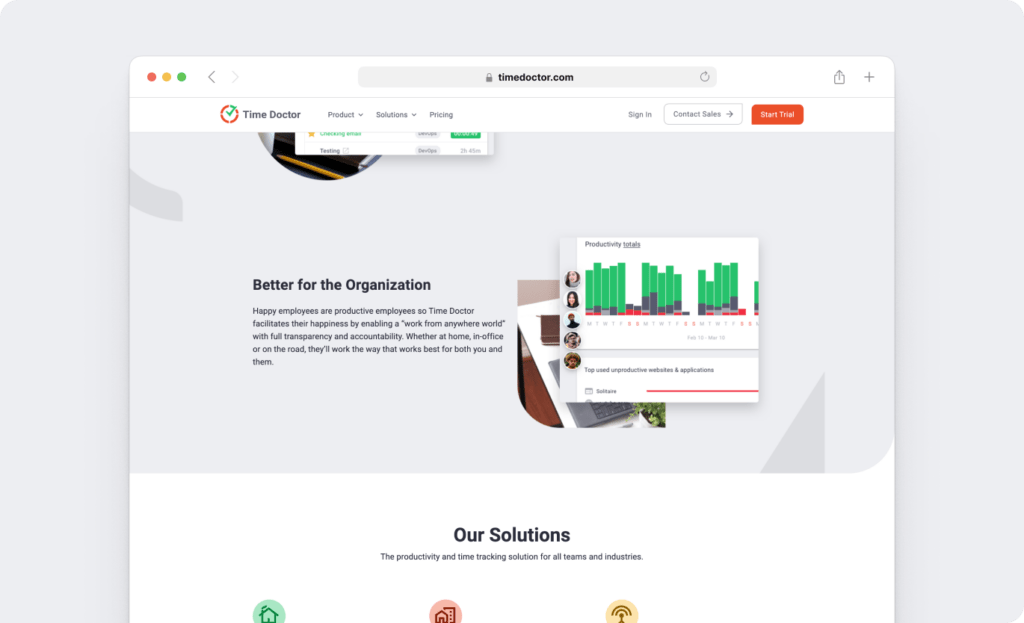
Time Doctor is a robust employee time tracking and performance management tool.
Large corporations like Ericsson and small businesses like Thrive Market and Firehouse Subs use Time Doctor to track and enhance productivity.
A. Key features
Here’s a look at some of Time Doctor’s key features:
1) Transparent time tracking
With Time Doctor, you can track your team’s billable hours accurately and avoid filling in old-fashioned timesheet templates.
Employees can efficiently track time, either manually or automatically.
For manual tracking, employees can follow these easy steps:
- Open the Time Doctor app, add the task name they’re working on, or select an existing task.
- Click ‘Start’ to begin tracking time. Time Doctor will begin to track your time as you work.
- Click ‘Stop’ to complete the task or take a break.
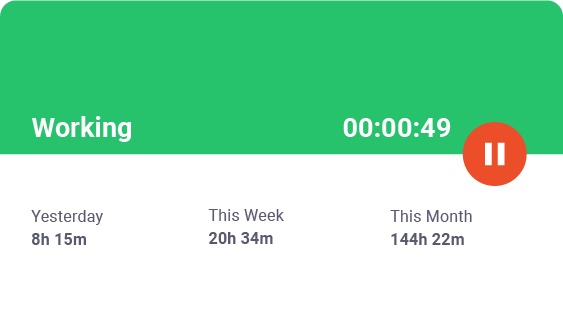
In the automatic mode, time tracking begins as soon as the employee starts their computer. It allows them to focus on the tasks without worrying about starting the timer.
This way, you can ensure your team is really working when they’re supposed to be.
2) Idle time pop-up
Time Doctor has an idle time pop-up to help employees remain actively engaged.
Here’s how it works:
- When Time Doctor detects no keyboard or mouse activity for a certain amount of time, it generates a pop-up message asking employees if they’re still working.
- Employees can then take a break or continue working and recording time.
- If there’s still no activity, the tool automatically stops tracking time.
Idle time tracking also ensures employees don’t log their idle time as billable hours.
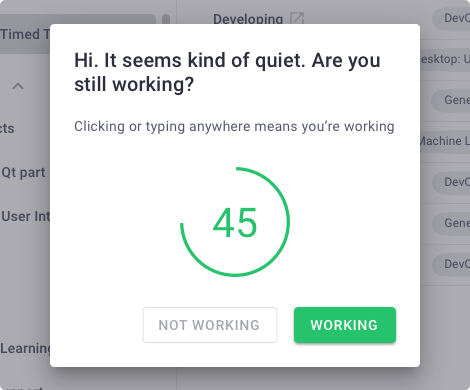
Note: Time Doctor isn’t a keylogger. It only determines if you press any keys to detect inactivity.
3) Screenshots
Time Doctor’s optional screenshots feature helps you see what your team is doing on their computers in real-time.
With this feature, you can take screenshots or record videos of employees’ screens during tracked hours.
You can also:
- Set intervals for screenshots (for example, every five minutes).
- Download screenshot images and videos per team member.
- View screenshots with low or no keyboard/mouse activity.
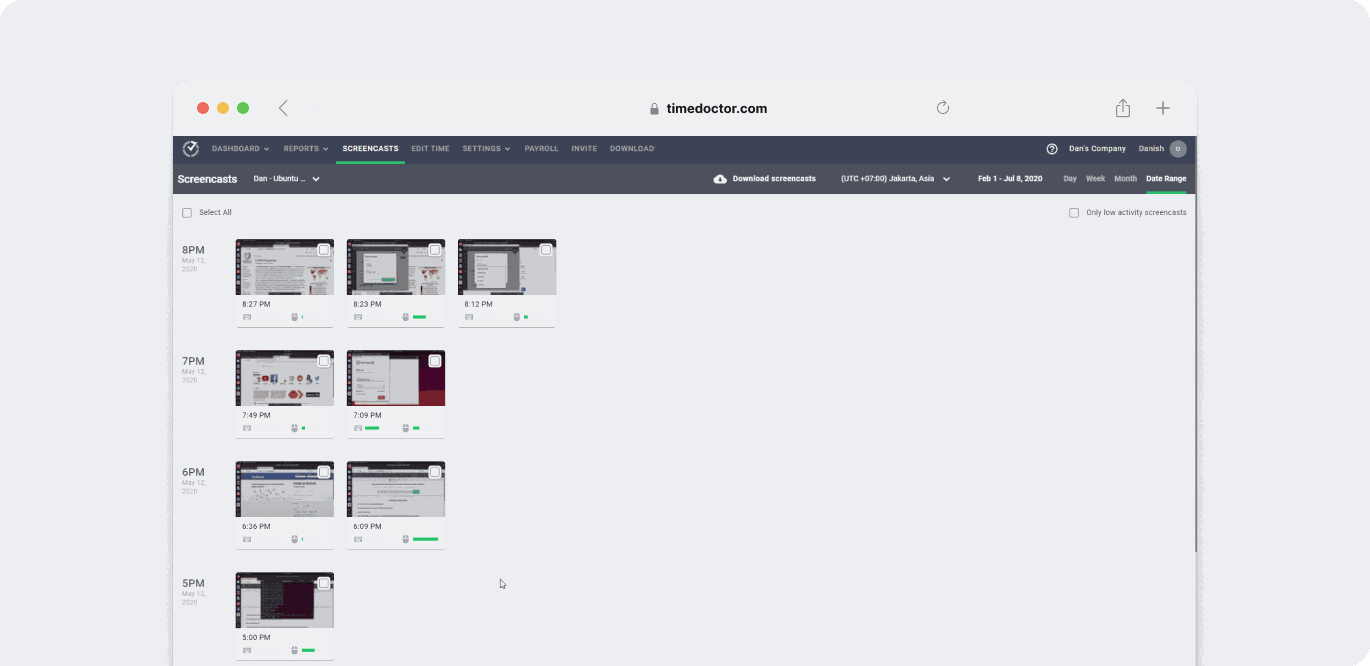
Note: To protect employee privacy, you can blur or delete screenshots with sensitive information like passwords.
4) Productivity ratings
Time Doctor’s productivity ratings function is the perfect feature for remote team management. It lets you categorize the websites and apps that your team visits. This way, you can be assured they are using their time well.
But most tracking software does this, so what makes Time Doctor different?
Other time tracking solutions classify social media sites like Instagram and YouTube as unproductive.
However, what if your team needs to browse these sites for work-related purposes?
Time Doctor’s productivity ratings feature helps you overcome this issue and mark these sites as productive for certain teams or users.
As a manager, you can choose which websites and apps are productive and unproductive for specific teams and rate them as:
- Productive.
- Unproductive.
- Neutral.
- Unrated.
Time Doctor uses these ratings to generate your productivity reports, so they are accurate.
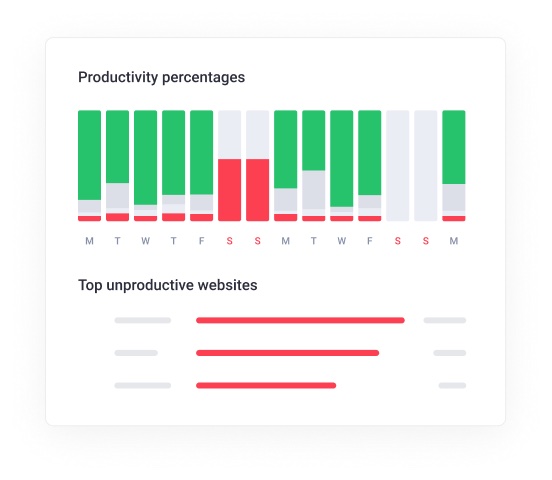
5) Comprehensive reports
Time Doctor automatically generates a range of productivity reports in real time.
A manager can receive reports on a daily and weekly basis via email. And your team can track their own productivity at any time via the Time Doctor website dashboard.
Some of the reports available include:
- Activity summary report: Reveals the active minutes and seconds, unproductive, manual, and mobile time for each team member over a selected period.
- Hours tracked report: Shows the number of hours tracked per day, week, or any date range you select.
- Projects & tasks report: Displays the time spent on projects. It also indicates the time taken for individual tasks.
- Timeline reports: There are two reports under this category — the daily and the weekly reports. They show how much time an employee spends on tasks and breaks per day (or week), including start and end times.
- Web & app usage report: Shows the time spent on various sites and apps so you can ensure employees aren’t wasting time on unproductive sites like Facebook and other social media apps.
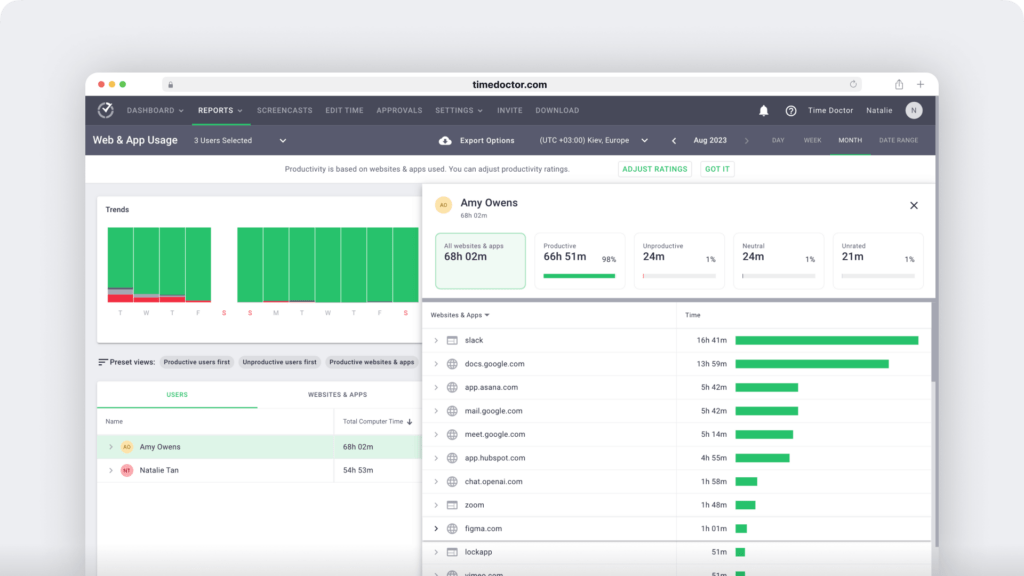
6) Payroll
The payroll feature calculates payroll for any employee based on tracked hours or fixed rates.
With the payroll feature, you can:
- Automate and upload timesheets for bulk billing.
- Customize pay periods and currencies.
- Approve timesheets manually or automatically.
- Set up payroll for hourly or salaried employees.
- Make quick payments with integrations to PayPal, Wise, etc.
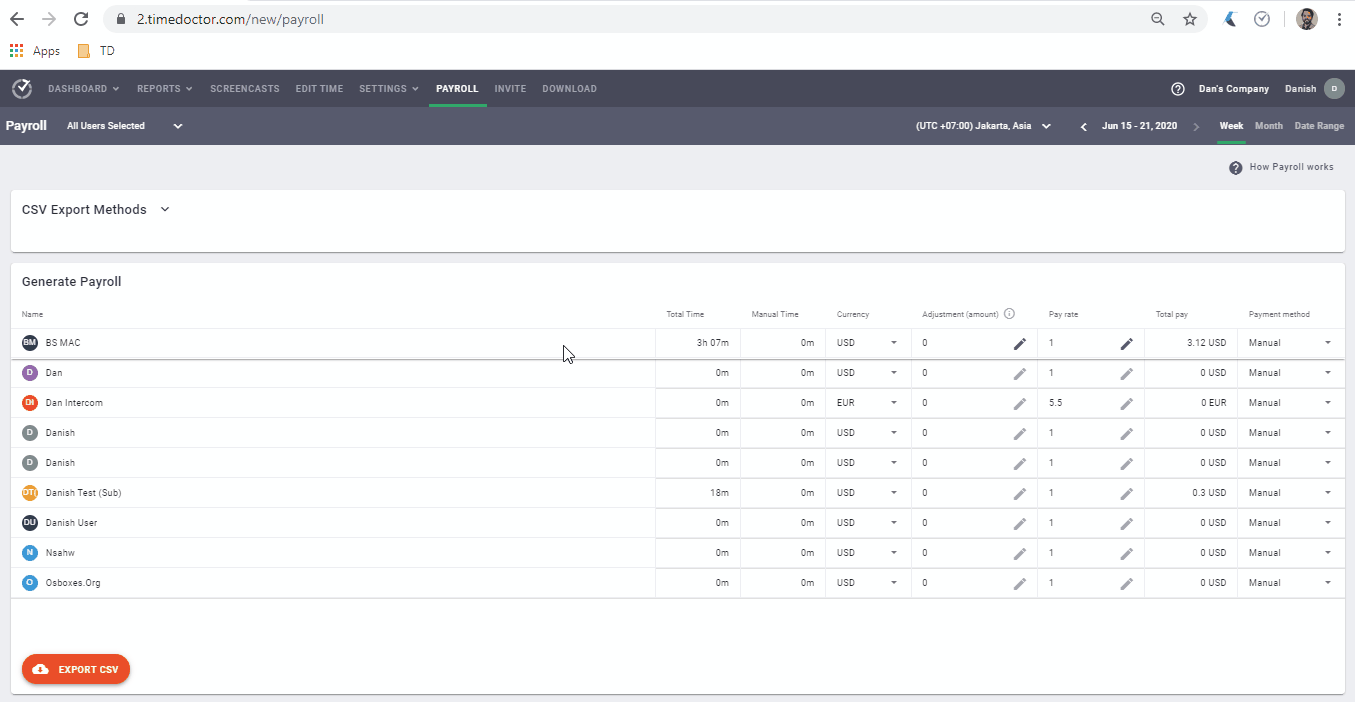
B. Pros
- Simple navigation with a user-friendly interface
- Create and assign projects and tasks to team members.
- Set work schedules for your entire team.
- Supports employee-friendly settings.
- Shows you the individual domain pages visited by your team, not just the root domain.
- Strict privacy and data security policies.
- Track time from other apps with the powerful Chrome extension.
- Integrations with more than 60 workplace apps, like ClickUp, Trello, and Asana.
C. Pricing
Time Doctor offers a 14-day free trial (no credit card required). Paid plans start as low as $7/user per month.
D. Customer ratings
- G2: 4.4/5 (320+ reviews)
- Capterra: 4.5/5 (460+ reviews)
2. ClickUp for project management
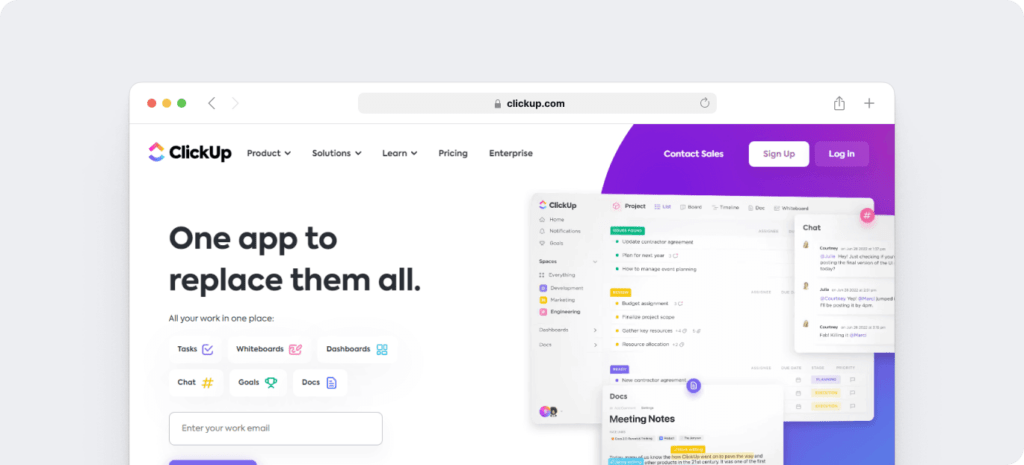
ClickUp is a cloud-based project management tool. It’s also a great team collaboration and communication tool for your remote workforce.
A. Key features
- Helps you organize tasks and projects with notifications, calendars, goals, to-do lists, and reminders.
- Allows you to customize your tasks’ status (stage) and move them from one stage to the next for a streamlined workflow and better time management.
- Task management features let you see what tasks employees have completed, who needs more tasks, and who’s overloaded with work.
- Supports integrations with tools like Zoom and GitHub for easy workflow management.
B. Pricing
ClickUp offers a free plan with limited features. Paid plans start from $9/user per month.
C. Customer ratings
- G2: 4.7/5 (5500+ reviews)
- Capterra: 4.7/5 (3500+ reviews)
3. Slack for instant messaging
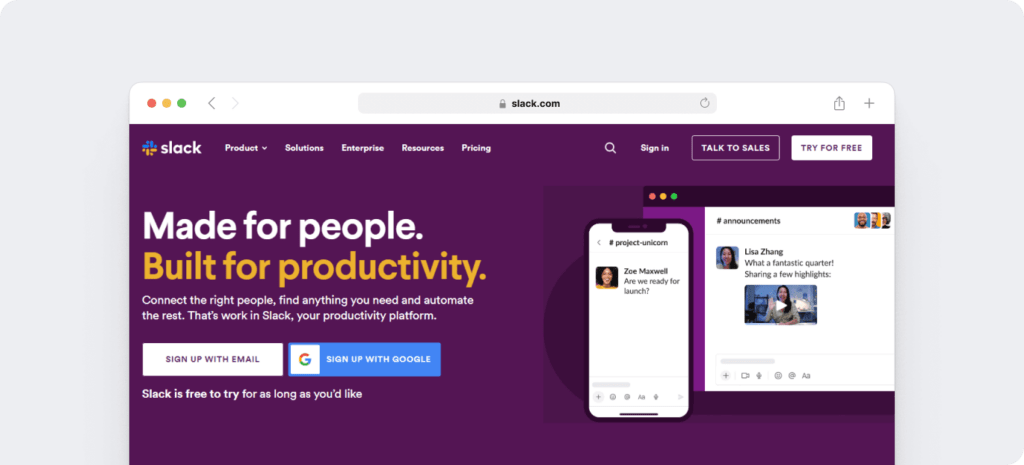
Slack is a communication tool that lets you connect with your team online, primarily via instant messaging, making managing remote employees simple. It’s also a popular Microsoft Teams alternative.
A. Key features
- Create specific channels for communication with individual employees, teams, and project members.
- Communicate with your virtual team using video conferencing (limited to 15 participants) and screen sharing.
- Use the Slackbot to set alerts and reminders, create custom responses, and more.
- Organize discussions using threads. Start a thread from any message to discuss tasks or projects in further detail without cluttering the main channel.
- Works on Android and iOS mobile devices. It is also compatible with Mac, Windows, and Linux devices.
B. Pricing
Slack offers a free limited plan. Paid plans begin at $7.25/user per month.
C. Customer ratings
- G2: 4.5/5 (30,000+ reviews)
- Capterra: 4.7/5 (22,000+ reviews)
4. Zoom for video conferencing
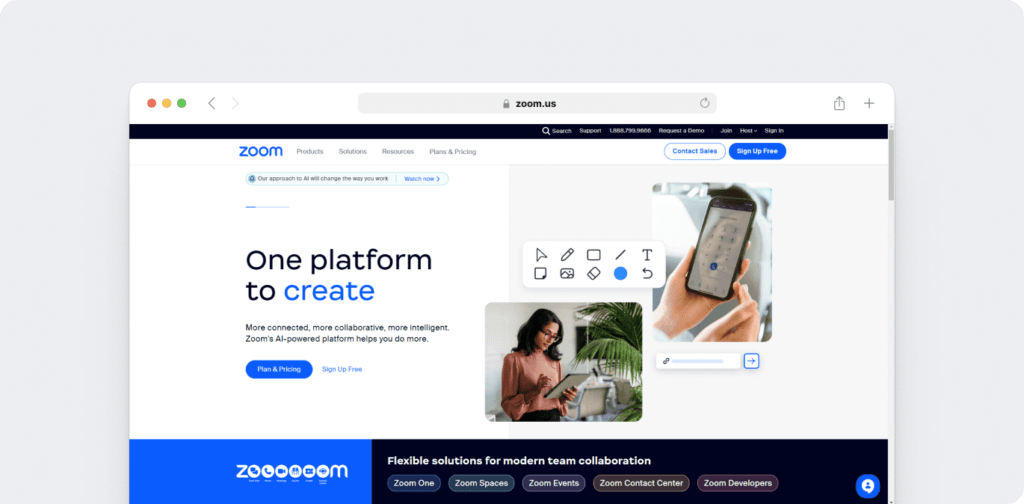
Zoom is a video conferencing solution and a popular Skype alternative that gives teams synchronous communication features.
With Zoom, you can hold a virtual meeting and also record your video and audio calls to review later.
A. Key features
- Host a team meeting or webinar for up to 100 participants with the free plan.
- For detailed discussions or troubleshooting, you can use the screen share feature.
- Join Zoom meetings and video calls from any Android or iOS device.
- Divide a meeting into smaller groups with Breakout Rooms.
- Enjoy virtual social events like Zoom happy hours.
Want to learn how to create Zoom Breakout Rooms?
Check out our step-by-step guide.
B. Pricing
Zoom has a free plan, and its paid plan starts at $14.99/license per month.
C. Customer ratings
- G2: 4.5/5 (52,400+ reviews)
- Capterra: 4.6/5 (13,400+ reviews)
5. Google Workspace for file management
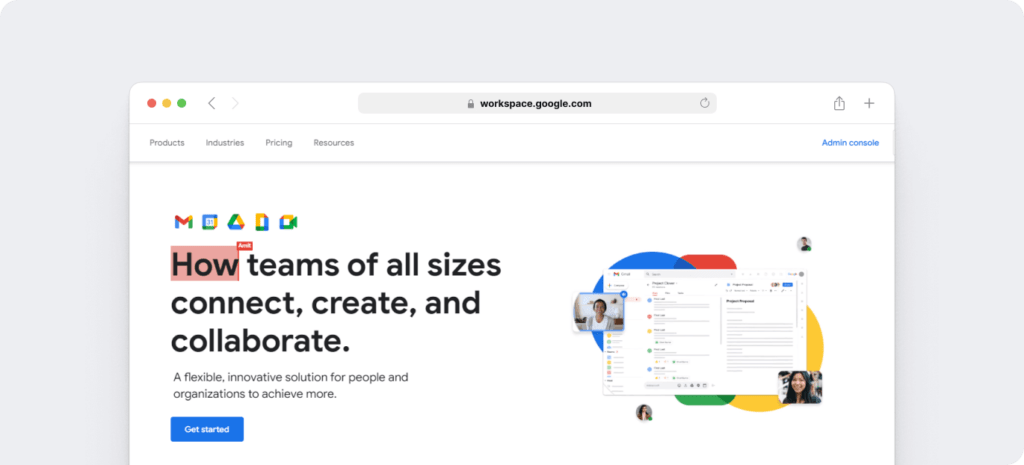
Google Workspace (formerly GSuite) is a popular, cloud-based file management system. It lets you share files with your team and collaborate on documents in real-time.
Like Microsoft Office 365, it has several tools and mobile apps for creating and sharing files.
A. Key features
- Create and edit text documents within your browser with Google Docs.
- Integrate Google Workspace with various third-party apps (time tracking, project management, etc.) to maximize productivity.
- Share online calendars with your team. These calendars integrate with your other Google Workspace apps, including Gmail, Drive, Contacts, Sites, and Meet.
- Store, access, and share your files with your remote team in one place with Google Drive.
B. Pricing
Paid plans start at $6/user per month, and a free 14-day trial is available (no credit card required).
You can access Drive, Docs, and a few other features with limited cloud storage space for free if you have a Google account.
C. Customer ratings
- G2: 4.6/5 (40,200+ reviews)
- Capterra: 4.7/5 (14,000+ reviews)
6 Best practices for managing remote teams
Successfully managing remote workers can be a tricky process.
Some common challenges associated with teleworking include:
- Low productivity due to the absence of in-person supervision.
- Distractions as a result of working from home — for example, family members disrupting work.
- Lower quality of work due to insufficient access to information.
- Social isolation, which can affect the mental state of a remote employee.
Despite these challenges, remote work strategies can be successful.
Here are a few best practices for managing remote teams efficiently:
1. Communicate effectively
Communication and collaboration are the cornerstones of a successful remote work agreement.
If an employee is new to a remote working environment, it’s essential to check in with them daily to avoid them feeling overwhelmed. You could use email, texts, phone, and video conferencing for more detailed face-to-face interactions.
Keep in mind that communication issues already exist in most traditional workspaces.
However, they can be even worse in a remote work arrangement.
That’s why you should communicate clearly, simply, and often with every remote worker on your team.
2. Have the right resources in place
Ensure your team has the technological resources they need for successful remote work beforehand.
Your remote staff may require hardware like laptops, better WiFi, and new home office equipment such as headsets or webcams.
Additionally, you must provide your remote team with the necessary software and programs needed for efficient workflows.
Once you’ve adopted the right software tools, ensure employees know how to use them. Offer additional training to your remote team members if necessary.
Moreover, ensure you have an onboarding manual for new recruits, clearly explaining how to use the tools you’ve acquired.
3. Focus on outcomes
Rather than micromanage a worker throughout the day, it would help if you concentrated on the outcomes of the remote job.
Ensure that employees complete projects independently rather than managing how they carry out every step towards the goal.
Managers should focus on:
- Making sure the goals are clearly defined.
- Giving remote team members the freedom to make their own decisions.
- Providing a remote work policy that supports flexible work arrangements for employees, such as letting them set their working hours.
These are good ways of building trust between you and your team when working remotely.
4. Encourage social interactions
When managing remote employees, you should encourage them to interact with their colleagues.
In a physical office, employees typically gather around the watercooler to discuss non-work related topics. However, with remote management, this type of social interaction will require more deliberate action using collaboration tools.
You could consider organizing a virtual happy hour, a virtual party, a virtual team meeting, and other virtual activities to promote remote employee engagement and teamwork.
If you carve out time for conversations between team members, they’ll understand your company culture better and feel like part of the team. It will also build trust and improve collaboration among team members.
Want to organize some fun gaming sessions for your remote team?
Check out our article for 12+ Slack Games And Apps For Remote Teams.
5. Recognize employees
By nature, human beings crave appreciation and recognition, even when working remotely.
It’s essential to have strategies in place to ensure employees feel valued and appreciated.
Here are a few ways of providing digital recognition to remote employees:
- Provide regular, timely feedback to employees through virtual meetings.
- Share employee recognition posts via the company’s social media pages.
- Acknowledge employees’ achievements by personally reaching out.
This will increase employee engagement and productivity, as employees who feel appreciated are more likely to be productive.
6. Keep an eye on employee well-being
The downside of a remote work agreement?
It can lead to loneliness and isolation, especially if employees are used to the traditional, in-office culture.
So, you must promote a company culture that values your employee’s physical and mental well-being.
Here are some simple steps to support the well-being of your remote workforce:
- Set clear work and personal time boundaries to ensure a proper work-life balance.
- Provide an Employee Assistance Program.
- Offer well-being and fitness activities to aid in managing stress.
- Use virtual meetings to check in with your remote staff.
Ensuring employees’ mental and physical health integrity can boost productivity, improve growth, and decrease employee turnover rates.
Final thoughts
Remote work is here to stay, and while it offers a wide range of benefits, managing remote workers can present a unique set of challenges.
Fortunately, enjoying the benefits of remote work becomes much easier with the right tools and strategies.
Implement the tools and tips suggested here in your managing remote workers toolkit, and leading your remote team will be a walk in the park.
Why not start by signing up for Time Doctor’s 14-day free trial today?


