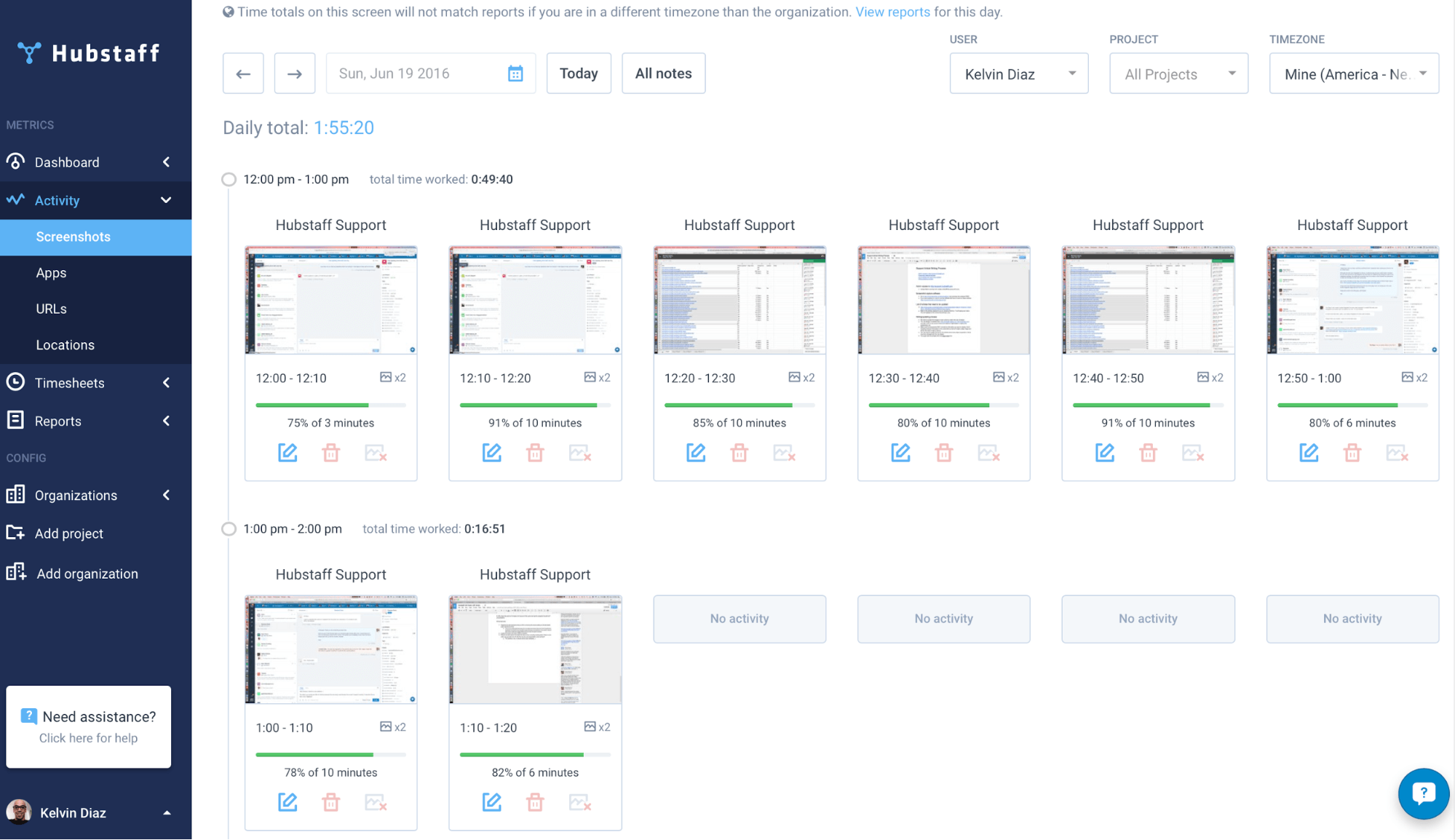Tracking when your employees are working, what they are doing at work, and what you need to pay them when the work is done can be a complex task.
But does it have to be?
There are numerous employee monitoring software available on the market that let you observe your employees’ work activities and patterns.
But it’s not just about getting a Big Brother-like oversight into the working habits of your employees. You can use the data to improve your team’s productivity and overall efficiency.
With a time tracking tool you have a realistic picture of how long certain projects take, allowing you the benefit of committing better timelines to your clients.
It also gives you a deeper insight into whether your team spends too much time on specific tasks.
Want to know who’s doing what and for how long on the office computer?
Let’s take a deep dive into a simple time tracking tool – Hubstaff.
What is Hubstaff?
Hubstaff is a time tracking software that allows you to monitor employee activities during work hours.
Hubstaff allows your employees to track time through its desktop app. Employees can choose when they want to record their time.
Once the app is running, it monitors which websites and applications your team is viewing, their screen activity, and how much time they spend at their desktop. It then gathers all this data and creates individual reports for all your employees. Your team members can also track how much time they spent on a particular task or project.
Hubstaff adds the time logged in by various employees and tells you how much time it took to complete the entire project.
It also automatically creates an invoice using this information and allows you to bill your clients based on the hours spent.
Key features of Hubstaff
Let’s understand a few features of Hubstaff in detail and see how they are useful in monitoring your staff.
Employee monitoring features
What exactly are your employees doing during work hours? These features help you understand your team’s work habits and their activities during office hours.
1. Application and website monitoring
Do you know what websites your team uses at work?
Around 67% of employees use social media regularly during work hours. As a result, your team loses 13% of productive hours every day.
When your employees begin tracking their time, Hubstaff tracks their website and application activity too. The software also displays what percentage of their time they spend on each application or website. You can even view the specific URLs your employees accessed during the day.
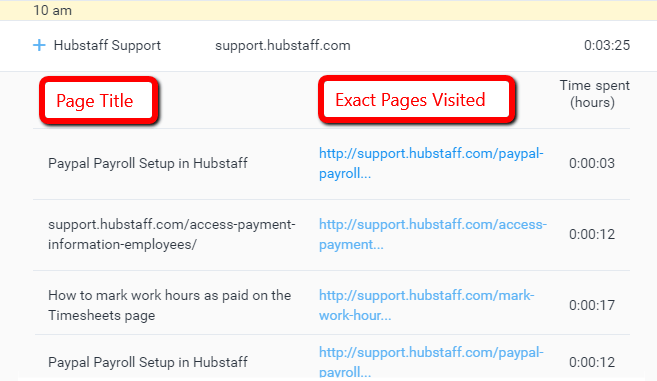
Clicking on these URLs allows you to view screenshots of the website. You can access the website to find out whether an employee was wasting time while working on the project.
This feature allows you to identify which employees procrastinate during work.
2. Screenshot monitoring
You can’t always check whether your employees are away or are at their desk. In the case of remote teams, there is no quick way of finding out whether your employees are working or are running personal errands during work hours.
The employee monitoring tool allows you take screenshots of your employees screen every 10 minutes. The screenshot feature allows you to view your entire team’s screen on one page.
Before using this feature, inform your employees that the app would regularly take screenshots of their work.
If they are concerned about safety or displaying sensitive information, you can enable the screenshot blur option. The blur allows you to see whether the employee is active without revealing the contents of the page.
Your employees can even view their own screenshots to understand what information is being shared.
Once your employees know they are being monitored, they would focus more on their work during office hours.
3. Activity levels monitoring
You can’t always lurk around your employees’ desks to ensure that they are doing their work. If you spend a lot of time looking at their screens while they are working, you might lose their trust.
Hubstaff automatically monitors employee activity based on keystrokes and mouse movement.
In the span of 10 minutes, the software monitors every second and calculates how many seconds the user was inactive (no keyboard or mouse movement) and compares to how many seconds the user was using the mouse or keyboard. This comparison determines the activity level.
If your employees show an activity level of 60% – 94%, they are on the right track. Activity levels below 60% indicates that your employee maybe distracted at work or slow in making decisions.
You can view your entire team’s activity level at one glance without visiting their workstation. You can also see how many people are working on a particular project at any given time.
As a result, you spend less time monitoring your employees and more time focusing on your own deliverables.
4. Weekly work limit monitoring
Are some of your team members working overtime?
Most of us believe that the more hours we work, the more productive we will be. However, numerous studies have indicated that working more than 50 hours a week causes fatigue and can actually be counterproductive. It is recommend to limit your work week 40-45 hours, as it can boost your team’s productivity levels by 25%!
You can set the maximum number of hours that your employees can log for an entire week. The time tracking tool stops recording work time when the employee has exceeded their maximum hours.
If there is a project which has a fixed deadline, you can always edit the time limit for a certain employee.
This system works well, because it does not incentivize your employees to put in excessive hours.
Moreover your employees will appreciate this feature as it does not track them during hours when they are not working.
5. Employee location monitoring
While managing a remote team it is complicated to track where your employees are located at any given time. They could be working from home or the neighbourhood cafe. They could also be on a lunch break and may not be available for the project status update that you decided to set up.
Hubstaff’s iOS and Android app has a location monitoring feature that tracks your remote employee’s location during work hours. It can estimate how much time your employees spend on commuting, doing personal stuff, or working from a specific location.
Based on their location and activities, you can figure out the ideal time to communicate with your remote employees and also whether they are using working hours productively.
Do keep in mind that your employees may not want their every move to monitored and documented. This feature maybe perceived as too intrusive by your remote team. It is recommended to inform your employees about their feature before they install the iOS app.
6. Project status monitoring
Hubstaff provides reports which summarize what work each employee has done during a week. It’s hard to keep track of individual employee’s progress, and this is a quick way of doing so.
The team dashboard displays each team member’s working hours and summarizes the tasks and projects completed in the past 7 days. The dashboard also shows which member is currently online and displays their activity levels over the past week.
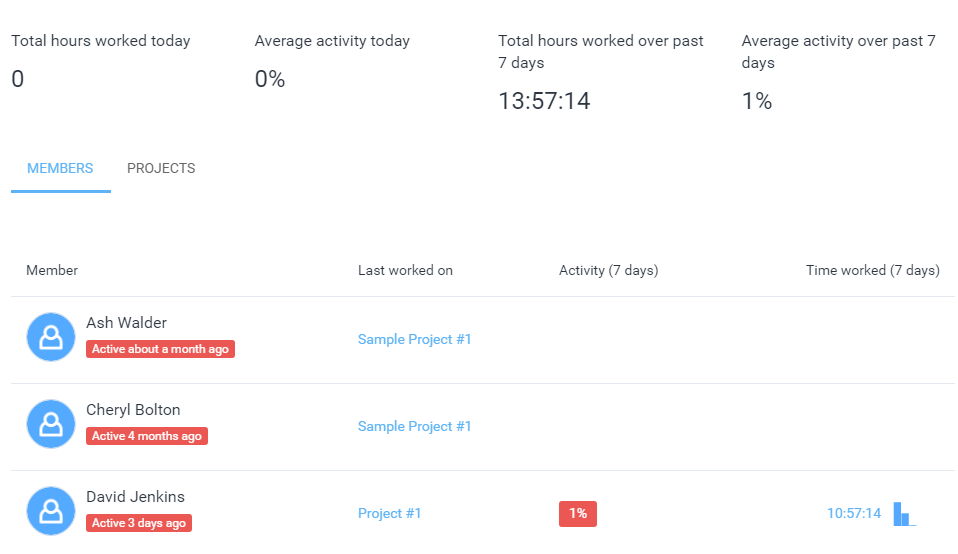
The team dashboard allows you to see the status of the project at a glance, which can help you choose your strategies based on your team’s performance.
Project billing and invoicing features
How much time do you spend on managing your company’s finances?
Hubstaff’s billing and invoicing features help you to manage your accounts, salaries and finances easily so you can spend more time on getting things done rather than on transactional activities.
1. Timesheet management
Most small and medium businesses do not have a dedicated system to monitor check-in or check-out timings and there’s no effective way to account for the time spent at work. Certain employees may misuse this by logging in with fraudulent timings.
The timesheet software automatically logs the first activity (mouse movement or button press) and the last activity of the day. You can manually pause and resume the system for breaks.
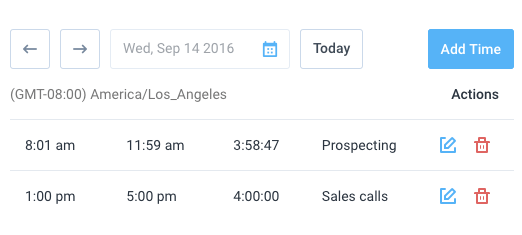
You can glance through your team’s daily or weekly timesheets which can be linked to the automatic payroll system.
2. Payroll management
Tracking each employee’s working hours and salaries with excel sheets and then individually transferring their payments can take up a lot of your time.
The payroll software calculates your consultants’ payouts based on the hours logged by the system. You can then link up their paypal accounts and set up a suitable time frame (weekly, monthly, etc.) for transferring the payments.
Your team gets paid based on the amount of hours of work they spent on their project and not by how much time they spent in office.
Of course, in case of employees who get a fixed salary, this feature is optional and can be disabled.
3. Invoice management
Creating invoices for your clients can be incredibly time consuming. You have to sum up and aggregate the time spent on each project by several employees every time.
Hubstaff’s invoice maker software, tracks the time taken to complete a project. Then it generates an invoice based on the hours spent for various tasks within the project.
You can bill your clients based on hourly rates or your fixed rates from the ‘Invoice’ tab. The software allows you to modify the invoice by adding tax rates and discounts. You can then send the invoice in any format (pdf, html, doc) to your clients.
Once the invoice is sent, you can see when your clients have viewed the invoice. When you receive the payment from your clients, the software records the invoice as ‘paid’ or ‘partially paid’.
This semi-automatic feature reduces time spent on sending and tracking invoices. This gives you so much more time to focus on more complex tasks that really need your personal attention.
Additional features
1. Customized employee settings
Other time tracking tools, allow you to set fixed rules for all your employees. However, each team member would be working on different kinds of tasks which can’t be managed well with universal settings.
For example – The ‘Idle Timeout’ setting chooses when the inactivity warning kicks in. Tasks that require careful and meticulous decisions such as creating a marketing strategy would require the ‘idle timeout’ to be higher than other tasks.
You can customize settings for every user based on certain requirements from the ‘Admin Settings Tab’. The features you can modify from these settings include screenshot frequency, weekly limits, inactivity timer, modify time activity, etc.
You can increase or decrease the monitoring settings for individual users based on the nature of their responsibilities. Tweaking these settings for specific employees helps fine tune your team’s productivity.
2. Client access to project progress
How often do you update your clients with a progress report?
Sometimes there can be disconnect between the client and the company, as the clients don’t know whether you are working on their project on time.
Hubstaff allows you to add clients to monitor the project activity using the ‘Members’ tab. There is no limit to how many clients or viewers you can add.
Showing internal processes in your business improves your organization’s transparency which improves trust and even loyalty among clients.
Cross platform features
You can view your team’s progress from anywhere, even after working hours using Hubstaff’s android and iOS apps.
Data from mobile apps are regularly synced with PC application through the cloud.
1. Desktop application
While most of Hubstaff’s settings and features can be utilized on the web version, its desktop application is essential. The lightweight desktop client allows you to manually start and stop tracking time for various projects. Your team members can switch time tracking from one project to another.
The desktop application can be utilized for Mac, PC, Linux and Chromebook. You can also track time from your browser using Hubstaff’s chrome extension.
2. Mobile app
As mentioned earlier, Hubstaff’s mobile app allows you to track your employee’s GPS locations. Your team members can also track time for various offline tasks such as phone calls, meetings, etc.
The app dashboard receives real-time reports that enable you to review timesheets, view who’s currently working and change admin settings from your phone. The information is synced to the Hubstaff through the cloud.
The iOS and Android versions off the app also supports management software integrations such as Basecamp and Quickbooks.
Setting up Hubstaff
Here’s what you need to do to set up Hubstaff…
1. Sign up for 14 day free trial on the website.
2. Fill in your organization details which includes your team name, the number of members and logo.
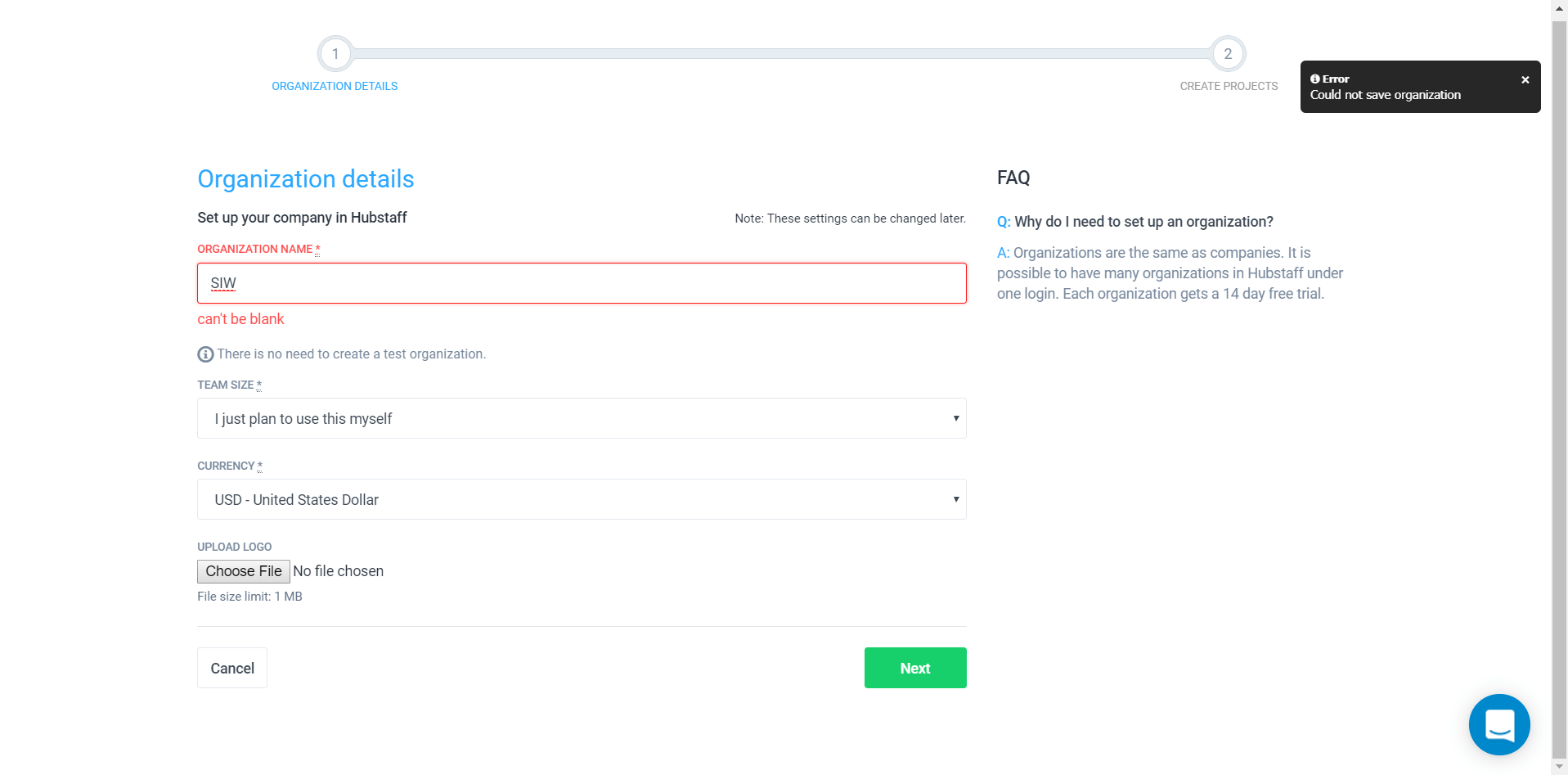
3. Choose the suitable plan for your company based on the features you require and/or your budget. You can choose the Basic or Premium plan.
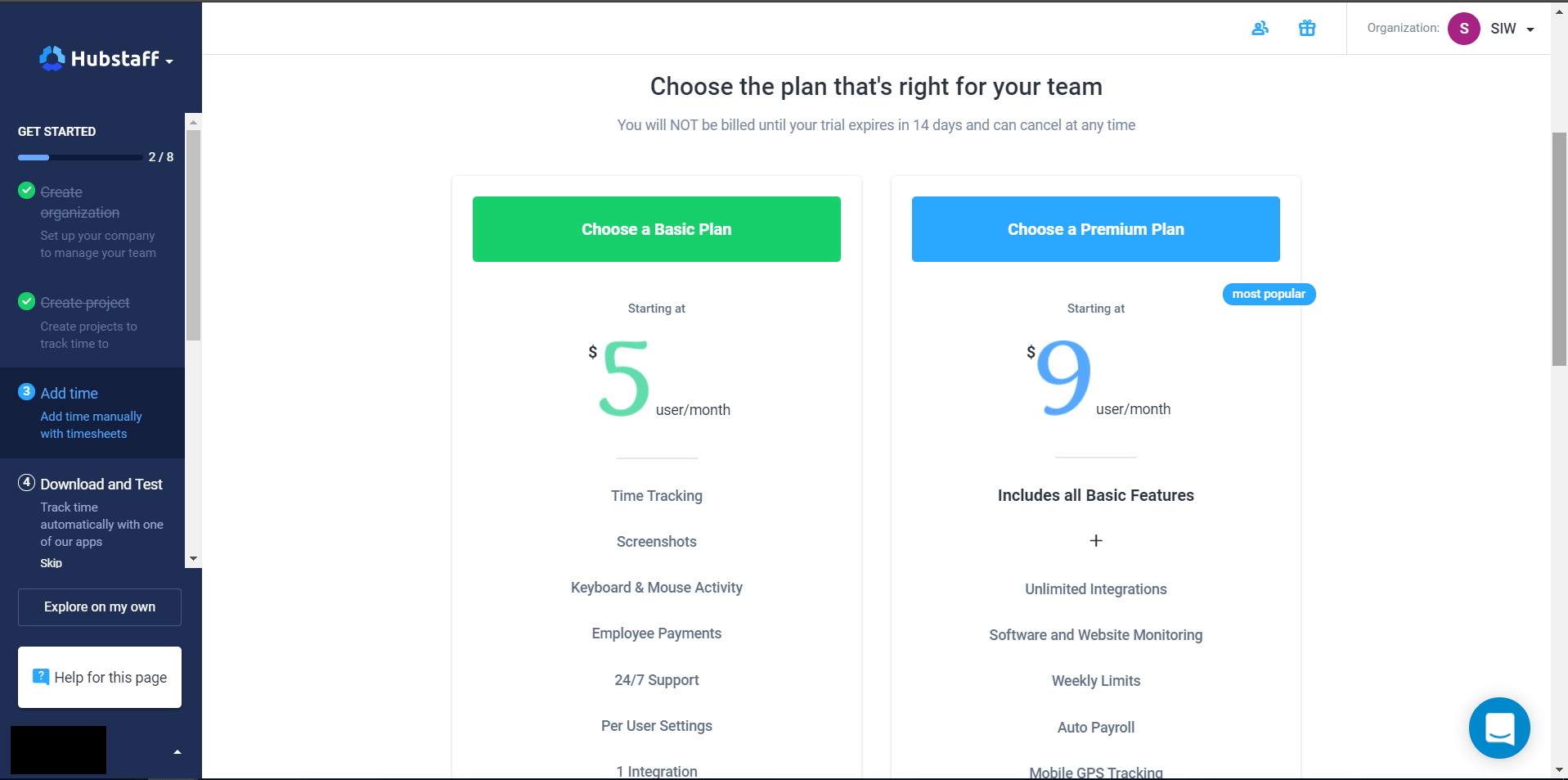
4. Setup projects or departments within your organization.

5. Download the desktop app and test the time tracking tool.
6. Fill in the payment details for your employees and connect Paypal accounts if required.
7. If you set up the software while handling existing projects, you can manually enter the project time.
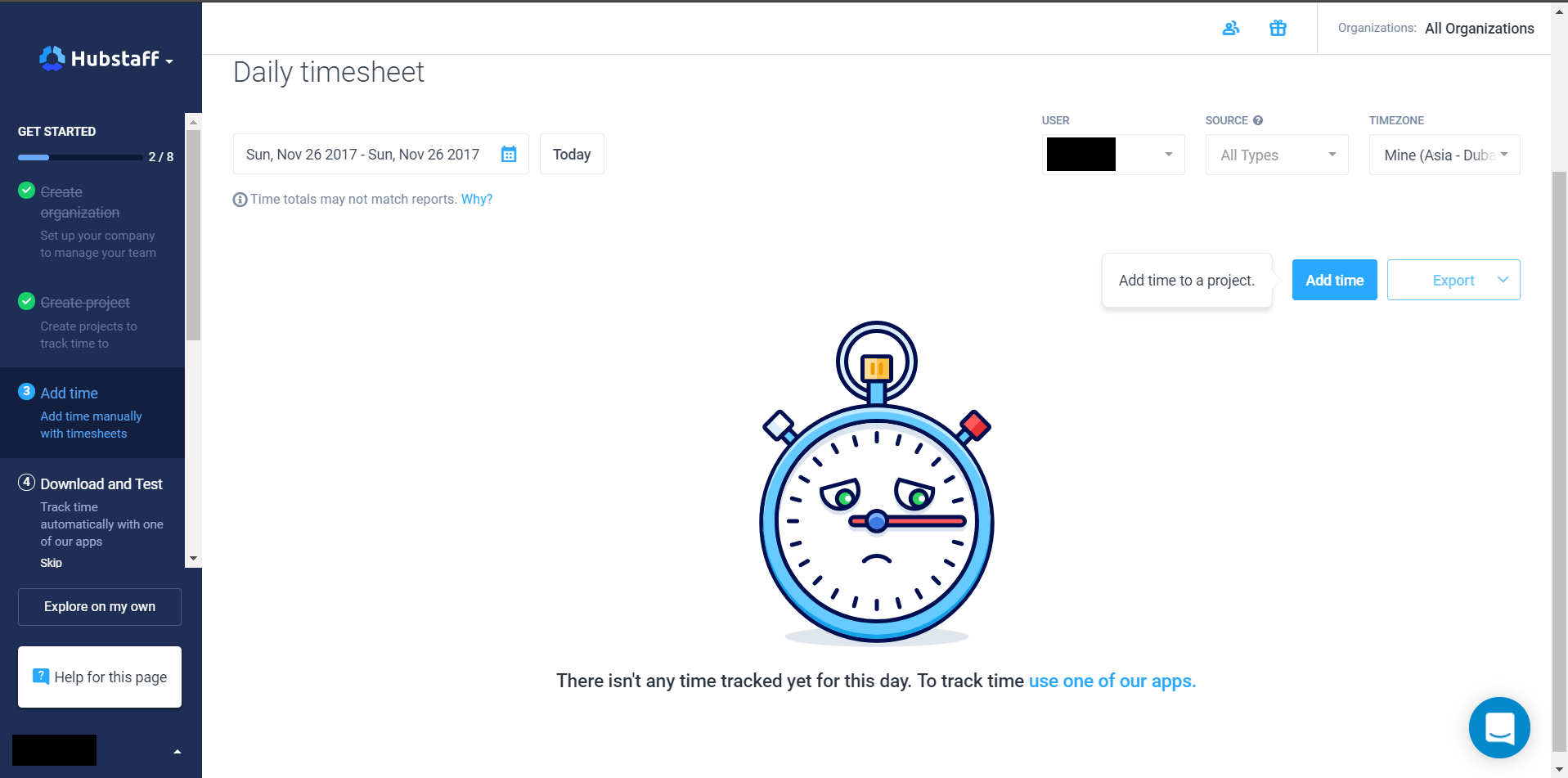
8. Customize and change settings for any individual employee.
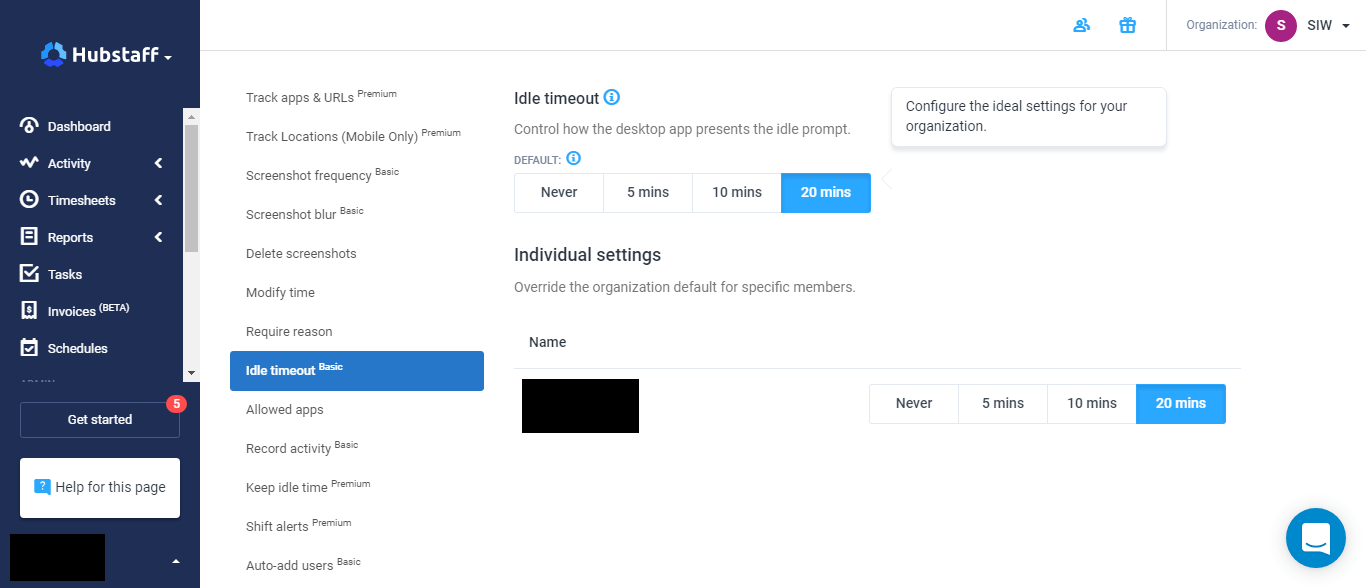
9. Invite your Team Members to Hubstaff and notify them of the desktop application.
10. Set up rates per hour for your employees (optional) .
11. Set a limit for maximum number of hours that can be logged in a week.
Hubstaff pricing
During the 14 day free trial you can switch between the plans see what features are more suitable for your organization.
After the trial period, you can select the Basic or Premium Plan. If you select Basic, you can upgrade to the premium plan anytime
Basic plan:
The Basic plan is for small businesses who require basic time and project tracking software. This costs $5 per user per month and can support teams ranging from 3 members to 250 members.
Premium plan:
The Premium plan is suitable if you want to automate several features in your business such as payroll, invoice and budgets.
The Premium plan include exclusive features such as :
- APP and URL tracking
- Automatic Payroll
- Weekly Maximum Limits
- Idle Time Control
- Attendance Scheduling
- Location Tracking
- Project Budgets
Premium plan costs $9 per user per month and can support teams ranging from 3 to 250 members.
What about employee privacy?
Since users have direct control over Hubstaff, they can choose time periods when they want to be monitored. They can do this by manually tracking project time and letting the app run in the background.
All information gathered such as activity levels, application and website usage can be accessed by the admin (you) during this time. The software does not collect any information once you stop tracking project time.
Your employees might be hesitant about screenshots which has sensitive information. To solve this problem, you can blur the screenshots so as to show only the webpage/application used and not the content. Your employees can see their screenshots.
If they object to a certain screenshot, you can delete the screenshot if necessary. Screenshots are encrypted and stored in a secured cloud which can only be accessed by you or Hubstaff staff (for support purposes).
Your employees would be concerned that employee monitoring tool might be recording their keystrokes and that it might record their passwords as well.
Does Hubstaff record keystrokes?
Hubstaff’s algorithm only checks whether any keys are pressed to see if there is any activity. It uses this information to formulate activity levels. It does not record any keystrokes.
However, one particular feature may raise a lot of safety and privacy concerns. Most employees would not want their location to be monitored during work hours through the GPS monitoring feature. This feature should only be activated after mutual consent. However, our take is that you should avoid using this feature altogether, unless you use it for an outside sales team or an on-site support team.
Before installing any time tracking or employee monitoring software, inform your team about this decision. You should answer their concerns about privacy and security.
Activate the features only after you have clarified what information you would be monitoring. Being open and transparent about these policies can improve workplace trust.
Hubstaff limitations and the alternative
Hubstaff has many useful features for project management and finances, but it isn’t really optimized for maximizing employee productivity, because of several limitations.
Here are some of the biggest limitations of Hubstaff, and an alternative tool.
Tracking tasks
You would probably expect every Time Tracking tool to make it really easy to track tasks. Surprisingly, this is quite complicated in Hubstaff. You can’t create a task directly in the desktop version. You would have to log in to the web version to create a task. Only when it syncs with the desktop version will you be able to track that task.
On the other hand Time Doctor allows you to create tasks and projects directly in the desktop version. No need to take the trouble of logging in and then creating a task.
Distraction management
Unlike Time Doctor, Hubstaff doesn’t prompt procrastinating employees to focus on their work through pop ups. When Time Doctor senses inactivity it asks you if you are still working. So if you got sidetracked with texts on your mobile, Time Doctor will prompt you to get back to work, or at least pause the task that you are working on.
Time Doctor can also track if you get distracted by sites such as Facebook, YouTube and other sites that are usually accessed for entertainment. If you do, it will activate a pop-up which will ask if you are still working on the current task.
This is an extremely useful feature which can prevent you from getting distracted.
Poor time use report
Time Doctor also generates a “Poor Time Use” report that showcases all non work related websites and applications your team has accessed in the past. This report is a direct way of checking how productively your people have been spending your time. In Hubstaff, you would have to scan through several other reports and manually do this analysis. Since it’s a time consuming process, it’s quite likely that you will never even do it.
This is a significant advantage that Time Doctor has over Hubstaff.
Late or absent report
Hubstaff is suitable for remote teams, but lacks certain features that are essential for an office environment. If your employees are late or absent, you can not mark their status on the timesheet. Timedoctor, on the other hand, allows you mark employees as late or absent and you can find this information in the “Absent & Late Report.”
It’s simpler with Time Doctor
Tracking your team’s work is a lot simpler with Time Doctor than Hubstaff. Time Doctor is also more oriented towards helping your team become more productive rather than just track them. It’s features encourage employees to build more productive habits.
Looking for a Hubstaff alternative? Check out Time Doctor.