Freedcamp is a project management software designed for large organizations. It offers features like time tracking, project templates, Gantt charts, and other core project management features.
If you use Freedcamp to manage your projects, you may be curious about implementing its time tracking features. Efficient project time tracking can offer valuable productivity insights, improve employee accountability, and help manage your resources better.
So how does Freedcamp time tracking work?
In this article, we’ll cover how Freedcamp time tracking works and three limitations that you may face. We’ll then highlight the six best alternative time tracking tools that you can use instead.
Table of Contents
- How does Freedcamp time tracking work
- 4 key limitations of Freedcamp’s native time tracking
- Top 6 alternatives to Freedcamp time tracking
Let’s get started.
How does Freedcamp time tracking work
Time tracking is one of the core features of this project management software and is available across all Freedcamp pricing plans.
Here are two ways you can track time in Freedcamp:
- Time Tracker: Toggle the play/pause button to track time.
- Manual Entries: Make time entries into a form to record hours worked.
Now, let’s take a detailed look at these features:
A. Time tracker
Freedcamp offers three options to track time using a timer. They are:
a. Time recorder
- Open a task and click on the Time tab between Comments and History.
- Press the play icon to record time.
- Click the pause icon to stop recording time.
- Mark ‘complete’ to finish time tracking.
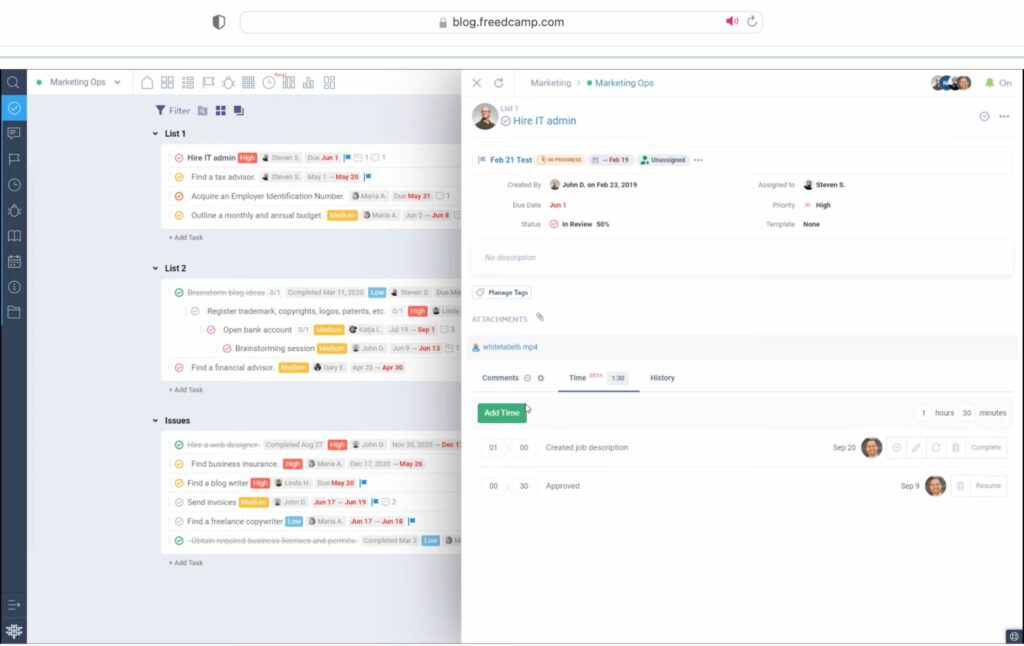
b. Timer header
You will be able to start/stop a timer or start a new timer anytime. Here’s how:
- Select the Timer Header.
- Toggle the stop/pause button to start/pause an ongoing timer.
- Or, tap Add a new time task to track time for a new task.
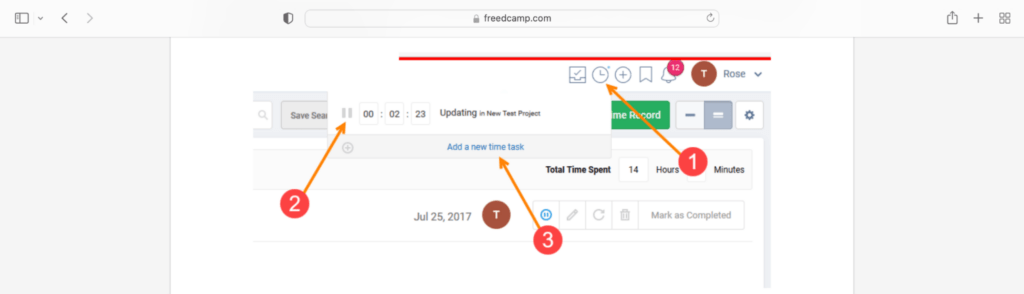
c. Quick add timer
- Tap the Quick Add button at the top of your page.
- Select Time record to start a timer anytime.
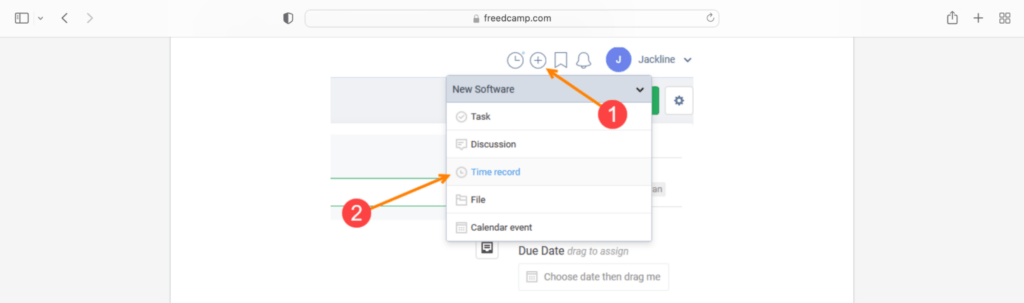
B. Manual entries
Forgot to start the timer while working?
Don’t worry!
Here’s how you can make a manual entry:
- Open a task and tap the Time tab between Comments and History.
- Click on the Add Time button.
- Now, enter all the details like Time Worked and Date in the form.
- Press Create to create a time entry.
- Mark Complete to submit.
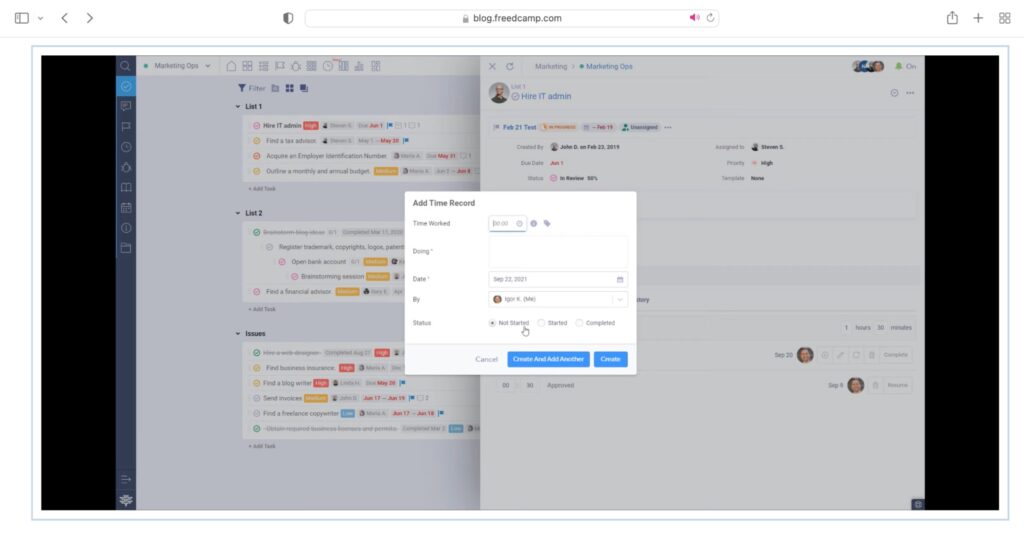
That was all about time tracking!
But before we look at the drawbacks of this feature, let’s take a quick look at other Freedcamp features:
- Split larger tasks with Subtasks.
- Establish task dependencies in the Gantt Chart view.
- Drag-and-drop tasks to manage them with Kanban Board.
- Quickly duplicate projects through Project Template to save time.
- Group multiple projects to set a Milestone.
- Automate mundane tasks using Recurring tasks.
- Use Wiki to manage all documents easily.
- Store and manage contacts and leads with CRM.
- Track and monitor bugs with the Issue Tracker.
- Use Freedcamp integration with third-party apps like Google Calendar, Google Drive, Dropbox, OneDrive, and Zapier for seamless team collaboration.
Next, let’s discuss the shortcoming of using the time tracking feature of this project management tool.
4 key limitations of Freedcamp’s native time tracking
Freedcamp’s Time Tracker is a useful feature. It saves time and is accurate.
However, it can lack on the following fronts:
- Manually entering time worked can not only be time-consuming for employees but also prone to inaccuracies.
- No option to verify these manual entries, which can lead to time theft.
- Reports don’t offer insights into employee attendance and web and app usage.
- Lastly, it doesn’t support employee payroll management.
With that, let’s check out a few advanced time tracking tools that you can use to track time for your Freedcamp projects.
Top 6 alternatives to Freedcamp time tracking
Here’s our list of six handpicked tools that you can use as a parallel time tracker:
1. Time Doctor
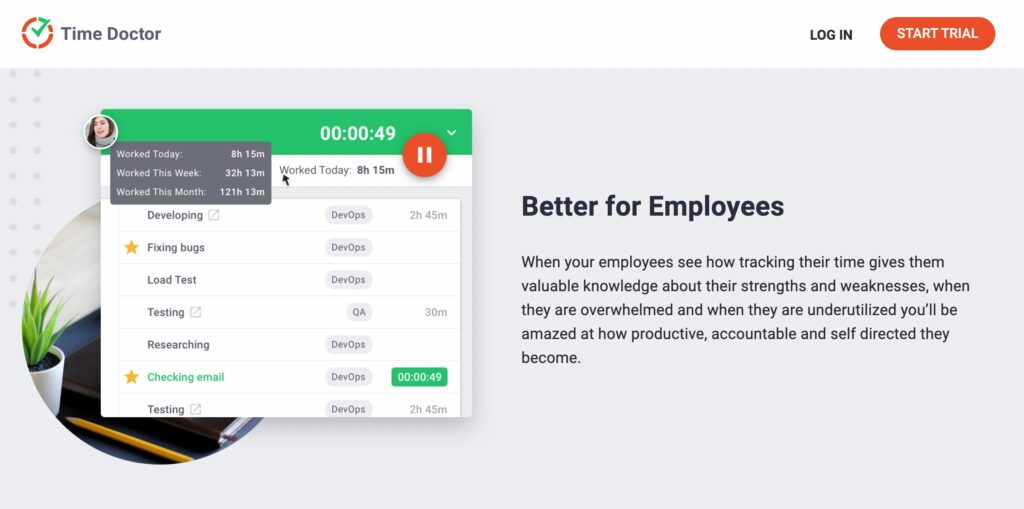
Time Doctor is a game-changing employee time tracking and performance management tool trusted by major companies like Verizon and small businesses like Thrive Market, to boost employee productivity across the board.
It offers a comprehensive list of features as well as integrations and is available across platforms like Mac, Android, Linux, and Windows.
Let’s check out what features Time Doctor has to offer:
Key features
Here’s a detailed look at some of its features:
A. Time tracking
Time Doctor offers manual and automatic time tracking modes for its users.
The manual time tracking mode gives complete control to the user. Here’s how you can track time:
- Create a task for which you want to track time or pick one from the existing task list.
- Click Start when you begin working.
- Press Stop when you’re done or wish to take a break.
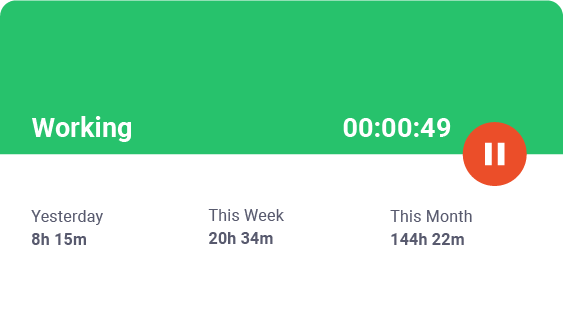
In the automatic mode, Time Doctor starts tracking time as soon as the user turns on their device. It then silently runs in the background and allows employees to fully focus on their workflows – without affecting their daily routine.
B. Idle time tracking
Time Doctor’s idle time feature help employees stay focused on their work and avoid distractions.
Idle time is determined as tracked work time with prolonged inactivity or a lack of keyboard or mouse activity. Project managers can set a time range for idle time, after which a notification alert pops up asking employees if they’re still working.
And if employees don’t specify that they are still working, this tool automatically stops tracking work time.
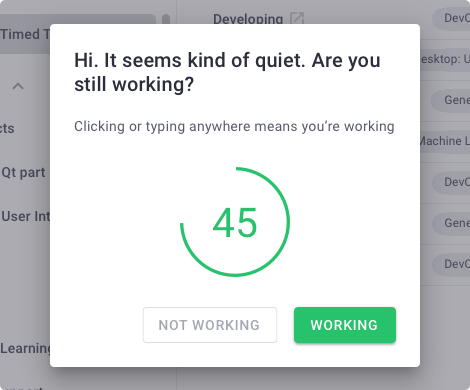
Note: Time Doctor doesn’t record keystrokes or mouse activity to protect user privacy.
C. Screencasts (Optional)
Time Doctor can take screencasts of users’ computers at regular intervals to help managers see what their employees are working on. This gives them valuable insights into employee work hours and computer use.
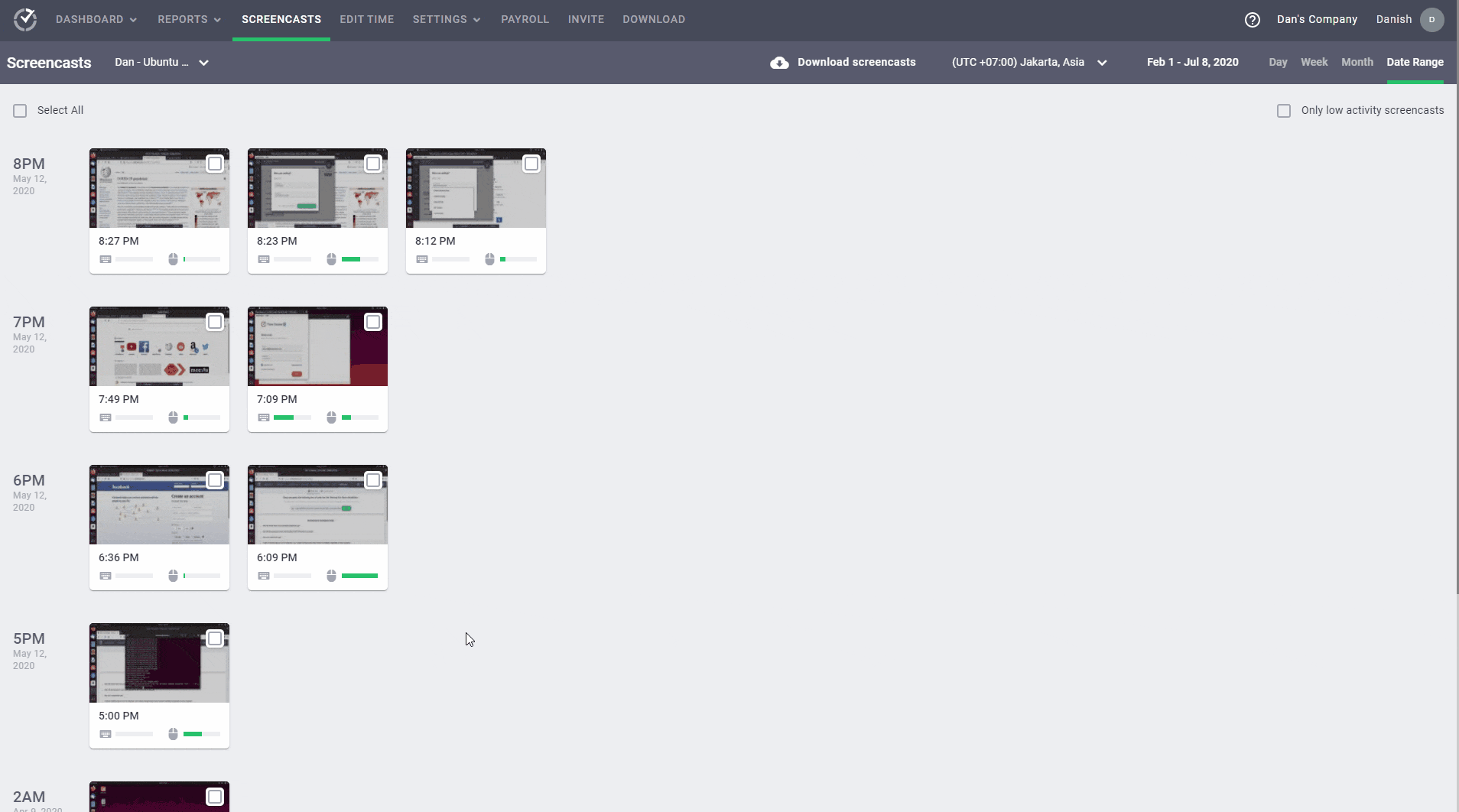
Note: To protect employees’ privacy, the administrator can blur sensitive information in the screenshot.
D. Tasks and projects
Time Doctor’s project management feature allows you to create and assign projects and tasks to your employees.
To create projects, all a project manager or admin has to do:
- Ensure that you’ve enabled Use projects and tasks in Company settings.
- In Settings, select Projects & Tasks from the dropdown.
- Click on Add Project and enter the project name.
- Press the + icon to add the project to your project list.
Now you can create a new task under it and assign it to employees. To do so:
- Create a new task: Select a project name and click on Add task under the task tab. Then enter a name for the task and press Save.
- Assign employees: Tap the people tab under the selected project and add the team members to provide access to this project and its tasks.
E. Productivity reports
Time Doctor offers several detailed time reports to help with employee performance. Some of them are:
- Timeline reports: See daily and weekly reports of the user’s total work hours.
- Attendance reports: Monitor whether an employee was present, absent, late, or partially present.
- Hours tracked reports: View the total number of hours tracked daily, weekly, or monthly.
- Projects and tasks reports: Detailed reports of time spent on each task and project over a certain time period.
- Web and app usage reports: Websites and applications visited during work hours.
- Custom export report: A single report reflecting custom fields according to your preference.
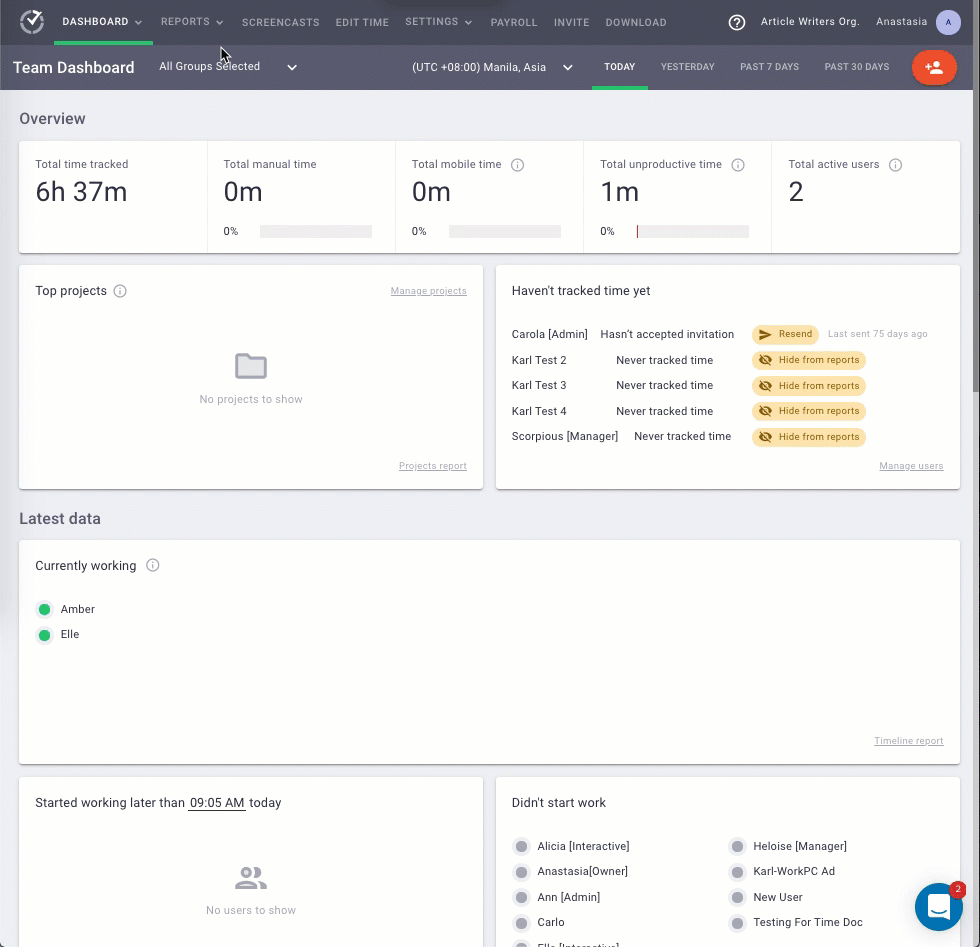
F. Payroll management
Time Doctor’s payroll feature is helpful in streamlining your company’s payroll process.
To generate a payroll report:
- Choose the team members you want to include in the payroll.
- Set the pay rate for each employee or freelancer.
- Select the currency for each user’s payment.
- Select the pay period.
- Select payment methods like Wise, ADP, PayPal, and Gusto.
Additionally, you can make a quick batch payment by manually uploading your payroll as a CSV file to PayPal or Wise.
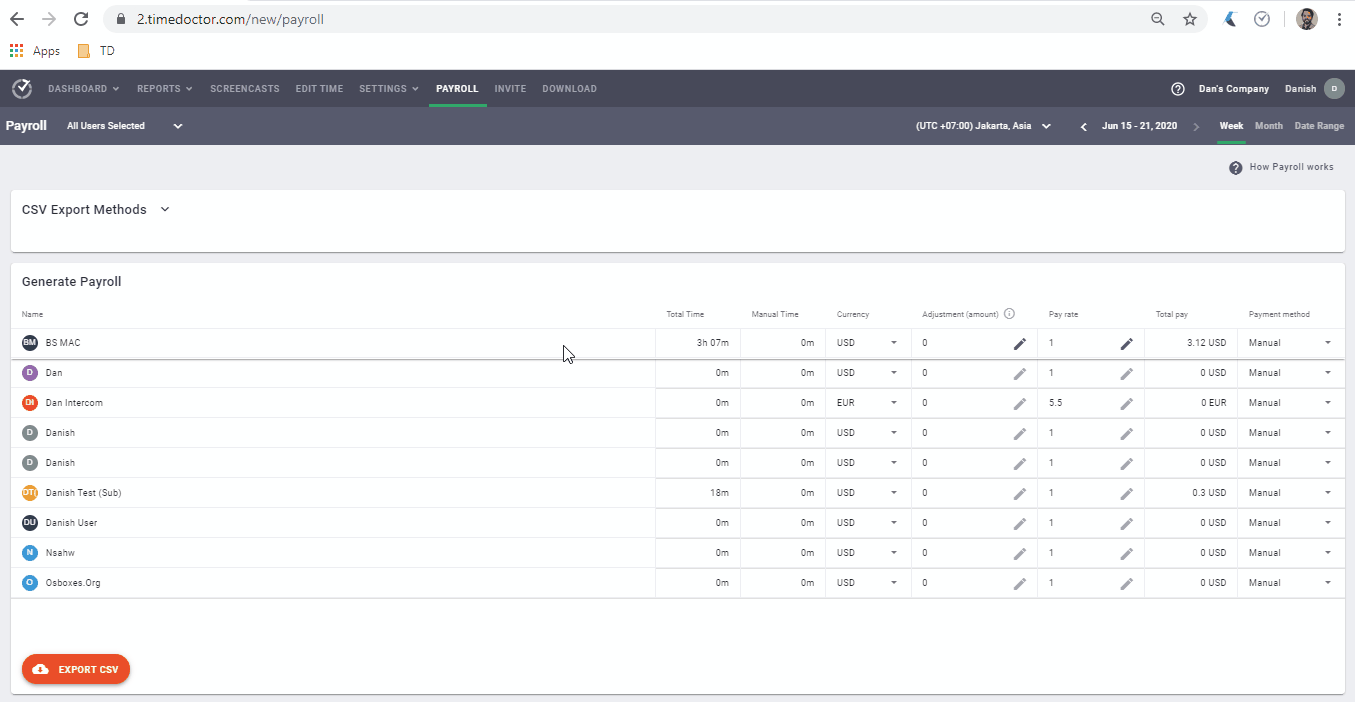
J. 50+ integrations
With the Time Doctor Chrome extension feature, employees can track time across 50+ tools and avoid the hassle of juggling between apps to complete a task.
Here are some integrations:
- Project management tool: Trello, Zoho Project, Basecamp, etc.
- Customer service: Zendesk, Freshdesk, etc.
- Task management: Todoist, Microsoft To Do, etc.
- Collaboration tool: Google Workspace, Office 365, etc.
Discover all of Time Doctor’s integrations here.
Also, check out other Time Doctor features.
Pricing
Time Doctor has a 14-day free trial which requires no credit card. Paid plans start at $7/user per month.
User ratings
- G2: 4.4/5 (270+ reviews)
- Capterra: 4.5/5 (400+ reviews)
2. TimeTracker
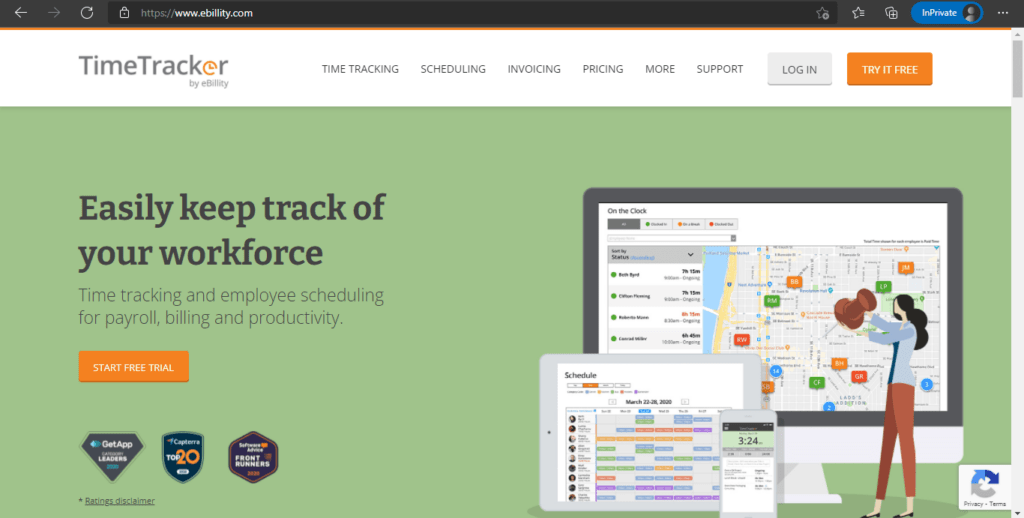
TimeTracker is a time and attendance tracking solution that helps simplify employee tracking and administration processes through automation features.
Key features
- Track time using Time Cards, Timers, and Weekly Timesheets.
- Use Expense Tracking to allocate costs of materials to clients and projects.
- Easily create Employee Schedules and share them with your entire team.
- Monitor the status of your employees in real-time with GPS Tracking.
- Review time entries from one location before syncing with your payroll and accounting tool.
Pricing
TimeTracker offers a 14-day free trial. The paid plans start at $7.5/user per month.
User ratings
- G2: 4.3/5 (330+ reviews)
- Capterra: 4.3/5 (2400+ reviews)
3. Monitask
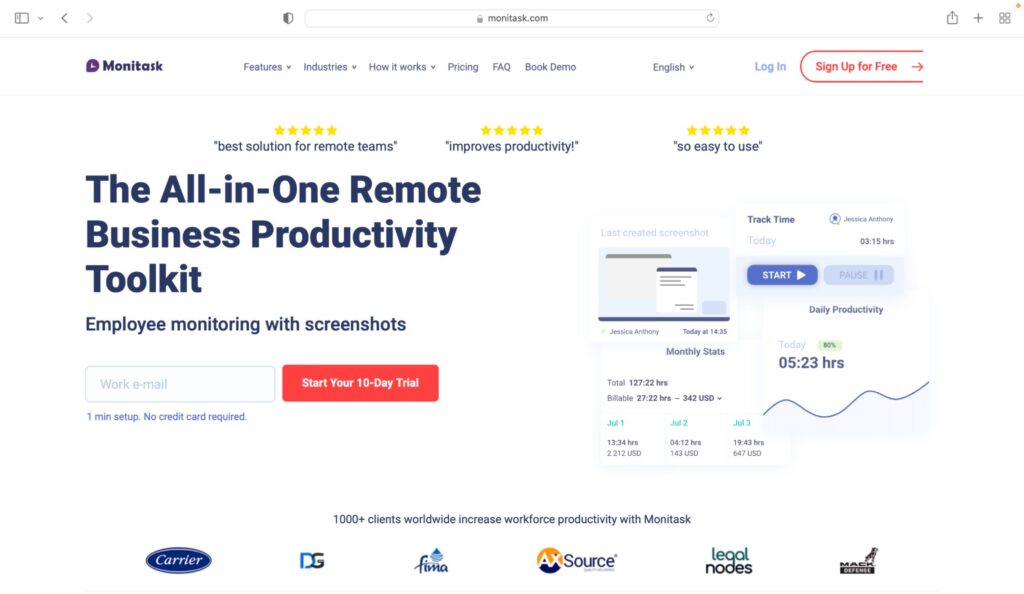
Monitask is a business productivity app that offers features like online timesheets and detailed reports to help businesses track and monitor employee productivity.
Key features
- Easily track time using the employee-friendly automatic Time Tracker.
- Track time, calculate payments, and bill your clients with Online Timesheets.
- Use the Clock-In/ Clock-Out Board to track and manage your team’s working time and attendance.
- Monitor what your teammates are doing during working hours through Screenshots.
- Create and assign projects to employees and use the time tracking feature to monitor project progress.
Pricing
Monitask offers a 10-day free trial. The paid plan starts at $4.99/user per month.
User ratings
- G2: 4.4/5 (10+ reviews)
- Capterra: 4.8/5 (80+ reviews)
4. Clockify

Clockify is a time tracking and timesheet software that allows managers to track employee productivity, billable hours, and attendance.
Key features
- User-friendly Time Tracker and Weekly Timesheet functionality to log time entries.
- Break down projects into smaller tasks and track their progress.
- See who worked on what with summary, detailed, and weekly Reports.
- Integrates with tools like Microsoft Teams, Teamwork Projects, Asana, and monday.com for easy collaboration.
- Offers iOS and Android mobile apps for tracking time on the go.
Read this detailed review on Clockify for more information.
Pricing
Clockify’s free version supports unlimited users and unlimited projects. Its paid plans start at $4.99/user per month.
User ratings
- G2: 4.5/5 (110+ reviews)
- Capterra: 4.7/5 (2900+ reviews)
5. Toggl Track
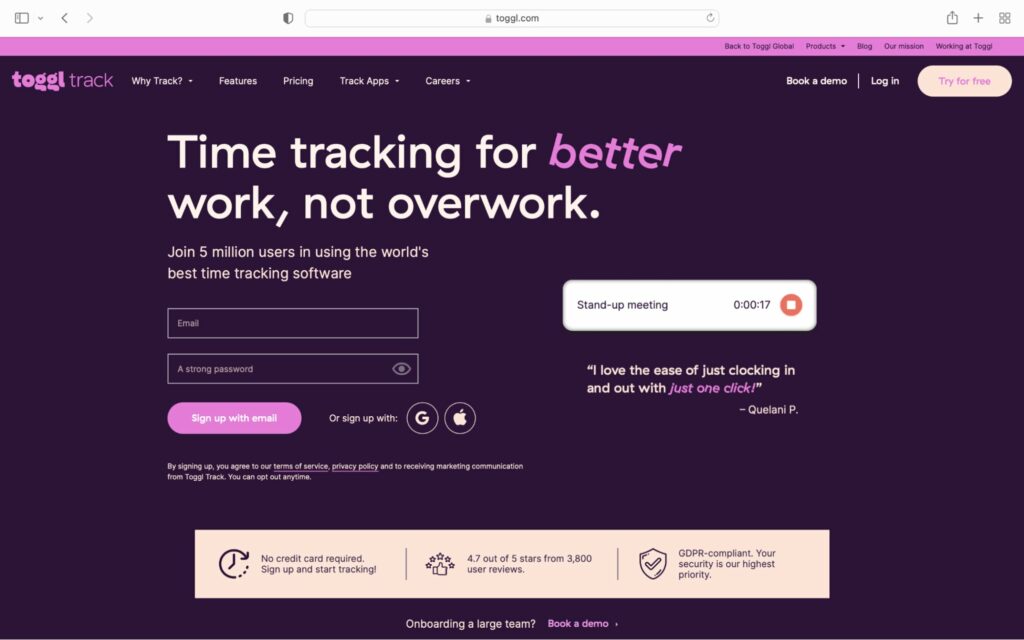
Toggl Track is a time tracking software suitable for small to medium-sized companies and offers time tracking and project management features.
Key features
- Track time across the web, desktop, mobile apps, and browser extension.
- Easily access frequently-used time entries by pinning them at the top of the timer page.
- See who is over capacity and who might have excess capacity with Dashboards.
- Monitor what tasks are generating revenue by assigning Billing Rates to specific workspace, employees, projects, and more.
- Export Reports as CSV or PDF with the level of detail you want.
Pricing
Toggl Track supports a free plan for up to five users. The paid plans start at $10/user per month.
User ratings
- G2: 4.6/5 (1400+ reviews)
- Capterra: 4.7/5 (1700+ reviews)
6. Harvest
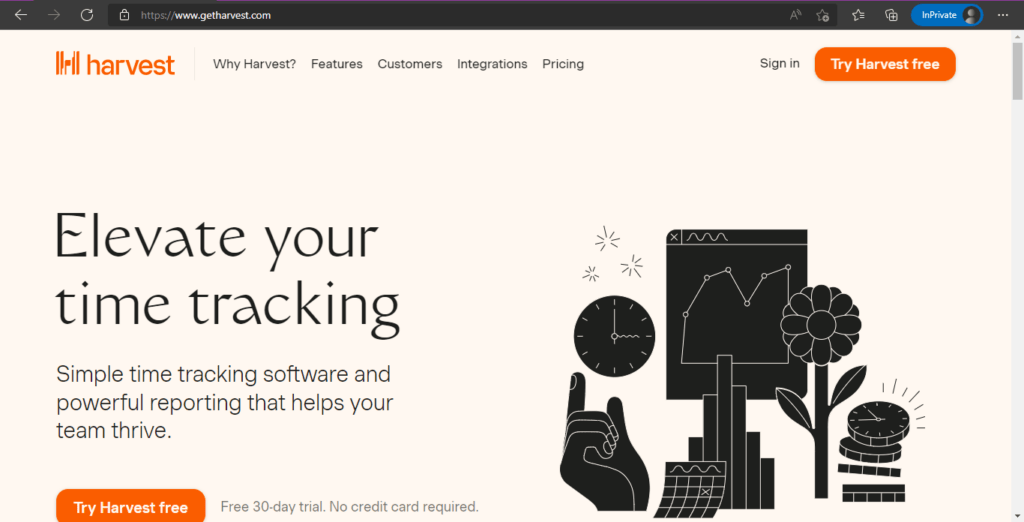
Harvest is an expense monitoring and time tracking software that tracks employee time across various individual tasks and projects.
Key features
- Easily track time using the web, desktop, and mobile apps.
- Receive automated reminders for consistent time monitoring.
- See how your team spends time to make team productivity improvements.
- Identify where you can cut costs to maintain project profitability.
- Generate invoices automatically using time logs and expenses.
Pricing
Harvest has a free plan for a single user. Its paid plan starts at $12/user per month.
User ratings
- G2: 4.3/5 (740+ reviews)
- Capterra: 4.5/5 (460+ reviews)
Wrapping up
When it comes to project management, Freedcamp can be an excellent tool. However, its time tracking functionality can be prone to errors and inaccuracies.
Use this list of Freedcamp alternatives and pick a dedicated time tracking tool to track time for all your projects easily.
Among these, Time Doctor certainly stands out with its advanced features, including automatic time tracking, reports, screencasts, etc. In addition to accurately tracking time, these features can help you take control of your company’s project management and improve productivity across the board.
So why not sign up for Time Doctor’s free trial and experience the change yourself?


