Looking for the best time management apps?
A good time management app is the perfect way to boost productivity, beat procrastination and get more done in less time!
At Time Doctor, we have tried out dozens of apps for boosting individual as well as team productivity. In this article, We’ve mentioned all the apps you need for effective time management.
We have reviewed these tools covering their features, pros and cons, pricing and their ratings on G2 and Capterra.
Whether it’s improving your productivity at work or in your personal life, you’ll find everything you need in this article.
Best time management apps
- Time Doctor
- Asana
- Basecamp
- Slack
- Todoist
- Dropbox
- Google Drive
- Evernote
- and more below.
This article contains:
(click on the links to jump to a specific app)
Time tracking apps
These apps will help you track the time you spend on different tasks and monitor individual and team performance.
Project management apps
These apps help you effectively manage, allocate and monitor your team’s tasks and projects.
Meetings & video chat apps
These apps are great to catch up with your team – especially if your team is spread all across the globe.
Team chat apps
These apps are perfect for quick communication between team members when working on tasks and projects.
Task list apps
These apps help you keep track of tasks you have to do and help you accomplish them in time.
File sharing apps
File sharing apps are perfect for seamlessly sharing documents and data with different team members to collaborate over projects.
Miscellaneous productivity apps
These apps help you boost productivity by streamlining your workflows and helping you take note of any important information immediately.
Let’s get started.
Time tracking apps
There are several pieces to the time management puzzle, and this article will cover apps for each facet of time management. But, let’s start with the most obvious— a time-tracking app.
1. Time Doctor
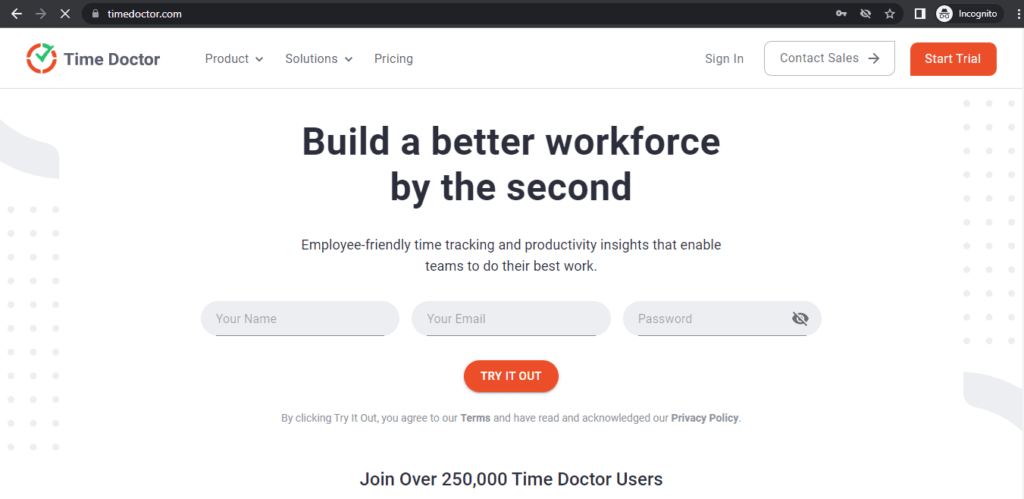
Time Doctor is the world’s best time-tracking app. Their customers include large corporations as well as SMBs.
Time Doctor helps you accurately track where your employees are spending their time and it ensures they’re working efficiently. This app tracks the total time your team works and shows you a breakdown of where they spent their work – such as how much time they spend on certain projects, tasks and clients.
Features
Automatic time tracking
Time Doctor has a very simple and efficient way to track time. Employees have to start a timer whenever they start working on a task. They can name the task they are working on, which in turn, are part of projects that managers set for them.
Once they start the timer, TimeDoctor automatically tracks the time they’re spending on the task. As Time Doctor is accurate to the second, you can use these records to bill clients by the hour for tasks managed.
Website monitoring
Time Doctor tracks what websites and applications team members are accessing during work hours for a better understanding of where they are spending their time. To ensure privacy, Time Doctor does not track web activity while employees are not running it.
Screen monitoring
Time Doctor also offers screen monitoring. Managers have access to screenshots of the employee’s current work activity that were taken at random intervals. For safety purposes, employees may delete these screenshots in case they were accidentally running Time Doctor during their personal time.
Managing distractions
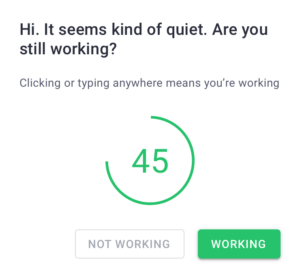
When you access any social media or entertainment website during work hours, Time Doctor generates a popup – asking you if you are still working. This pop up is usually enough to get you back to work. Weekly poor time usage reports are also generated with a list of the distracting websites and applications used.
Detailed reporting
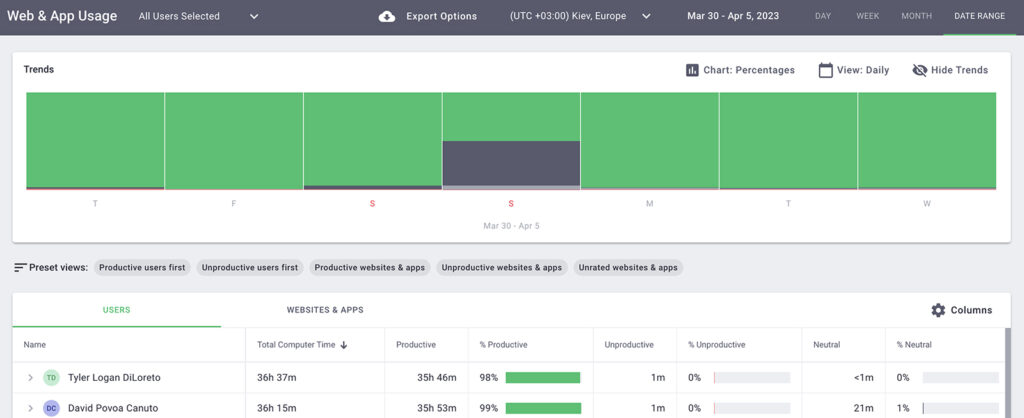
Time Doctor generates tons of automated reports to give you a better idea of how your employees are spending their work hours. Here’s a closer look at these reports:
- Timesheet report – Shows you the time worked by all your employees over a given time frame.
- Time use report – Breakdown of the time spent on all tasks by a single employee.
- Timeline daily report – Chronological breakdown of time spent by each employee on a given day.
- Projects report – Shows you who worked on which projects and for how long.
- Web and app usage report – A breakdown of each app and site accessed by someone during work hours.
Integrations
Time Doctor has a dedicated API with multiple integrations with tools like Asana, Todoist, and Slack.
Pros
- Automatic time tracking capabilities.
- Extremely feature-rich and accurate time management software.
- Simple interface for efficient time management.
- Several features to ensure that timesheets reflect time actually spent on tasks and are not exaggerated.
- Advanced measures of privacy to ensure no employee monitoring occurs when they aren’t on the job.
- Web and app monitoring features can be disabled for certain team members if required.
- Clients can pay invoices using TimeDoctor’s invoicing feature.
Cons
- Geared towards teams, rather than individuals such as freelancers or solopreneurs.
- No free version for this time tracker.
Pricing
The Time Doctor time tracking software starts at $7/month per user. You can even sign up for a 14-day free trial without using a credit card.
Capterra – 4.6/5 (250+ reviews)
G2Crowd – 4.3/5 (100+ reviews)
2. Calendar
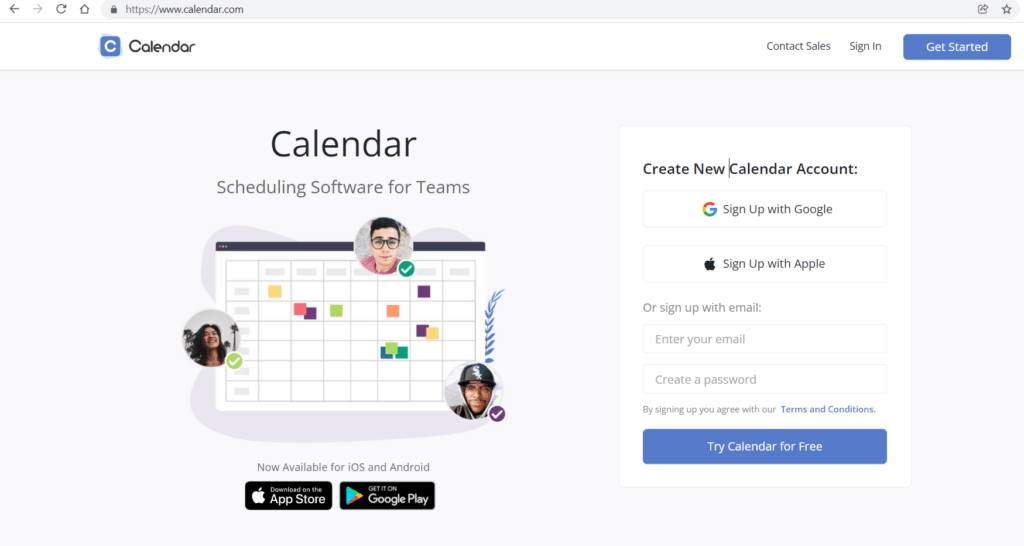
The Calendar app is another useful time-tracking app for individuals and teams with calendar sharing coupled with numerous productivity analytics.
The Calendar app gives you multiple ways to gauge how you are spending your own time, as well as offering insights about your team’s productivity. By sharing calendars, you’ll be able to view schedules by the day, week, and month as well as track how much time is spent on tasks, events, and meetings.
A wealth of statistical tools are available that take data from your calendar as well as from those of your team to assess where and how time is spent with people and in meetings.
Features
Intuitive dashboard
The Calendar time tracker helps you manage your time and track a team member’s time usage from a centralized dashboard.
Customizable visualization
With Calendar, you can apply color-coding to specific projects, events, or teams who can view the status of your operations as per your preferences. Additionally, visual reports deliver the findings to help you see how time is spent and where improvements can be made.
Information sharing
Calendar can access your calendar as well as gain access to those on your team. Also, your clients or customers can check availability through embedding features to book an appointment or get on your schedule with a few clicks on your website.
Integrations
The Calendar app brings together multiple digital calendars to sync them across devices. There are also numerous integrations with multiple platforms and tools, including email, to-do list software, project management platforms, and more.
Pros
- Cloud-based capability for syncing and real-time access across devices
- Time tracking software with smart scheduling powered by machine learning
- Analytics and reports
- Powerful Safari and Chrome extension
- Multiple plan levels, including a free version
Cons
- Need in-app purchases for analytics or meeting transcription features
- No multiple language capability
- The time tracker needs more customization features
Pricing
The Calendar time tracking software has a basic free version.
For their paid versions, they offer both monthly and annual subscriptions, saving you money if you sign-up for the annual payment plan.
The Pro Plan is $10 per month if paid on an annual basis or $13.33 if paid on a monthly basis.
The Business plan is $12 per month per user if paid on an annual basis or $16 per user per month if paid on a monthly basis.
The Pro Plan comes with a 30-day trial offer.
G2Crowd – 4.7/5 (10+ reviews)
3. Roadmap
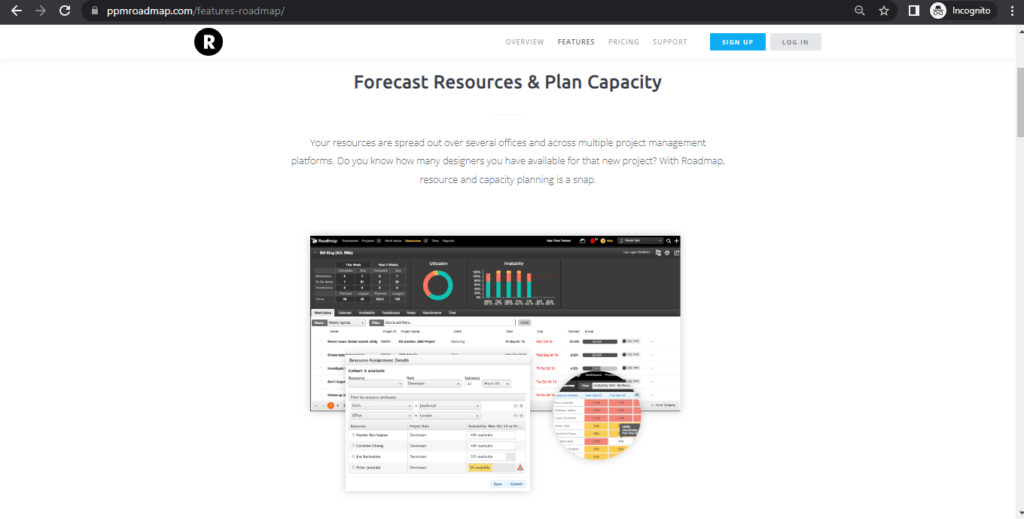
Roadmap is another useful tracking app for remote employees, especially if you are in charge of balancing and monitoring the schedules of lots of remote workers.
Roadmap gives you cross-portfolio views of all of your remote workers, so you can see where your workers are under-scheduled or have too much on their plates.
You can also see how your project goals are lining up with the realities of your resources and make adjustments accordingly.
Features
Easy resource organization
Roadmap allows you to easily manage your team’s operations from a centralized dashboard. You can organize your resources according to various criteria and filter search results.
Attractive visualization
With Roadmap, you can view the status of your operations as per your preferences. You have access to granular pivot tables – broken down by tasks, resources and deadlines. The tracker can also share current snapshots of your progress with clients and team members.
Team management
The tracker grants you access to cross-portfolio Gantt charts to communicate status updates with your team members. Along with time tracking, you can set up automated notifications for your team members, as well as non-Roadmap users in your network as well.
Integrations
The tracking app has integrations with multiple platforms like JIRA, Basecamp and GitHub along with a dedicated web app.
Pros
- Powerful tracking app with advanced planning capabilities.
- Expense tracking capabilities.
- Cloud-based planning program hosted by Amazon’s reputed EC2 platform.
- Multiple security and privacy safeguards kept in place.
Cons
- No mobile Android or iOS app.
- No free variant.
- No automatic time tracking.
- Geared towards teams – freelancers won’t have much use here.
Pricing
Roadmap offers both monthly and annual subscriptions where you can save 16.7% on opting for the annual version. The prices range from $82 for the basic model to $979 for the unlimited model on a monthly basis.
All plans come with a 30 day free trial.
Capterra – 4.1/5 (5+ reviews)
G2Crowd – 4.3/5 (10+ reviews)
Project management apps
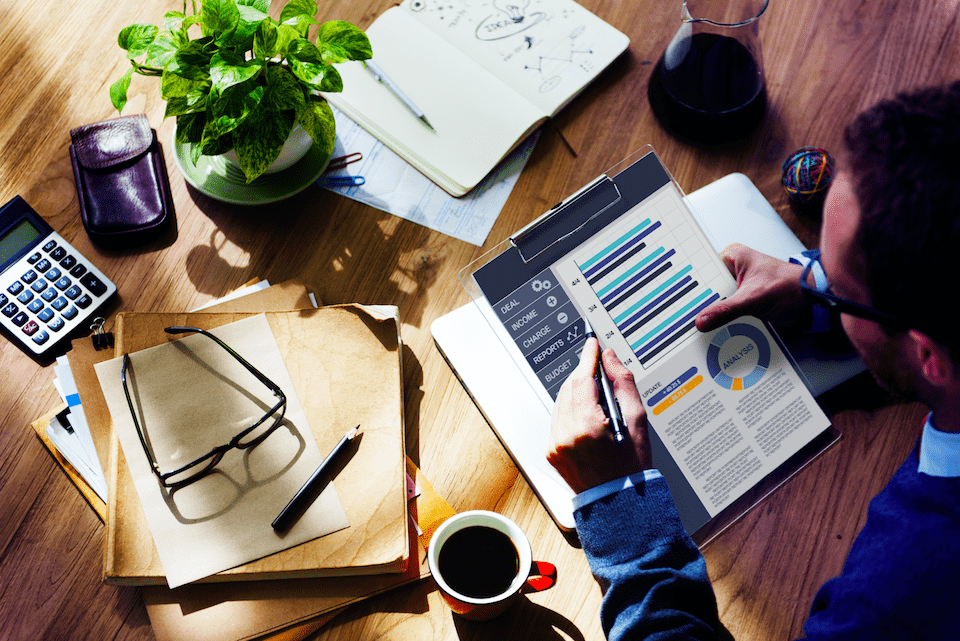
Once you have a way to track time, it’s time to find some tools to help with project management. After all, it does little good to track time and locate inefficiencies if there is no way to improve on productivity methods.
4. ClickUp
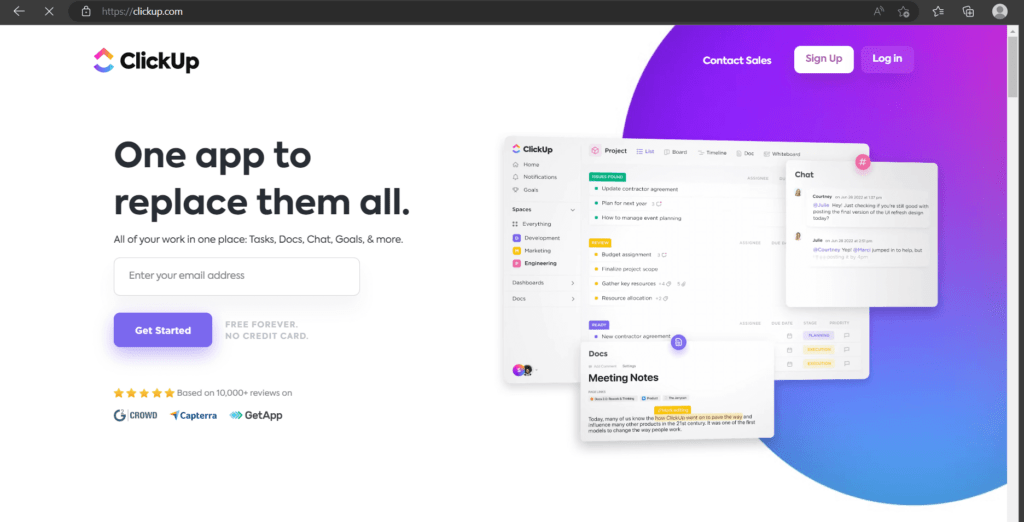
ClickUp is a powerful cloud-based project management software that is suited to all types of teams and businesses.
ClickUp provides you with all the features you need to ensure that your entire company’s projects and tasks run smoothly on a single platform, rather than have multiple tools for different teams like engineering and marketing.
ClickUp reduces the need for any other third-party tool to organize your work as it acts as a centralized platform to cover all management aspects. With features like multiple viewing options, to-do list management, reminders and a hoard of integrations, ClickUp is a one-stop solution to all your team management needs.
Features
Multiple viewing options
Unlike Trello, ClickUp offers several task viewing options to suit everyone’s personal preferences – they offer list, box, calendar and board views to cater to your personal needs. Each workspace can be viewed in a different format with just a single click – giving you different perspectives about the status of your projects.
Advanced team collaboration
ClickUp allows your team to make comments on each task to share their views and updates. Additionally, ClickUp offers your team the option of creating customized task lists, statuses and notifications to note down what they’ve done and what’s left.
Organizing capabilities
With ClickUp, you can organize your teams and tasks according to different levels of hierarchy – company, team, project, task, subtask, etc. You can assign a particular task or to-do list to people which can then be sorted into categories.
ClickUp also offers you a multi-task toolbar to make edits to as many tasks as you want with ease.
Integrations
ClickUp has dozens of integrations such as Time Doctor, RescueTime, Google Drive and Todoist . You can also set up 1000+ integrations with Zapier to make the most of your productivity.
Pros
- A single team for the entire company that can be used by different teams like sales, marketing, engineering, support and so on.
- Extremely feature-rich project management app that releases a new feature nearly every week.
- Highly customizable to suit varied needs of startups to large companies.
- Fully functional desktop app for Windows and Mac
- Powerful Android and iOS mobile apps.
- Extremely feature-rich free version.
Cons
- No native language translations.
- Relatively new in the market
Pricing
ClickUp’s free plan offers access to unlimited projects for unlimited users with 100Mb of data storage. For $9/user/month ($5/user/month if billed annually), you get unlimited storage, integrations and advanced reporting.
Capterra – 4.7/5 (1400+ reviews)
G2Crowd – 4.7/5 (900+ reviews)
5. Basecamp
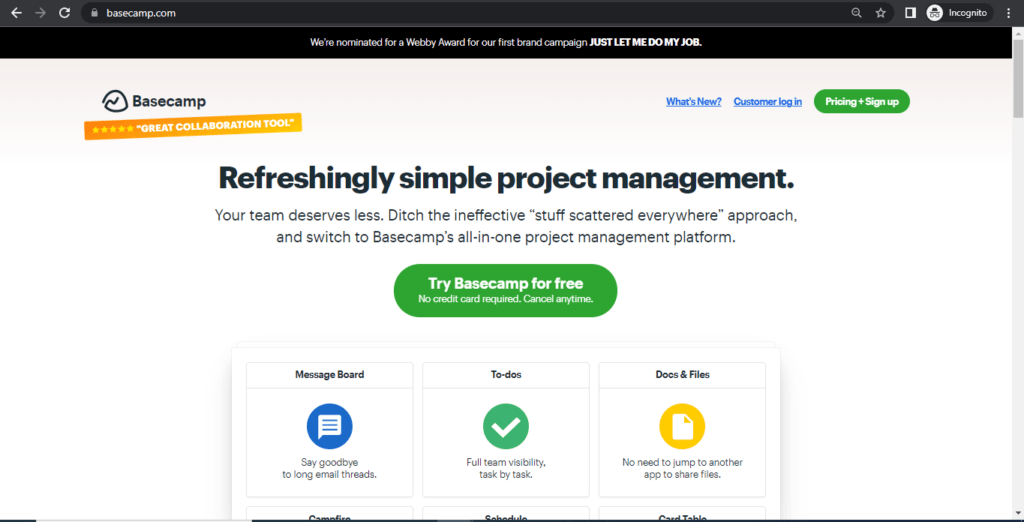
Basecamp is a great tool to show you what you’re working on at the moment.
Basecamp works by organizing all your important tasks into three categories and displaying them all on one convenient dashboard. You can access sections pertaining to the company as a whole, your peers, or even your tasks in particular – creating an ordered approach to resource management.
Features
Team collaboration
Basecamp makes it easy for you and your team to coordinate with various features to make effective communication easier. With message boards, you can focus on a topic where you can embed images, documents, and links for discussions.
Basecamp also offers a dedicated real-time chat room that can be separated into several channels. There is also a direct message (Ping) feature to communicate 1-on-1 with team members.
Project management
The project management app allows you to make to-do lists and track work progress for each member of your team. A task manager can even assign tasks to particular groups with deadlines. You can add notes and attachments to each of these lists and even comment directly for added information.
Additionally, Basecamp offers you full control over scheduling by integrating it with Google Calendar/Outlook/iCal.
File storage
Basecamp ensures that every project has a space to share and edit files through their cloud storage facility.
Client access
Basecamp also has a specialized client-centric platform to cater to your clients where you can directly email them or send them updates from Basecamp.
Reporting
Basecamp gives you ready access to detailed reports about all the operations going on in your team. You will know who’s performing what, what has been completed, or what is coming up. Basecamp’s Hill Charts feature is also useful for measuring task progress over time.
Integrations
The project management app offers you multiple integrations across all formats. They have integrations with desktop apps like Zapier, a productivity tracker like TimeDoctor and software development apps like ScrumDo.
Pros
- Advanced search capabilities.
- Bookmarking facilities to highlight important tasks, lists and documents.
- Multiple themes to customize your experience as per your preferences.
- Powerful desktop app
Cons
- The UI and approach to project management are dated.
- Mobile app lacks the extensive functionality of their desktop application.
- No inbuilt time tracking tool.
- No free variant.
Pricing
For a subscription of $99 per month, you can use all of Basecamp’s features for unlimited projects and users along with 500 GB of file storage. They also offer a 30 day free trial.
Capterra – 4.3/5 (10,500+ reviews)
G2Crowd – 4.1/5 (4000+ reviews)
6. Asana
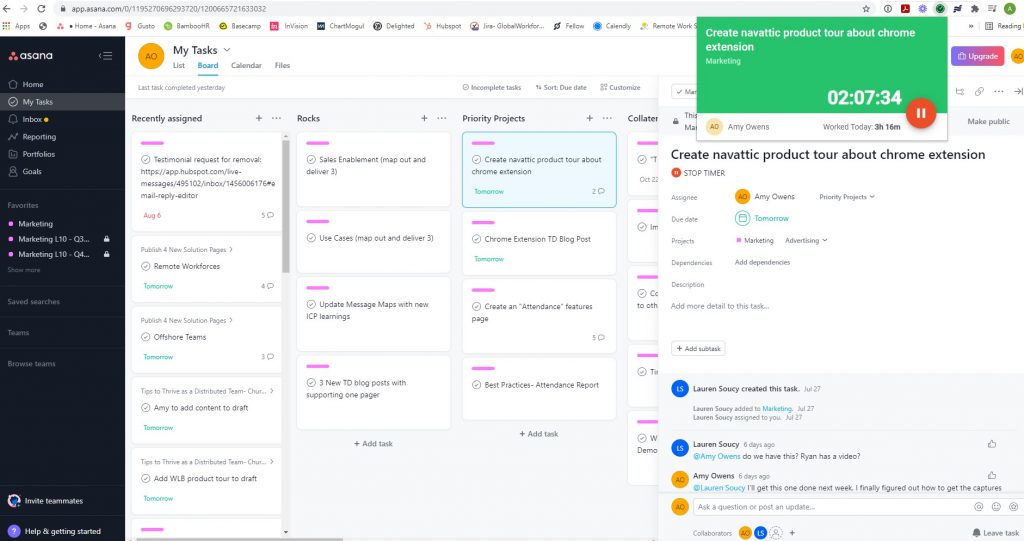
Asana is one of the world’s simplest productivity apps. With Asana, you can break down tasks into either a list or a calendar. That way, you can see exactly when you have something due on a calendar, and tackle them in an orderly fashion.
Asana also allows you to organize your tasks with tags like “complete,” “incomplete,” “tasks by due date” and “tasks by project.” This enables the task manager to see how progress is coming along and gives the employee a way to quickly sort out what has been done and what still needs to be done.
Features
Team communication
Asana allows your team to make notes and comments on a task for further clarifications. There is also a dedicated team page for conversations within the group, and an option to share status updates with stakeholders.
Team management
Asana allows you to create teams and groups and integrate them with a common team calendar for status updates and notifications. You can also tweak the privacy settings to limit access to certain files for some team members if needed.
Task oriented
With Asana, you can create timelines to visualize how far your team has come in completing a task. You can also integrate calendars to set deadlines, notifications, and make adjustments to schedules with the click of a button.
Integrations
Asana has over 100 integrations such as Dossier, Microsoft Office and Toggl to make tracking your team’s progress easier.
To enhance reporting and exporting capabilities for Asana, you can check out Bridge24 for Asana.
Pros
- Easy to use interface.
- Fast and efficient tool as per user reviews.
- Fully functional Android/iOS mobile applications.
Cons
- Progress reports are very basic.
- The tool is not very flexible in terms of visualization options.
- Only 15 team members can use the free version.
Pricing
Asana’s free version allows for unlimited projects, tasks and conversations for teams up to 15 members. For $9.99 per user, per month, there is no member limit along with a list of other features like advanced search and reporting, admin control and Google SSO Support.
Capterra – 4.4/5 (7500+ reviews)
G2Crowd – 4.3/5 (6000+ reviews)
7. Float

Float is a team-oriented project management software that works especially well for smaller teams.
It has an easy drag and drop scheduler that helps you visualize team workload, easily assign tasks, make updates quickly and find worker you are looking for with its sort and search feature.
You can also organize projects by assigning tasks, marking milestones, grouping projects and adding notes to ensure that you are hitting your goals.
Features
Project management
Float offers you extensive project management features with the ability to assign tasks, add project notes and define milestones for your project. You can also assign a task manager to oversee things and group tasks into categories.
Team scheduling
Float allows you to keep track of your team members and their respective job titles, availability, and assigned tags. You can also keep track of what projects they’re working on and limit their access to certain files if the need arises.
Advanced reporting
Float provides advanced reporting features to get an in-depth analysis of how your team is performing. You have access to track how your team is utilizing their hours and compare their performances.
Integrations and apps
Float has a dedicated API with hundreds of integrations such as Asana and Zapier. Plus, it has a free mobile app for iOS and Android.
Pros
- SSL security with daily backups to ensure that your data is safe.
- Functional desktop and iOS application.
- Good team management capabilities.
Cons
- No free base variant.
- Lacks advanced reporting capabilities.
Pricing
Flat rate of $5 per user per month for all the features. If you pay annually, you save 15%.
Capterra – 4.5/5 (650+ reviews)
G2Crowd – 4.1/5 (400+ reviews)
8. ProofHub
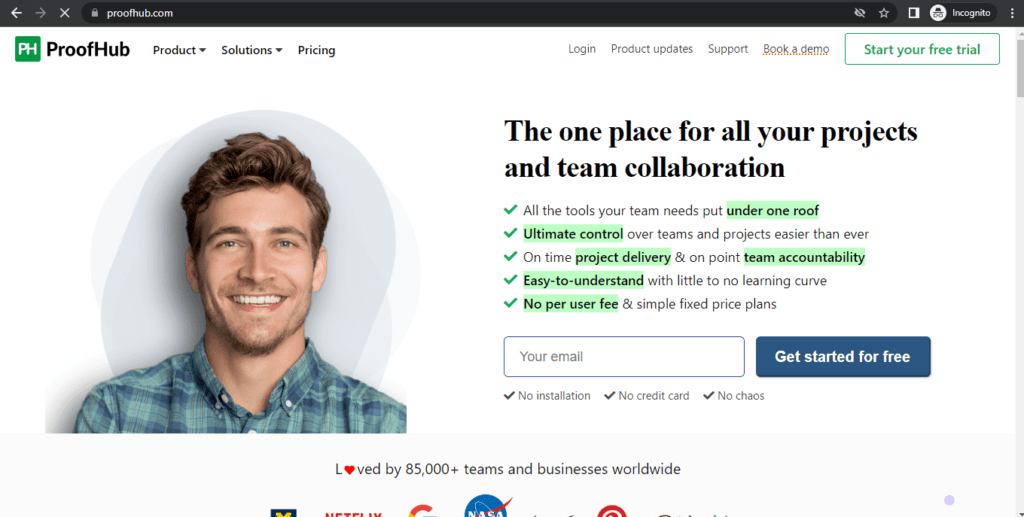
ProofHub puts all the right management tools your team needs in one place to manage projects and collaborate easily. It helps you plan what needs to be done, discuss ideas, organize documents, and deliver projects in less time.
This way, managers know what the team is working on, the team knows what they need to do and the clients stay in the loop in a single, streamlined place. It’s the focus booster you’ve been looking for!
Features
Task management
ProofHub offers extensive task management capabilities. You can assign tasks to team members and groups while creating checklists for them.
You can also set up workflows and boards to manage various tasks within your team. ProofHub also has an inbuilt proofing app to speed up the review process.
Team management
ProofHub allows you to assign custom roles to each member – allowing them varying levels of accessibility and responsibility.
Team collaboration
ProofHub has a discussions board for team members to share updates along with a chat application for more real-time conversations. You also have the option of integrating your team’s calendars to ensure that they are up to date with deadlines and notices.
Reporting capabilities
ProofHub offers you detailed insights about your ongoing projects and team members over time. There is also an automated logs system to record every activity that goes on in your team’s server.
Integrations
ProofHub has an API with multiple integrations with apps like Dropbox and Google Drive.
Pros
- Ability to restrict IP addresses outside of your network from accessing files.
- Advanced search capabilities.
- Functional desktop, Android, & iOS apps.
Cons
- No budgeting tools present.
- No free variant available.
- Cannot set a recurring option for tasks.
Pricing
While they offer a flat $45/month plan with no cap on the number of users, their “Ultimate Control” plan for $99/month offers custom roles, activity logs, unlimited projects and 100GB of data storage.
In addition to this, when you make annual in-app purchases, you get a discounted rate that works up to $89/month.
Capterra – 4.3/5 (30+ reviews)
G2Crowd – 4.3/5 (10+ reviews)
9. Hive
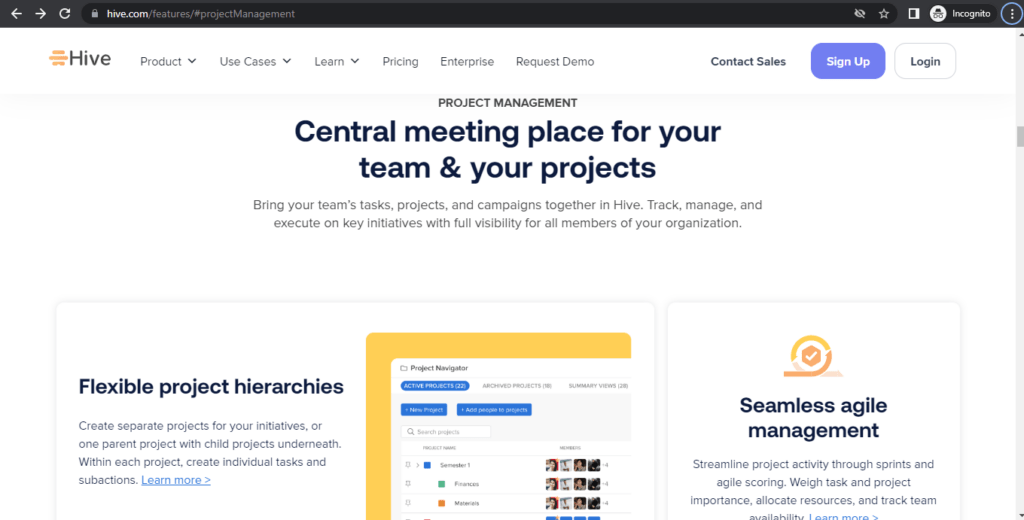
Hive is an all-in-one project management tool used by teams at Uber, Starbucks and Google, and is great for businesses of all sizes.
With Hive, you can open one window in the morning and get all your work done directly in Hive with the tool’s email integration, flexible project views like Gantt and Kanban, native chat, and over 1,000 other integrations.
Some additional Hive features include action templates, proofing and approvals, time-tracking, and forms, which all work together to make the app experience seamless and efficient.
Features
Action cards
Access all the information needed to complete a task by assigning team members, attaching files, creating subsections, setting dependencies, and commenting directly on the action card.
Action templates
Plan and repeat tasks easily using action templates. Lay out all required steps in a reusable action template to assign tasks to the right people at the right time.
Project layouts
Organize projects in a Gantt chart, Kanban board, table, or calendar, and easily switch between each layout. Updates are reflected across all project views so the whole team is informed no matter what option they use.
Email integration
Utilize Hive’s fully integrated email functionality to bring your Gmail or Outlook inboxes directly into Hive. Send emails, organize emails into folders, and even send emails from action cards with a few easy clicks.
Pros
- One window with all of your tasks, emails and projects.
- Customizable views and layouts to suit individual or team needs.
- Proofing and approval functionalities that allow you to give feedback on documents in Hive.
- Intuitive layout and app features.
Cons
- No free version.
Pricing
Hive’s pricing starts at $12 per user per month billed annually, or $16 per user per month billed monthly. For enterprise pricing, contact Hive directly.
Capterra: 4.5/5 (100+ reviews)
G2Crowd: 4.5/5 (100+ reviews)
Meetings & video chat apps

No list of productivity apps is complete without a mention of communication tools. After all, efficient communication is one of the most crucial pillars of productive team workflows.
Even with the best time management apps, if you don’t take time to connect and actually talk to your employees, it’s impossible to stay on the same page. Getting on a video call can quickly convey a huge amount of information with high levels of clarity.
Moreover, managers also have to invest minimal time in supervision and checking their team’s work and can dedicate that time to more value adding activities like strategy, coordinating with other departments and so on.
That’s why we included these top meeting and video chat apps to make communication a breeze for work teams.
10. Google Meet

Google Meet (formerly Google Hangouts) launched in 2013, Google’s answer to creating a video-meeting software for remote employees. Through Meet, your team can schedule a time to meet and chat through a video call.
In addition to this, you have the option of a one-on-one chat or including your whole remote team in your Google Meet. Not to mention, the app is completely free and available across all desktops and iOS/Android devices.
Features
Smooth video calling
Google Meet makes it easy to connect up to 10 people via video on their free version. With a paid G Suite account, you can seamlessly connect from 25 to 100 people for video calling.
Easy access
Google Meet doesn’t require any additional plugins to run – you simply share a link to access the call via email or through messages. With a G Suite account, users can see scheduled meetings and even have access to a dial-in phone number – ensuring that they have access even without a steady Internet connection.
Text collaboration
Google Meet also provides a text-based platform for instant communication between members.
Integrations
Meet can be readily integrated with other Google apps along with a host of other apps like Asana and Hubspot.
Pros
- Ability to record chat sessions.
- Minimum video lag reported by users.
- Fully functional apps on Android & iOS platforms.
- The free version is sufficient for smaller teams.
Cons
- Very little to offer other than video calling.
- Even the paid version may be too limited to suit larger teams.
Pricing
The free version of Google Meet may work for smaller teams as 10 people can connect over video call at once.
For larger teams however, Google’s G Suite Enterprise account allows 25 people to connect at one go. G Suite Enterprise costs $25/month per user and has a host of other benefits on all Google apps.
Capterra – 4.5/5 (6000+ reviews)
G2Crowd – 4.4/5 (2600+ reviews)
11. Skype
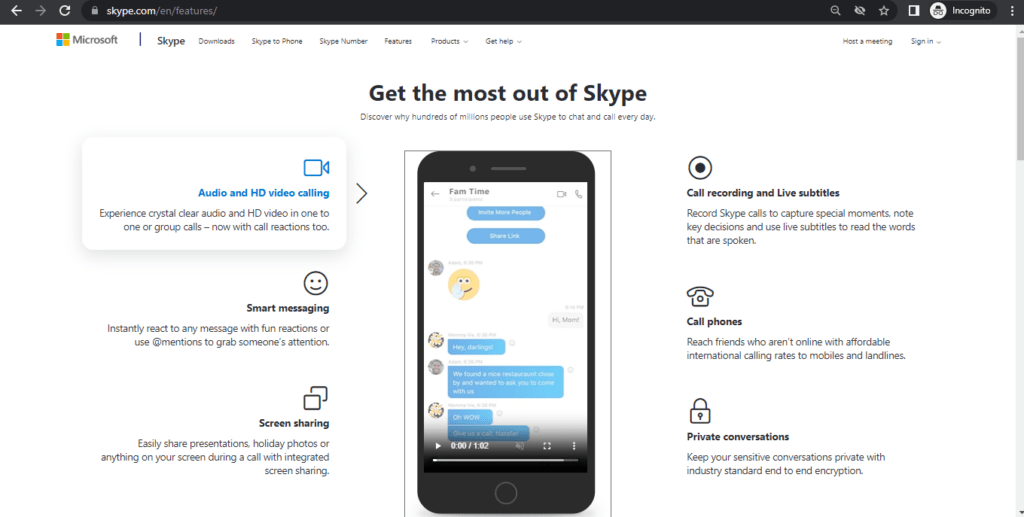
Skype is a good alternative to Google Meet that provides many of the same features and benefits. With over 300 million active users, Skype is another communication platform that everyone is familiar with using.
Skype allows easy messaging, voice calls, screen sharing, and video conference calls for your remote team and is available for use across all desktop, iOS and Android devices as well.
Features
Video & audio calling
Skype allows users to connect with fellow Skype members through computer-based audio and HD video calls. They also have access to an in-built dedicated instant messaging service.
Easy scheduling
Skype allows you to schedule meetings on-the-go via your mobile device. You can also schedule meetings through their plugin on Microsoft Outlook or via their web app. The web app allows you to adjust the details about a meeting, send invitations, or even delete an upcoming meeting.
Conferencing tools
Skype has a host of interactive tools to enhance their video conferencing experience such as conducting polls and Q&As during the video call. You also have a whiteboard feature to freely discuss ideas and list down content.
Broadcasting
Skype allows you to broadcast content to over 10,000 attendees – making it easy to conduct large scale webinars.
Recording
Skype allows the presenters and organizers to record various aspects of the call – be it audio, video, whiteboards, or screenshots for future reference.
Pros
- Fully integrated with Microsoft Outlook.
- Ability to add contacts outside of your work organization.
- Ability to see statuses of all your team members.
- Fully functional desktop app for Mac, Windows and Linux.
- Great Android and iOS mobile apps.
Cons
- Free variant lacks many features and is more suited to casual use.
- Lack of extensive third-party integrations.
Pricing
While the basic version of Skype is free, it only allows for 25 users to connect on a conference call and doesn’t have any additional features.
Skype for Business upgrades this to 250 users along with offering HD video conferences, desktop sharing and Outlook integration. It will be available upon getting Office 365. Pricing starts at $5 per user per month.
Capterra – 4.3/5 (8000+ reviews)
G2Crowd – 4.3/5 (17000+ reviews)
12. Join.me
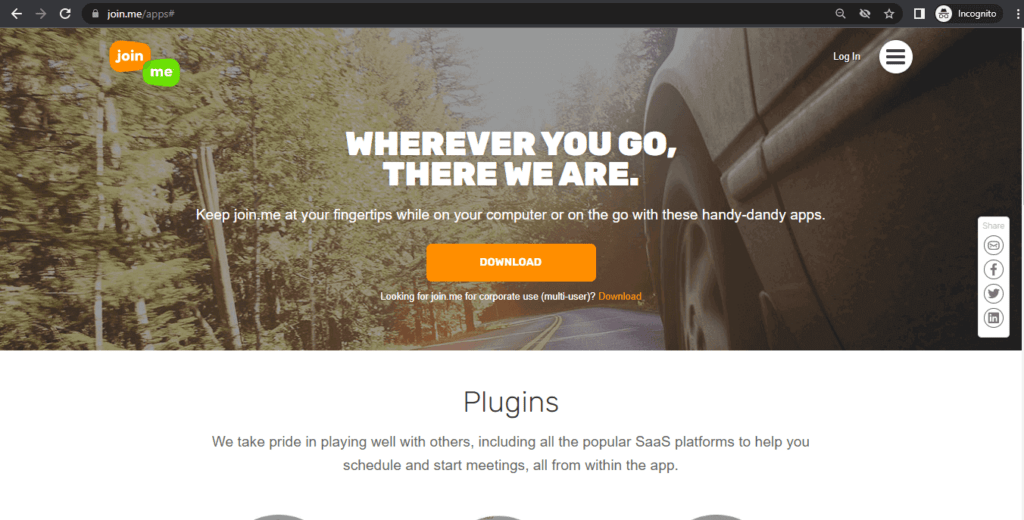
Join.me is a fluid communication system that allows for one-on-one calls, team meetings or communication with your entire global office.
Join.me provides the regular features you would expect in such an app like free conference calling capabilities, video conferencing, screen sharing and chat (through Slack).
However, Join.me takes it a step further by providing additional benefits like webinar training services and a mobile whiteboard – something unique to this platform.
Features
Video and audio conferencing
Join.me offers video calling for up to three members on their free platform and up to 10 members on their paid variants. They also provide local conference call numbers for audio conferencing in the U.S and 50+ countries through phone or VoIP.
Easy scheduling
Join.me makes it easy to schedule meetings with your team through their own in-built scheduler or Outlook and Google Calendar. Your team members will be informed of the same and can easily connect in an instant.
Whiteboard
Join.me offers their unique Whiteboard feature on their iPhone and iPad apps which allows individuals to share their ideas through means like pictures, drawings or documents. They also offer the facility to share these whiteboards on social media platforms like Facebook and Twitter.
Screen sharing
Join.me allows users to share what’s happening on their screens to better illustrate what they may be referring to. In addition to this, members can also swap between the screens of multiple users to make it a truly collaborative approach.
Pros
- No need to download a separate app/integration for a video call – simply click the link and join the call, making it easier for clients to connect with minimum difficulty.
- Fully functional desktop, Android and iOS applications for further benefits.
Cons
- Whiteboard feature only available on iOS platforms.
- Video calling facility may not support enough people for larger teams – even on the paid variants.
- The paid versions can be rather expensive.
Pricing
Join.me offers a free model wherein three participants can connect with three video feeds. It also offers up to 10 whiteboards on iOS devices.
For their paid offerings, they offer Lite, Pro and Business versions – each costing $10, $20 and $30 per user, per month respectively. Join.me offers a 14 day trial of their Pro version.
Capterra – 4.3/5 (1000+ reviews)
G2Crowd – 4.2/5 (3000+ reviews)
Team chat apps
Connecting via telephone or video chat is essential for any office. However, it’s also complete overkill for asking simple questions or giving really straightforward information.
For that, there’s always chat tools.
And, if you are looking to manage your time effectively, it’s necessary to invest in one of these.
Chat tools don’t take away the need for video calling tools. And anytime you think that are more complex topic needs to be discussed, just hop over to Skype or Google Meet.
Here are a few good team chat apps for you to try out.
13. Slack
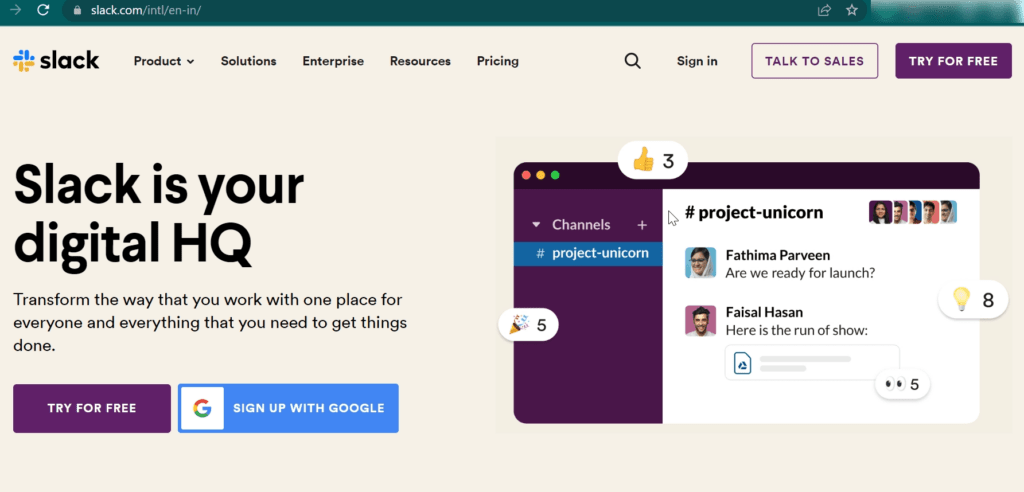
Slack is gaining popularity as the hippest and most effective tool for quick group or one-on-one communications on the app store.
Slack allows you to either chat one-on-one or create a group chat where everyone in your team is involved. Additionally, Slack allows you to create a one-off chat within a group chat in case you have a question that only applies to one individual.
Features
Organized conversations
Slack organizes conversations into channels – each dealing with specific topics relevant to the members present. For example, there can be a dedicated channel for every team, for a small group within a team or even for a cross functional team.
There can even be temporary subgroups without creating channels where members can just leave when their job is done.
Searchable history
Slack gives you ready access to what has been posted earlier for ready reference. Even the chat history of groups that you have archived or left is still available for future reference.
Collaboration
Slack supports multiple formats to be sent as messages – be it links, documents or pictures. It also supports audio and video calls for up to 15 members in their paid model along with screen sharing.
Integration
Slack is integrated with hundreds of different platforms such as Zoom, Google Drive, Asana and Todoist.
Pros
- Easy-to-use interface.
- Feature-loaded free variant.
- Fully functional desktop, Android, and iOS applications.
Cons
- Call features don’t match the standard of video calling tools.
- Price per user can make it expensive for larger teams with smaller budgets.
Pricing
Slack’s free model offers five GB of storage, 10 service integrations, one-on-one video calls and the ability to search up to 10k messages.
Their paid Standard model costs $6.67 per user, per month and offers unlimited search, unlimited integrations, group calls and screen sharing.
Capterra – 4.6/5 (15000+ reviews)
G2Crowd – 4.5/5 (23000+ reviews)
14. Workplace from Meta
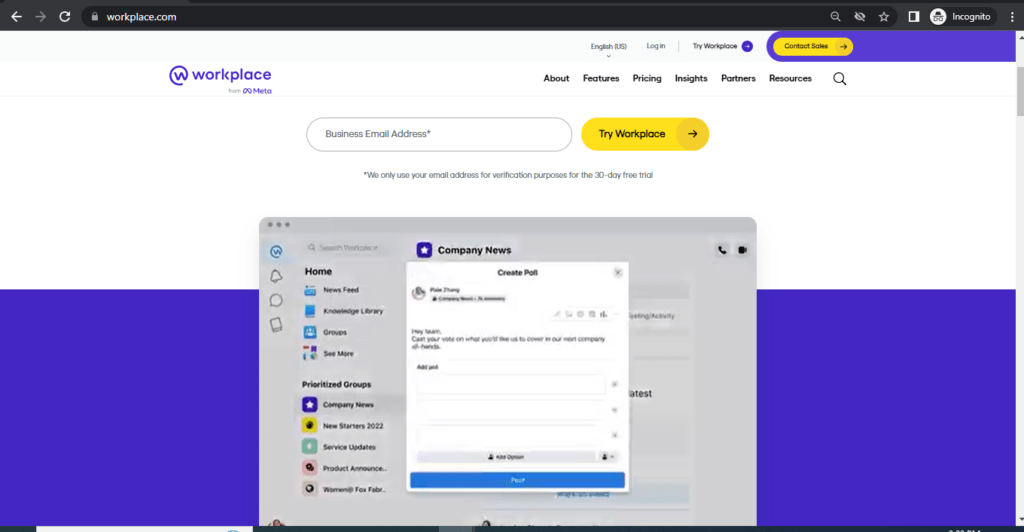
Workplace from Meta is another revolutionary way to connect your teams together.
Essentially, it functions as a joint Facebook account for all your team members. By connecting everyone in your company to your account, you can hold group discussions, post updates about projects, comment and offer suggestions on posts, share files and also participate in voice and video calling.
Features
Team collaboration
Workplace allows teams to engage actively through groups, where they can assign tasks, share updates and converse with colleagues. There is no cap on the number of groups that can be formed and they all incorporate end to end encryption with unlimited storage.
External collaboration
Workplace also provides a platform for people to engage with external teams of clients or suppliers in a safe, easily accessible space.
Video chat & live video
You can have HD video conferences with up to 50 team members through Workplace.
Organization chart
This allows you to readily access the people you need in an instant. You can look up individual profiles and team information to get their details and location to connect with them easily.
Integrations
Workplace boasts of multiple integrations such as Google Drive, Zoom and DropBox.
Pros
- Feature-rich free variant.
- Relatively easy to use interface.
- Has an in-built auto translate to enable seamless engagement with members all around the world.
Cons
- No dedicated management tools to flag any updates that are shared.
- Lack of extensive data privacy safeguards.
- Messenger lacks extensive integrations with other software.
Pricing
Workplace by Facebook offers a free model that is suitable for most basic remote teams. For $3/month per user, Facebook offers a host of enterprise features such as administrative controls and integrations.
They also offer a 90 day free trial.
Capterra – 4.4/5 (700+ reviews)
G2Crowd – 4/5 (1000+ reviews)
15. Troop Messenger
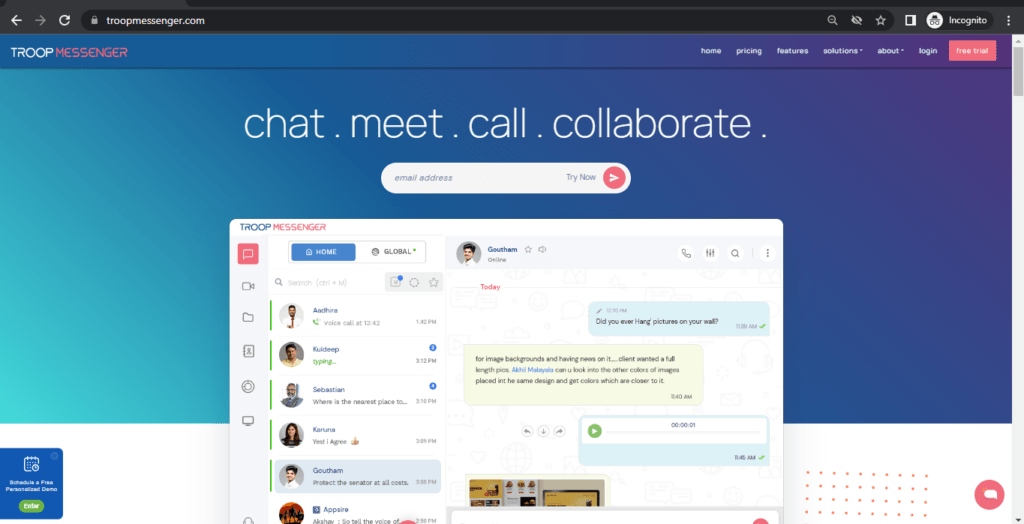
Experience the real-time chat with Troop Messenger, the new-age business collaboration tool which offers secure and seamless team collaboration.
Discuss projects, share ideas, and deliver work to meet client deadlines efficiently with its amazing set of features.
The navigational flow of the features is perfectly designed to appeal to even the most novice user. The simple sign-in process allows business owners to easily register and use the application.
Connect with Troop Messenger across various devices such as desktop, browser, and mobile to stay updated on all your project deliveries and deadlines.
Features
Team collaboration
Exchange information across your organization with the help of a wide range of collaborative features such as one-on-one messaging, group conversations, voice-video call, audio messaging, Burnout, and Forkout.
Troop Messenger allows you to message yourself to store files, links, and other data for quick retrieval. The user can even preview text and other data files without downloading them.
Screen share
Easily understand the processes and workflows of remote teams with the help of Screen Share feature. Users can directly share their desktop screen to collaborate with other team members.
Fork-out
One of the exclusive features of Troop Messenger allows the users to send a single chat message or an attachment to multiple individual users or multiple groups at once.
Burnout
Want to chat about something in private with a team member? Would you like to share a few lines of code secretly?
Troop Messenger comes with a feature where you can chat with your team member in a burnout window, and your chat history is stored nowhere once the pre-defined burnout session expires.
Pros
- Advanced search filters to filter out text files, images, videos, URLs separately.
- Date-time filters
- Amazing customer and Live chat support
- Live to track
Cons
- Does not support integrations
- No added capabilities like video chat or phone calls
Pricing
The SaaS-based freemium business model comes with three highly affordable and competitive pricing plans.
When the business owners subscribe to the application, they are given a 30 day free trial of Enterprise edition with all the power-packed set of collaboration features.
The premium and enterprise plans are charged at $1 and $5/per user/ per month respectively, besides its free plan. Governments and large enterprises who are looking for self-hosting applications can contact the sales and support team for pricing quotes.
Capterra – 4.8/5 (5+ reviews)
G2Crowd – 4.7/5 (20+ reviews)
Task list apps
Effectively managing your tasks is one of the most important elements of productivity. As you have all your pending tasks in front of you, you can strategically start to tackle them one by one.
These apps ensure that you never lose sight of your tasks and act as a focus booster to get you to act on them immediately.
16. i done this
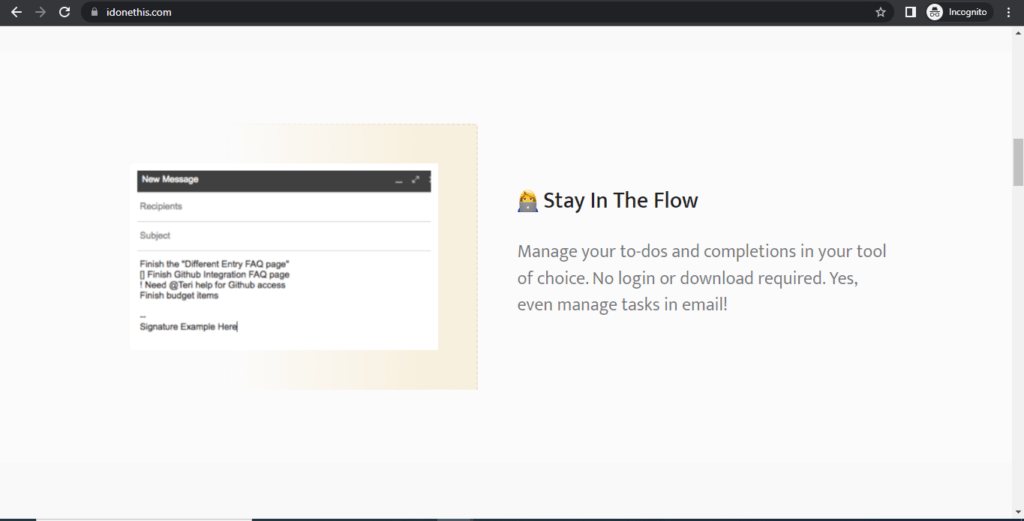
idonethis is a fun productivity app that is essentially Wunderlist on steroids. With idonethis, you can enter in all of the tasks your remote employees need to accomplish and watch as incomplete red “x” marks turn to green completed check marks.
It’s an easy way to track team progress and keep tabs on how everyone else on the team is doing. Sometimes the best way to manage time is to turn it into a healthy and friendly competition.
Features
Daily status updates
The to-do app makes sure your team knows what they have to do by providing regular status updates about their pending tasks.
Portfolio supervision
idonethis ensures that you know how much progress a team member has made on a task. You can also organize daily tasks, alter the status of deliverables and manage aspects of your team’s workload.
Detailed reports
idonethis also provides you with regular automated reports about the progress your team is making.
Integrations
idonethis is integrated with other management tools like Github, Teamwork and Zapier.
Pros
- Simple, yet effective to-do app for tracking status updates on tasks.
- Creates healthy competition by allowing team members to note down how far along their peers are.
- Timely reminders to keep up with tasks.
Cons
- No option for adding multimedia based tasks such as photos and videos.
- No Android or iOS mobile app.
Pricing
idonethis offers four different plans ranging from $5/month per user for email support and basic reporting features, to a 40$/month per user plan with enterprise-level reporting features and bank grade security.
The idonethis to-do app also offers a free three day trial for all in-app purchases.
Capterra – 4.4/5 (110+ reviews)
G2Crowd – 4.6/5 (20+ reviews)
17. Todoist
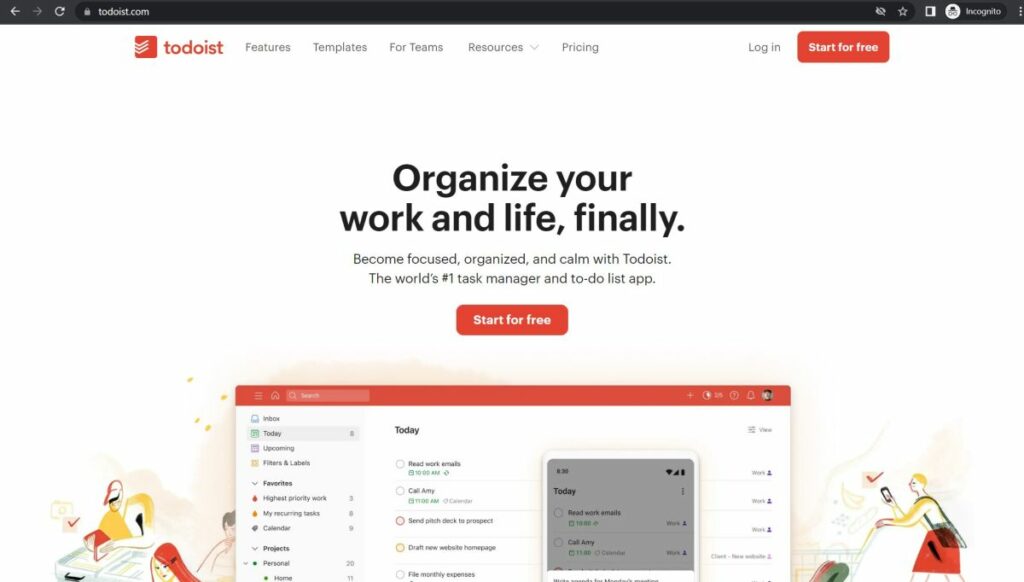
Todoist is a super straightforward to-do list app that’s super popular on the app store. Whether its a detailed project list or even a shopping list – Todoist can help. It’s the perfect way to keep my life organized and maintain a healthy work-life balance.
When you log in to Todoist, you can add tasks, label them, assign a due date and then filter by tasks that are assigned to you, assigned to someone else, etc. Like Remember The Milk, you can also view your tasks by the day or that are due within the next seven days.
The to-do list app is free if you are using the basic features, but if you are managing a large team, it’s worth the premium upgrade fee to get all the features.
Features
Easy task organisation
Unlike Evernote, Todoist makes it easy to organize tasks and assign them to each team member. You can set sub-projects as well as highlighting which items have priority.
Multimedia supported notes can be added to tasks along with enabling a comment section to address queries. Todoist also offers you the ability to create recurring tasks for team members.
Easy operation
Todoist allows you to set up labels and filters to make it easy to sift through various tasks. You can also set certain templates and filters to ensure uniformity. The to-do list app also sends you reminders you when a deadline is approaching or if a new task has been assigned.
Integrations
Todoist is integrated with over 60 apps such as Google Drive, Mailbird, Slack and Time Doctor along with plugins on various browsers.
Pros
- Simple UI for ease of access.
- Multiple shortcuts to increase efficiency.
- Can add tasks and duties directly from emails.
- Fully functional Android and iOS apps.
Cons
Most of the features, such as labelling, commenting and setting reminders are limited to the Premium version.
Pricing
Todoist has a basic free version and a feature-laden premium one which costs $3/month per user. They also offer you a 30 day free trial.
Capterra – 4.5/5 (900+ reviews)
G2Crowd – 4.4/5 (500+ reviews)
File sharing app
It may seem strange to include cloud storage apps in an article about effective time management tools, but it’s perfectly relevant. Can you imagine how much time your remote workers would waste if they didn’t have a cohesive go-to app for file sharing?
Many of the apps listed above will include a way to share files, but you may need a backup or may want to use a more trusted file sharing app like Dropbox or Google Drive.
18. Dropbox
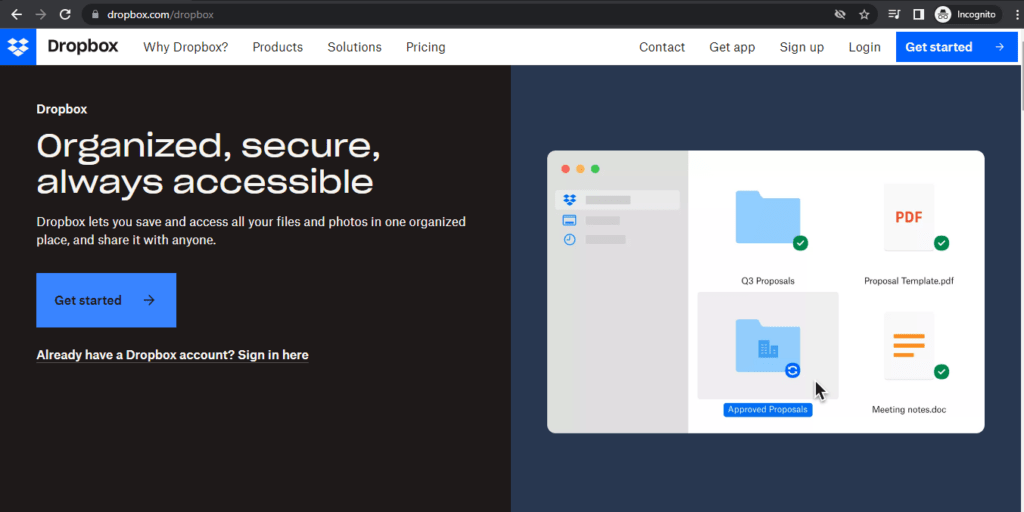
Dropbox is a great application for easy and safe file sharing and cloud storage. Being one of the most commonly used storage apps on the app store, most workers are already aware of its functioning.
Upgrading to Dropbox Business is an ideal choice as it lets you sync, file share and collaborate with ease – making collaboration that much easier.
Features
Cloud storage
Dropbox offers varying amounts of storage to cater to your needs, with the Dropbox Business version giving your team up to 2TB of Cloud storage space.
Team collaboration
Dropbox allows team members to readily access information present in team folders along with providing a facility to leave comments. Any edits made will be automatically synced so that each member has the latest version of the document.
Administrative tools
Dropbox allows you to create user lists to make it easier to assign tasks and duties. Dropbox also provides team activity tracking feature to ensure that your team members are performing efficiently.
Easy sharing
Dropbox allows you to easily share documents externally – even if the recipients aren’t Dropbox users. In addition to this, all Dropbox documents automatically sync across all your devices – providing you with ready access at all times.
Integrations
Countless integrations across a variety of fields such as Hootsuite, Asana, Zapier, Slack and Canva.
Pros
- Easily accessible storage across multiple platforms.
- Easy-to-use interface.
- Automated file backup.
- Multiple integrations.
Cons
- Free model has no administrative tools and real-time collaboration.
- No secure encryption for data at all times.
- Only supports adding separate files – not entire folders directly.
Pricing
Dropbox Business plans start at $12.50/month per user (min. 3 users) for their Standard model that offers 3 TB of storage space along with easy-to-use collaborative tools.
Their Advanced model costs $20/month per user (minimum five users) with advanced administrative controls, SSO Integration and no cap on storage space.
Capterra – 4.5/5 (15000+ reviews)
G2Crowd – 4.4/5 (10000+ reviews)
19. Google Drive
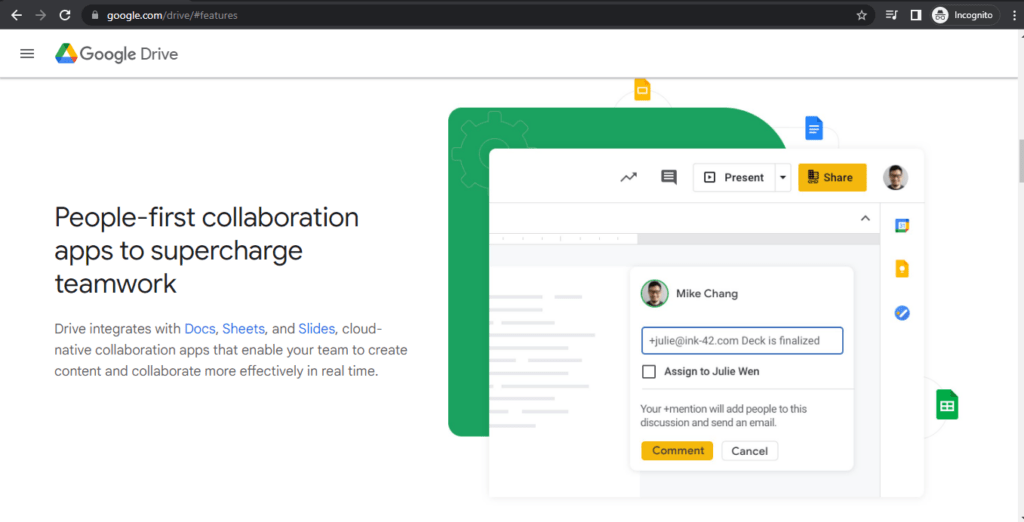
Google Drive is a great free option for managing a smaller team of workers. Drive allows you to share files, collaborate, edit, comment on documents and more – making coordination on documents far easier.
There is also an added measure of security and control by being able to control who has access to certain documents.
Features
Cloud syncing
All files stored on shared Google Drive folders are automatically synced on all platforms – be it desktops, tablets or smartphones.
In addition to this, the G Suite version of Drive offers you higher cloud storage capacity for all your files.
Team collaboration
Google Drive offers real-time collaboration support for team members as standard. This means that multiple members can work on the same document at the same time – in Google Docs, Google Sheets and so on.
They can also leave notes and comments for feedback. Drive also offers the option of allowing selective individuals in a team to access certain files in Drive.
Sharing
Google Drive makes it extremely easy to share files with individuals along with the ability to make a file available offline for personal editing and access.
Integrations
In addition to being fully compatible with all other Google Docs apps such as Spreadsheets and Forms, Google Drive has a host of integrations across multiple platforms such as Clickup, Zoho and Slack.
Pros
- Added privacy features such as limited access to certain files along with Symantec and CypherCloud-backed security.
- Multiple inbuilt templates for all kinds of documents.
- No restriction on the file size of a particular document.
Cons
- Only 15 GB of cloud storage offered in the free variant.
- Lack of extensive administrative tools to manage team members.
Pricing
While the free version of Google Drive offers 15 GB of storage space, G Suite Business offers you unlimited storage access on both Google Drive and Gmail for $10/month per user (accounts with fewer than five users get 1TB per user). This comes with a host of other benefits on other Google Apps.
Capterra – 4.8/5 (15000+ reviews)
G2Crowd – 4.7/5 (6500+ reviews)
Miscellaneous productivity apps
There are tons of ways to boost your productivity.
You could use a Pomodoro timer and try the Pomodoro technique.
Or you could try ambient music apps like Focus@Will.
But Pomodoro tools and music software aren’t the only ways to boost productivity. Here are some other apps you can use to boost your productivity immediately:
20. Shift
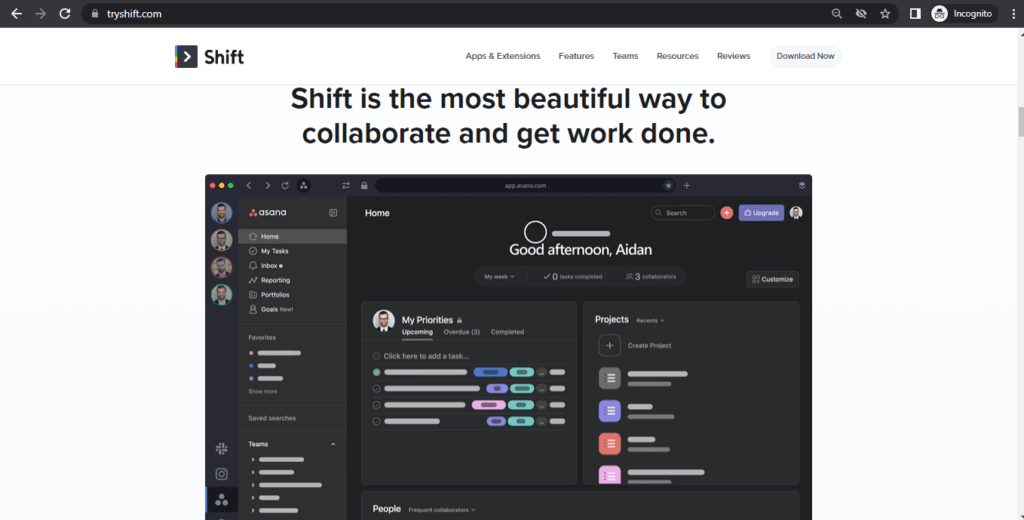
Shift is the workstation for productive people.
It streamlines your workflows to get things done more efficiently. Instead of logging in and out of multiple accounts, Shift users enjoy single-click access to over 1,000 of the Web’s most popular applications and extensions including social media, WhatsApp, and Slack.
Features
Apps
Shift integrates perfectly with over 1,000 of the most popular apps on the internet. From Facebook to Pocket to Whatsapp, Shift allows you to customize your workstation to fit your needs.
Accounts
Tired of logging in and out of accounts? Shift is the answer.
With single-click access to all your Gmail, Office 365 Mail, and social media accounts, Shift is a logical and beautiful solution for managing everything better.
Extensions
Shift supports all the best extensions too, including Boomerang, Grammarly, Dropbox, Gmelius, GoToMeeting, HubSpot, Mailtrack, Lastpass, MixMax, Todoist, Zoom, Timetree Shared Calendar and many more.
Unified search
Unified Search is the quickest way to find what you’re looking for, across any of your Mail, Calendar or Drive accounts.
Filed a receipt somewhere, but can’t remember where? Search across all your accounts in an instant.
Notification muting
Created with your productivity in-mind, the Shift notification center lets you mute notifications when you need to focus, or customize them to suit your needs.
Pros
- Streamlined account management
- Customized workstation
- Over 1,000 apps integrations available
- Custom productivity features: Unified Search, notification muting, etc.
- Single-click access to all your accounts
Cons
- No support for mobile
- Free version is limited
Pricing
Basic Plan is free. Pro is $29.99 per year and Advanced is $99.99 per year.
Capterra – 4.4/5 (200+ reviews)
G2Crowd – 4.3/5 (30+ reviews)
21. Evernote
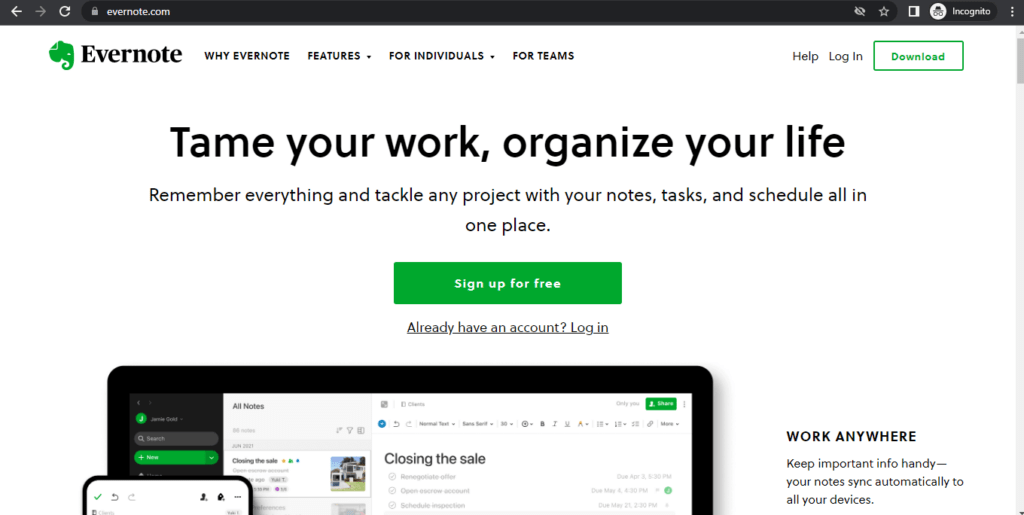
Evernote is one of the world’s best note taking apps.
It’s the perfect way to jot down all your thoughts and ideas to ensure you never forget them. You can also use it to keep up with your to-do lists and manage your daily activities.
With powerful cross platform-syncs, all your Evernote notes are accessible on all devices. Be it your phone, tablet or computer!
Features
Simple organization
To ensure that all your notes remain organized, Evernote allows to organize them into separate notebooks. This helps you categorize notes based on what they’re about – making them easier to log and access.
For example, you can have a Notebook titled “Advertising Ideas” where you can list down all the advertising concepts you’ve come up with.
Web clipper
Evernote has a powerful browser extension with a built-in web clipper. This web clipper allows you to quickly take screenshots of anything interesting you find on the web.
This can be incredibly helpful when you see something you like but would find hard to note down as text. For example, instead of describing a beautiful house you saw online, simply take a screenshot of it!
Integrations
The best thing about Evernote is that it comes with tons of integrations. Almost any tool can integrate with Evernote – making it super simple to transfer your notes to your other tools.
Evernote’s integrations include tools like Salesforce, Gmail and ClickUp – making it super easy to instantly make tasks out of your notes!
Pros
- Very easy-to-use interface.
- Supports multimedia stored as notes.
- Good organizational capabilities.
- Cross-platform syncing.
Cons
- Free plan is very limited in terms of storage.
- Doesn’t support collaboration over notes.
Pricing
While Evernote has a free plan, you can only sync data across two devices with it and it limits you to 60Mb of new notes per month.
They have two paid plans that increase the amount of new notes you can store and give you unlimited cross platform syncs:
Evernote Plus: $3/99/month (for 1GB of new monthly uploads)
Evernote Premium: $7.99/month (for 10 GB of new monthly uploads)
G2Crowd: 4.4/5 (1600+ reviews)
Capterra: 4.4/5 (6000+ reviews)
Wrap-up
With the right combination of these time and task management apps, you’ll stay organized, work more effectively, and be more productive than you ever imagined.
To get a glimpse of just how much these tools could help you and your team, why not sign up for Time Doctor’s free trial? It has everything you need to boost your focus and productivity immediately!
Which app do you think will be of most use to you? Let us know in the comment section below.


