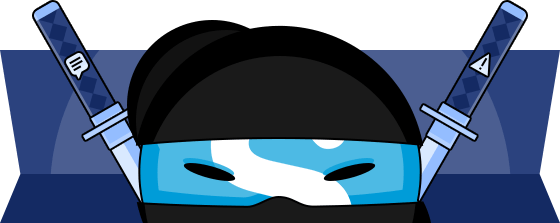Skype is a fantastic tool when used correctly, but if you’re not careful it can derail your productivity worse than an addiction to cat videos on YouTube.
I’ve found that there are two problem areas with Skype:
- Inefficient Communication
- Unnecessary Distractions
If you want to become a Skype ninja, you have to eliminate these problems from your workflow.
Let’s deal with inefficient communication first.
Part 1 – How to eliminate inefficient Skype communication
Communication is a two-way street; you need to make sure that you communicate efficiently with others, and that they communicate efficiently with you.
Efficient & inefficient communication are easiest to demonstrate with examples, so here are a couple examples:
Example of INEFFICIENT Skype communication:
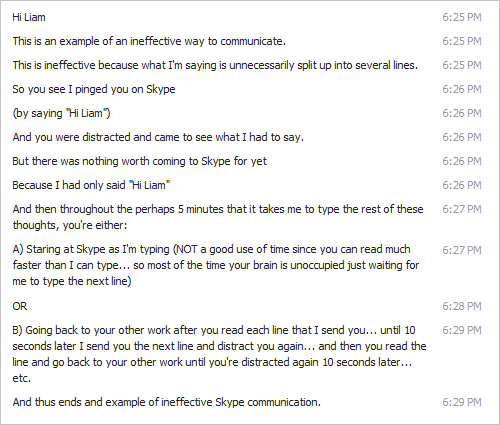
Example of EFFICIENT Skype communication:
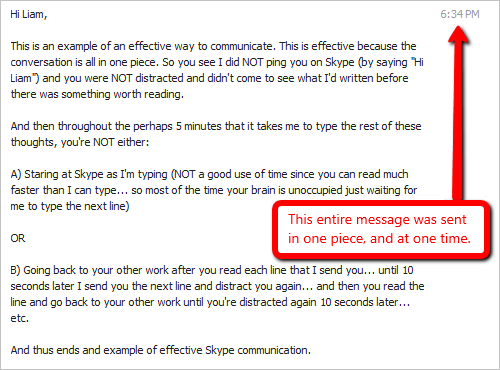
How to send a long message in one piece:
There are 3 ways to include line breaks in a long message and still send it in one piece:
- Press “Shift+Enter” instead of “Enter” when you want to start a new line (this one is my personal favorite), OR
- Change your settings in Skype so that “Enter” inserts a line break instead of sending a message. See how to change your settings here. OR
- Type your message including line breaks in another program such as Notepad or Word, and then copy & paste it into Skype.
It’s easy to send your own Skype messages efficiently now that you know how, but harder to control how others communicate with you. It can take some time to “train” them.
I suggest that you send your Skype contacts to this article at the first instance of inefficient communication. This means that if they send you a message that simply says “Hi Liam”, your immediate response should be to send them the URL to this article (and I’ll take the heat if they consider your response rude). You might need to do this a few times before they get the hang of it.
Use voice calls and screen-sharing when appropriate
So far we’ve just been discussing instant messages, but don’t hesitate to do voice calls on Skype! If a conversation is complex or is going to be more than a few minutes, voice may be a more efficient way to communicate.
Screen-sharing & screen-capture images & videos can get often get a message across more effectively than typing (“a picture tells a thousand words” – and so does a video). Skype has a built-in feature that allows you to share your screen with whoever you’re communicating with.
Part 2 – How to eliminate unnecessary distractions from Skype
Skype comes preset to notify you about all sorts of unimportant events. Fortunately, they also provide an easy way to turn off those notifications.
Here’s what you need to do….
Turn off notifications about when contacts come online
By default, Skype will notify you when your contacts come online. These notifications are unnecessary distractions so it is best to turn them off. To do so, in Skype go to Tools –> Options –> Notification Settings –> Deselect “comes online” –> Save
(Click image to view full size)
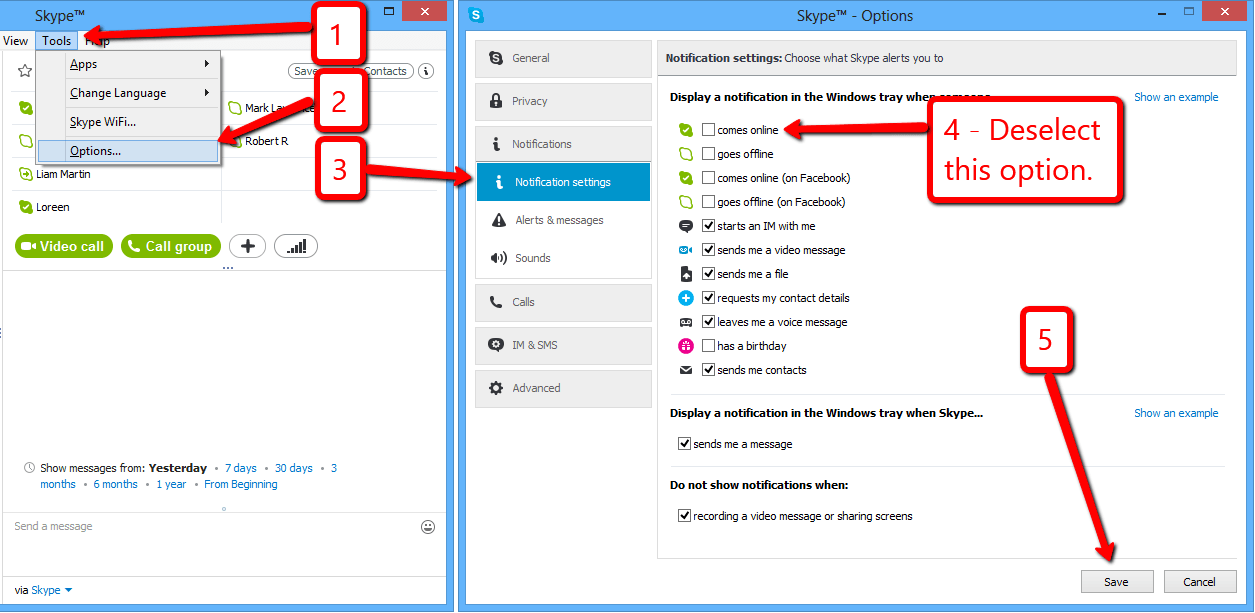
Turn off notifications from specific people or group conversations
If you’re using Skype for work, you probably have some non-work contacts on Skype too, or some Skype group chats that you’re a part of where the conversations are usually not urgent or relevant to your work.
It’s usually best to turn off notifications from these groups or contacts. When you do this, you’ll still be able to see that they sent you a message when you look at Skype, and you’ll be able to respond… you just won’t be automatically notified when they send you a message.
There are 2 ways to turn notifications off and on:
- Method 1 – Type /alertsoff or /alertson into the conversation
- Method 2 – Set up Skype to notify you only when important words are mentioned
(Click image to view full size)
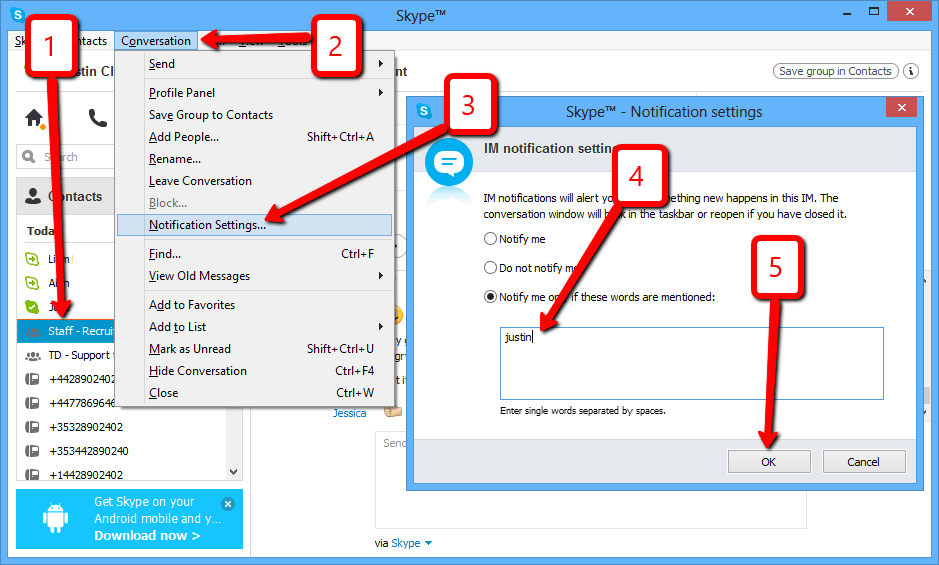
Congratulations, you’re now a Skype Ninja!
Now that your efficient Skype use has freed up some of your time, spend that time with someone you love, or by leaving a comment below (we’d love to hear about some of your own Skype hacks).
Note: This article was adapted from Time Doctor’s internal policy for Skype use.